-
Notifications
You must be signed in to change notification settings - Fork 65
InstallSetup
Prev (Manual) | Home | Manual | Index | (Overview tool) Next
Table of contents
For 64-bit Windows use the QMapShack installer binary which installs QMapTool, too.
The Windows installer makes the following changes to environment variables:
- add the installation path to the
PATHvariable, - set the environment variable
GDAL_DATAto thedatasubdirectory of the installation directory (contains variousGDALfiles), - set the environment variable
PROJ_LIBto thesharesubdirectory of the installation directory (contains variousProj.4configuration files).
32-bit Windows systems are not supported.
Download, unpack and compile the latest stable release from the download page.
To compile QMapTool, you need to have installed:
Prefer installing those dependencies via the distribution's package system. You also need to install the development packages in order to build QMapTool.
To run QMapTool start qmaptool.exe in the selected installation path.
Windows users can go to the start menu and select QMapShack - QMapTool (remember: QMapTool was installed together with QMapShack!).
After starting QMapTool, the initial user interface is shown:
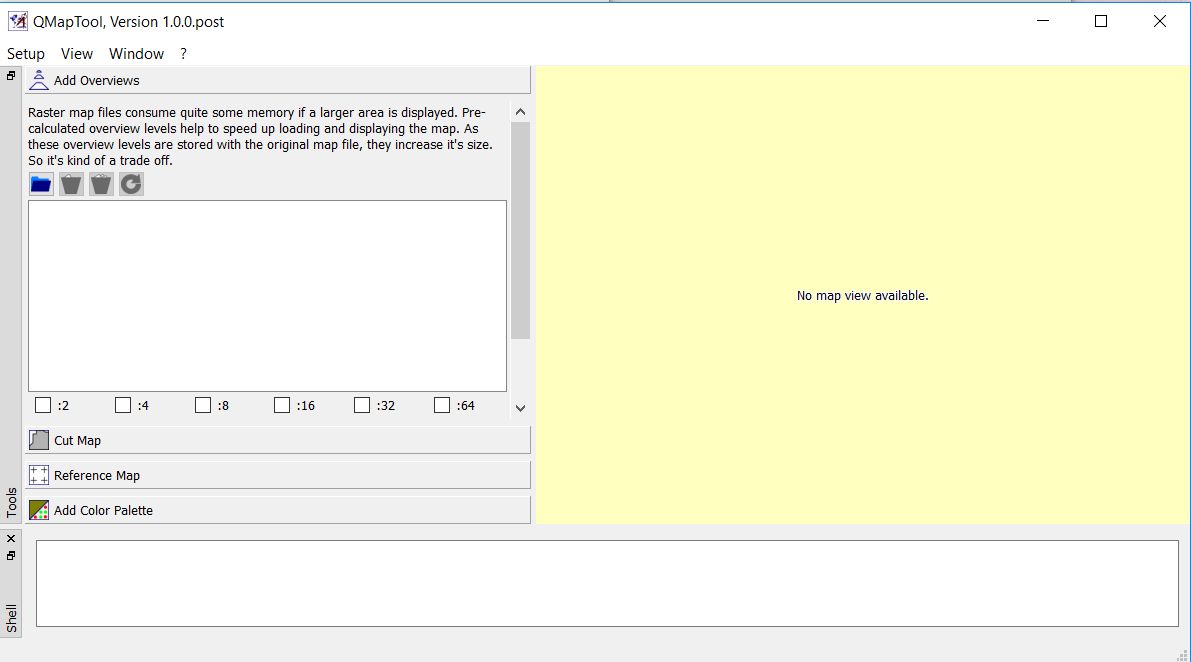
The following options are available when starting QMT from the commandline:
| Switch | Parameter | Comment |
|---|---|---|
| -f | enable debug output and write it to the file %TEMP%\org.qlandkarte.QMapTool.log (Windows only). | |
| -c | read/write the configuration from/to a configuration file. |
If you start the application without the -c option the configuration will be stored wherever your system stores application configurations otherwise it is stored in at the end of a QMapTool run.
Remark for Windows users:
There is no default configuration file. Instead, the default configuration is saved in the registry branch
HKCU\Software\QLandkarte\QMapTool.
If the configuration file does not yet exist, then QMapTool is started with its default layout (configuration) shown at the top of this page and the configuration is written to the file at the end of the QMapTool run.
The configuration file keeps information about the
- setup of the user interface,
- setup of each of the available tools,
- user-defined setup values.
Configuration files are standard INI files and can be edited (be careful!).
The -c option is pretty handy if you start QMapTool from a memory stick and want to take your configuration with you.
QMapTool needs some setup to run properly. The user should carry out the following setup steps before working with QMT:
-
Select the menu item
Setup - Ext.toolsand fill in the requested paths to the GDAL package (QMT is trying to find these paths automatically):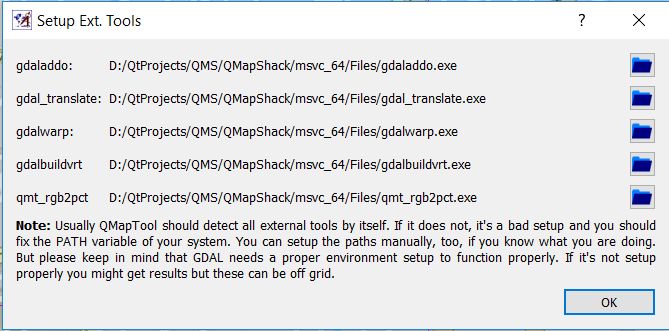
Remarks:
- The first 4 settings are related to GDAL tools used in QMT.
- The last setting points to an auxiliary executable created in the QMT compiler run.
- All the executables used in this setup are distributed with the Windows installer and are located in the QMT installation path.
-
Select the menu item
Setup - Setup unitsand select your unit (Nautical, imperial, or metric). -
Select the menu item
Setup - Setup coord.formatand select your favorite coordinate format. -
Until you know how to work with QMT leave the menu entry
Setup - Show tool helpselected (this displays quite a few useful help texts for the available tools). -
Select the menu entry
Window - Shellif you want to see the progress of calls to the GDAL tools in a shell window (recommended - you can see the end of longer calculations).
Prev (Manual) | Home | Manual | Index | Top | (Overview tool) Next