-
Notifications
You must be signed in to change notification settings - Fork 66
Tortoisesvn

http://tortoisesvn.tigris.org/
How do I know if I have 32-bit or 64-bit?

After you've installed TortoiseSVN (and rebooted), right click anywhere on your desktop or in a folder. Select the option SVN Checkout.. from the context menu.

Enter the repository's https address found on the project website when clicking the HTTP button.
https://www.github.com/gegerlan/aog.git
as the URL of repository.
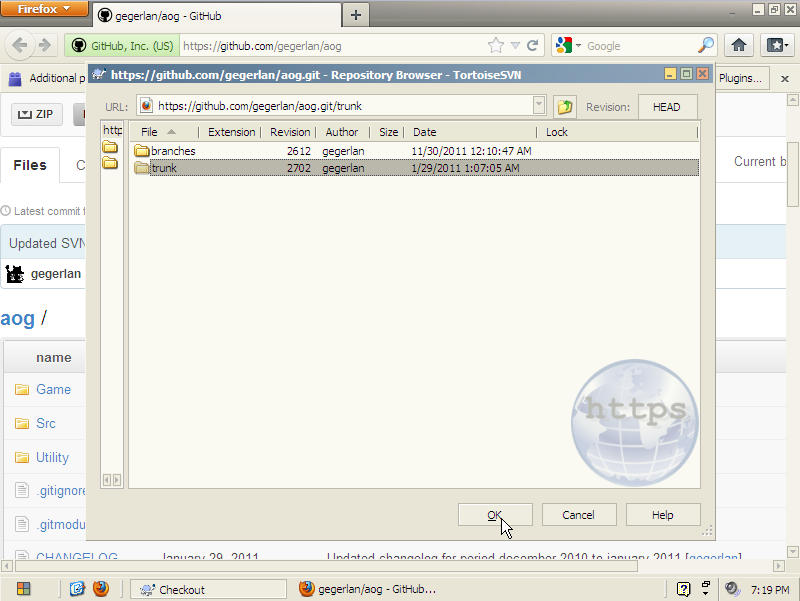
Click the button labled ... next to the address field, and select trunk as the folder you wish to download, and press OK.
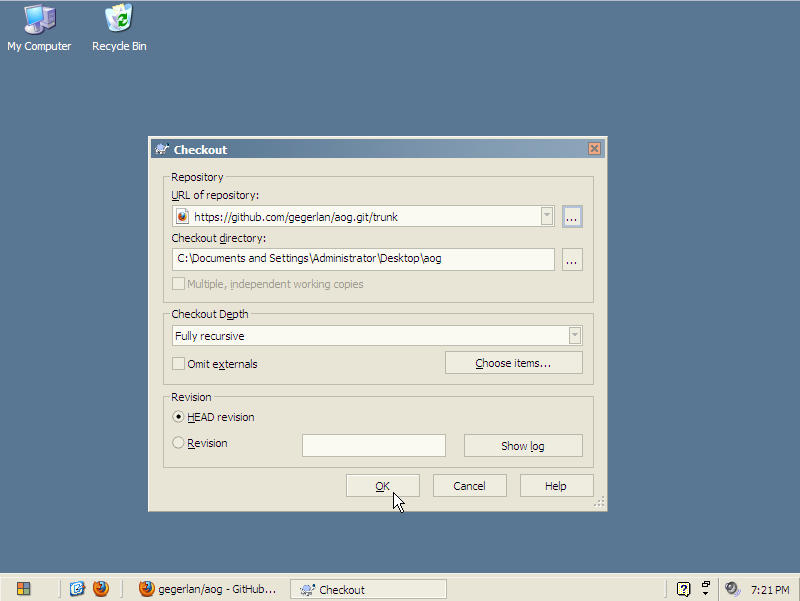
Select in what folder you wish to have the game stored under Checkout directory. Checkout Depth, can be modified depending on your need, but Fully recursive (default) is recommended. Under Revision select HEAD for the latest update of the game ("what's on top"). Press OK when you're done...
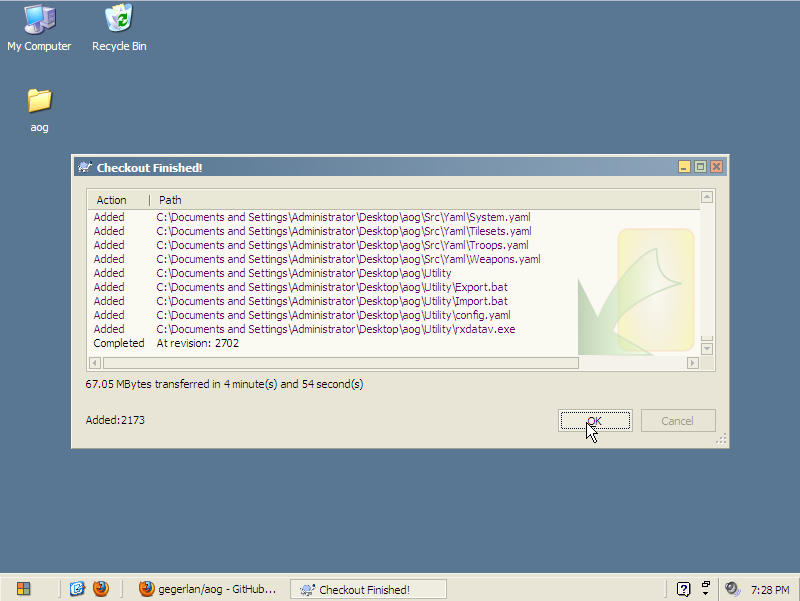
... and let SVN download the latest version of the game.
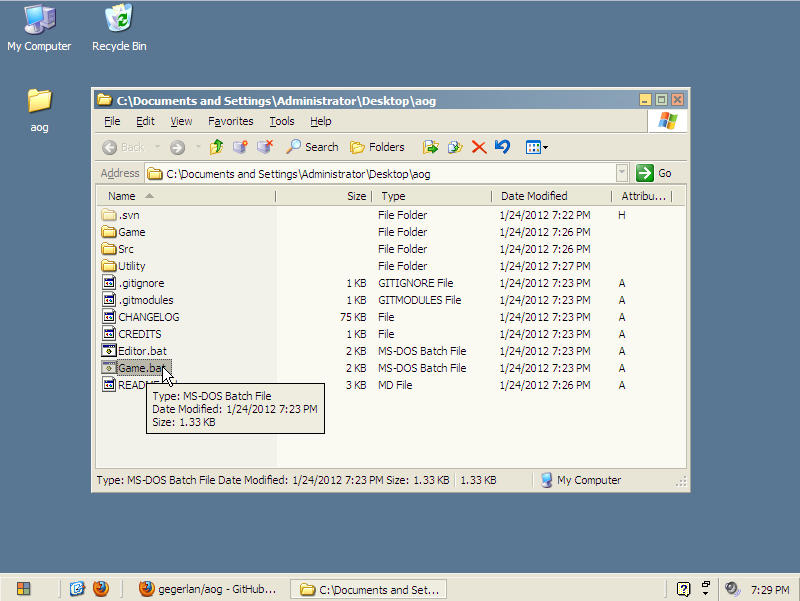
Once the SVN is done downloading the game, open the directory where you save the game to, and run the Game.bat file.
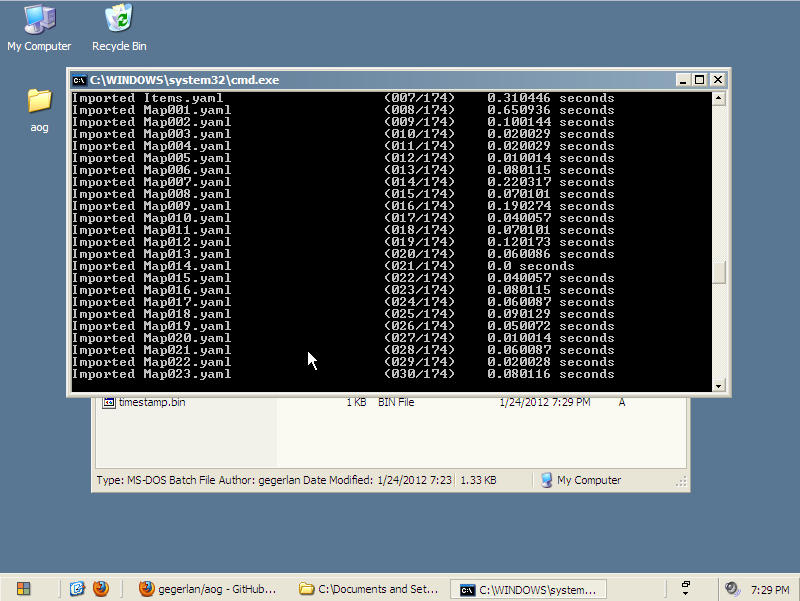
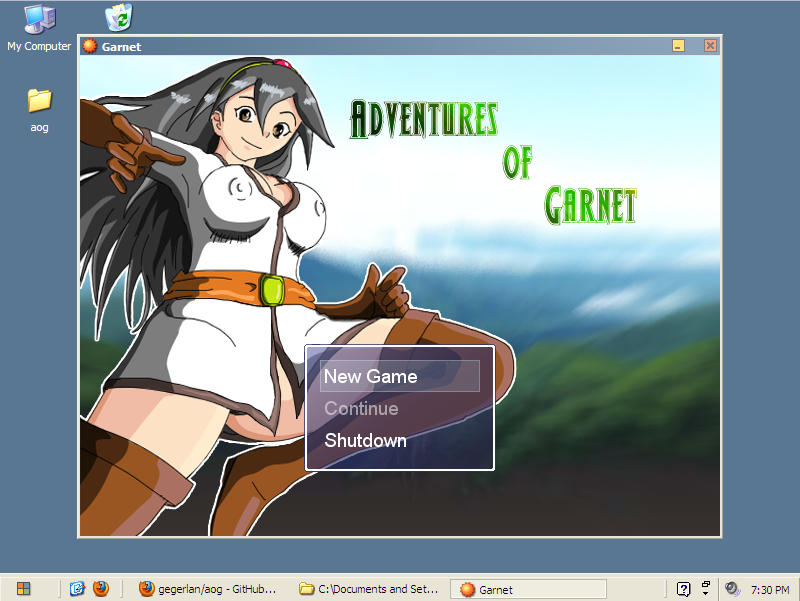
Profit!
Right click in or on the folder that stores the game, and select SVN Update from the context menu.
Let SVN do its magic. When the update has finished downloading, run the Game.bat file again to update the files.
If a bad update is released, and you wish to move back to a previous version of the game...
right click in or on the folder containing the game and select Update to revision..., found under the TortoiseSVN collection.
In the revision section, select Revision and enter PREV to change the game back to the previous version of the game. You may also enter a date, or revision number if you wish to change back to an even earlier version of the game. After you've pressed OK, let SVN finish updating. Run Game.bat again to update the files. If Game.bat doesn't update the files to the previous version, open the Game_Data\Data folder and remove all files ending with .rxdata, and run Game.bat again.



