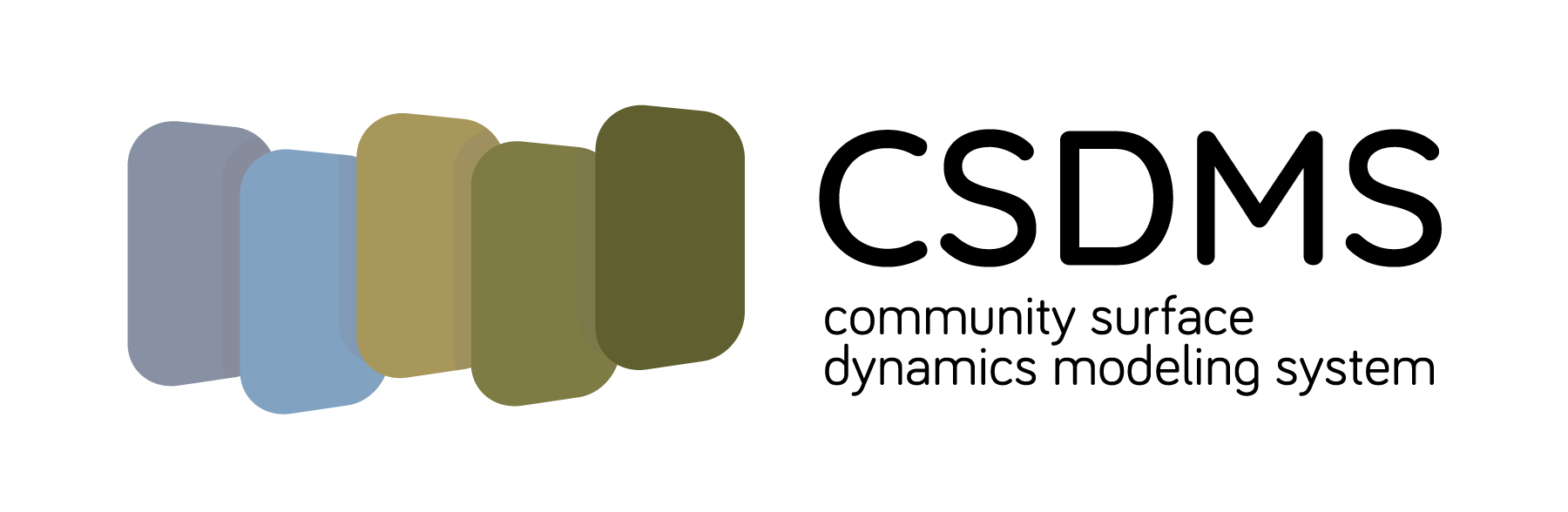GitHub allows users to connect to remote repositories through two protocols, HTTPS and SSH.
When using HTTPS, a user must supply a personal access token (PAT)--a long string of characters--on every connection attempt.
When using SSH, GitHub looks for an SSH key cached locally. An SSH key is a little harder to set up than a PAT, but easier to use over time.
In this lesson, we'll cover how to create an SSH key and add it to your GitHub profile.
Before we create a new SSH key, let's check if you already have one on your system. Open a terminal and type
$ ls ~/.ssh
GitHub supports three types of keys. If you have a .ssh directory with one of these files:
- id_rsa.pub
- id_ecdsa.pub
- id_ed25519.pub
you can skip ahead to the Add an SSH key to GitHub section.
If you don't have a .ssh directory or one of the three supported key types, proceed to the next section.
To create a new SSH key, type the following into a terminal:
$ ssh-keygen -t ed25519 -C "YOUR EMAIL"
The -t flag specifies the type of key to create;
in this case,
using the ed25519 algorithm.
Use the email address associated with your GitHub account,
keeping the quote marks.
Follow the prompts and enter a passphrase for the key.
Check the contents of your .ssh directory (which will now exist if it didn't before):
$ ls ~/.ssh
id_ed25519 id_ed25519.pub
You now have an SSH key pair (private, public).
Remember your passphrase!
You'll have to enter it when connecting to GitHub.
Optionally,
you can use the ssh-agent service on your computer to store the password;
GitHub provides documentation for doing so.
Now that we have an SSH key pair, we need to add the public key to GitHub.
Start by copying the public key.
Print the key to the terminal with cat:
$ cat ~/.ssh/id_ed25519.pub
ssh-ed25519 AA4WC3NzqC45ZD81NTR5AQAAIBbFO9USDsVFLRIiBJ9Y6wJil4AFrW5ysRrGNCd5wDvy [email protected]
then select the text and copy it.
Next, go to https://github.com/settings/keys. (If you aren't signed in to GitHub, you'll be prompted to do so.)
In the "SSH keys" section, click the New SSH key button. In the resulting form, you can name your key and paste in the key text.
That's it!
To check that GitHub has your SSH key, type the following in a terminal:
$ ssh -T [email protected]
You'll be prompted to enter the passphrase for your key.
If you get a return like
Hi mdpiper! You've successfully authenticated, but GitHub does not provide shell access.
you're all set!
Github requires either a personal access token (PAT) or an SSH key to connect to remote repositories. Here, we describe how to create and add an SSH key to GitHub.
Introduction to version control | Previous: Configuring git Next: A version control workflow