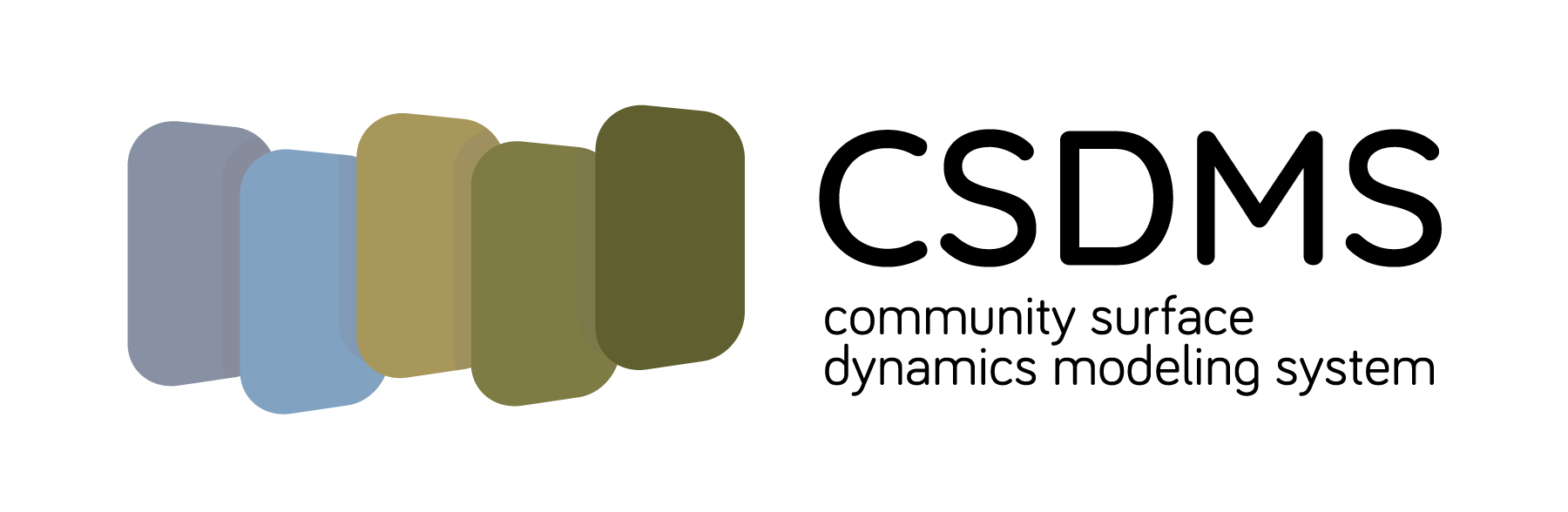When using Git for the first time on a computer, some setup is required. Start by opening a terminal (your preferred terminal app on Linux or macOS; Git Bash on Windows).
Make sure git is installed and in the application search path:
$ git --version
Configure git on your machine with the following commands:
$ git config --global user.name "YOUR NAME"
$ git config --global user.email "YOUR EMAIL"
Substitute your name and email address above,
keeping the quote marks.
This information is used by git,
as well as GitHub and other git-based services.
(A quick reminder,
if you haven't already done so,
please sign up for an account on GitHub.)
You can also set the default editor used with git:
$ git config --global core.editor "nano -w"
We'll use nano by default,
but if you prefer a different editor (like vim or emacs),
this is how it can be set.
Check the configuration you set:
$ git config --list
Note that the syntax for using git is slightly different than what we saw
for the commands in the shell lesson.
git uses subcommands.
All calls to git look like git [subcommand] [options].
This is a not uncommon syntax for shell commands.
We'll see other software (e.g., conda) that uses a similar subcommand syntax.
git provides several ways to get help.
Get help on the git command itself:
$ git --help
The output from this command shows the most common subcommands. Get help on a specific subcommand with:
git [subcommand] --help
replacing the brackets with the subcommand;
e.g., git config --help will provide detailed information
on all of the options for the config subcommand.
To see a list of all subcommands, try:
$ git --help -a
git also has a (very long) man page:
man git
Finally, the full git documentation is available online.
git:
- should be configured on a computer before it's used
- uses subcommands
- provides several ways to get help
Introduction to version control | Previous: index | Next: GitHub authentication