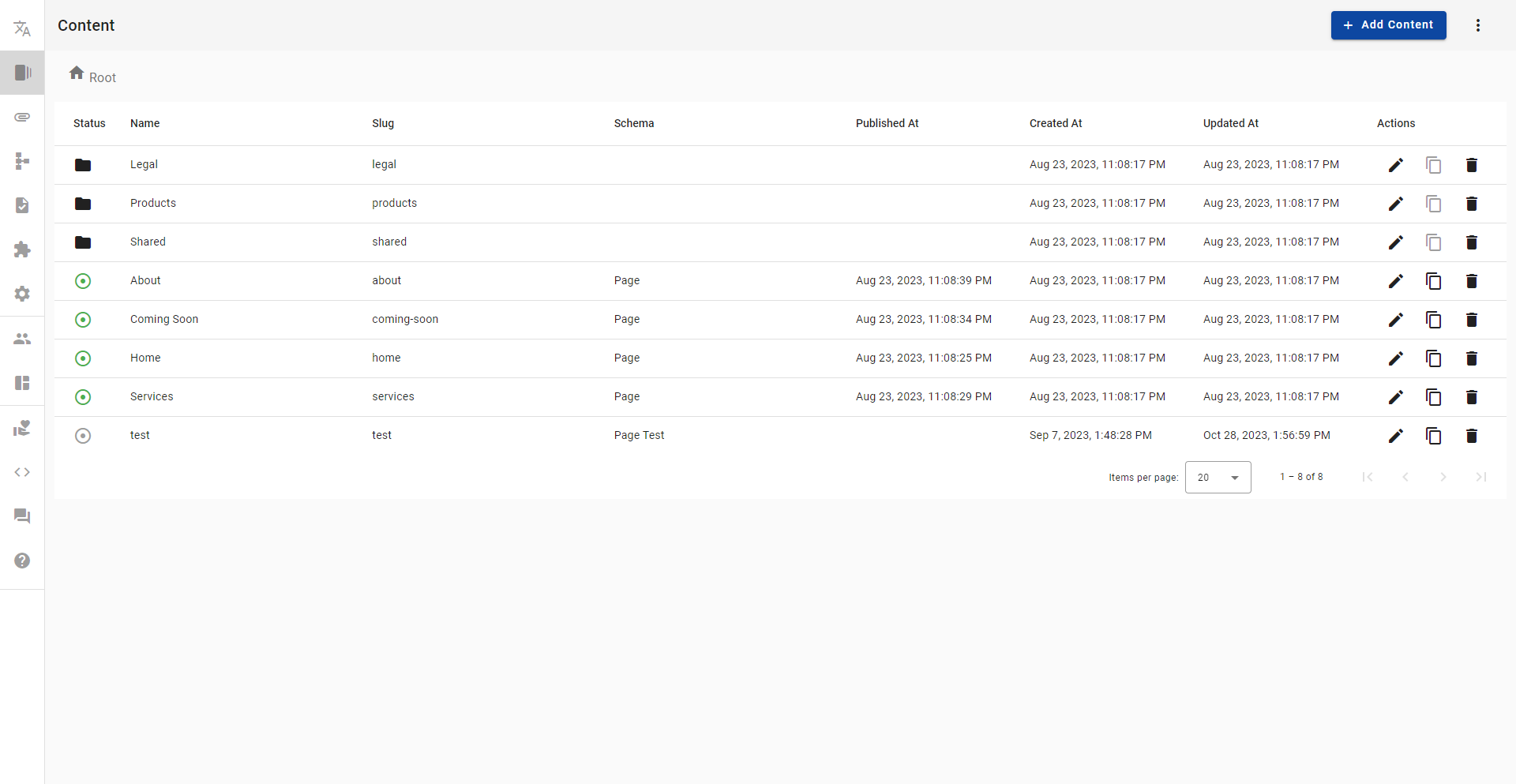-
-
Notifications
You must be signed in to change notification settings - Fork 16
Content
Every content starts with a document, a content document takes shape of a Shema of type ROOT.

In the side menu select Content. For the first time you will land on empty page where you can start adding your content.

Here you can manage all your application content.

In the Module Toolbar you can find one main buttons :
-
Add Content - here you can choose between two main content types:
- Document - add new Content Document Entity.
- Folder - add new Content Folder Entity.

In the Add Folder form you can find the next fields :
- Name - Unique name used in UI.
- Slug - Unique slug name used to create unique URL.

In the Add Document form you can find the next fields :
- Name - Unique name used in UI.
- Slug - Unique slug name used to create unique URL.
- Schema - Define content document shape.

In the Edit Content form you can find the next fields :
- Name - Unique name used in UI.
- Slug - Unique slug name used to create unique URL.
Click on a content document and you will be abled to edit document content in Visual Form by default. Editor will show content in Form mode, where all fields are shown as a form.

In real time form is validated as for current selected Schema and Locale. On save all schematics and all langauges will be validated.