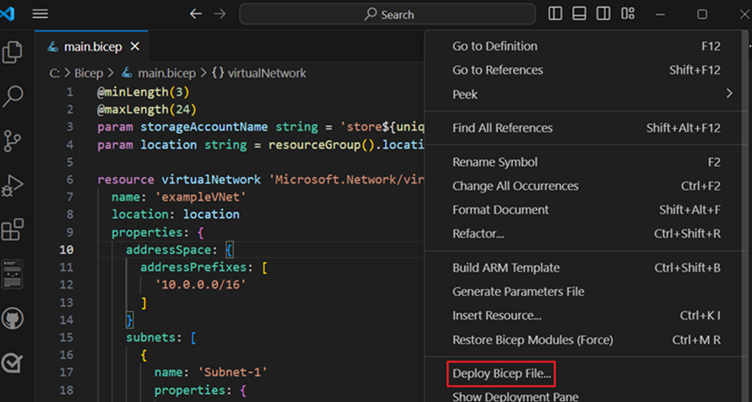Bicep script to automatically deploy Uptime Kuma on Azure app service with persistent storage
This bicep deployment will create and configure the following resources:
- Resource Group
- App Service Plan
- App Service
- Storage Account with file share
see the full diagram below.
Note: The fileshare will be setup as a persistent volume on the app service (mounted at /app/data in the docker container, which is where uptime kuma stores all it's files).
Note: Continuous Integration is turned on so whenever you restart the app service the latest uptime kuma build will be fetched automatically.
-
Clone repo
(or download manually but make sure you have all the bicep modules and keep the same folder structure) -
Deploy the main.bicep file (bicep/deploy/main.bicep)
-
Using VS Code:
add the bicep extension and then right click the bicep file inside VS Code and choose Deploy Bicep File.
VS Code will then authenticate you with Azure (if needed) and show a prompt for each parameter. -
Using Azure CLI:
bash:
az deployment sub create --template-file main.bicep --parameters \ location="westeurope" \ resourceGroupName="rg-uptime-kuma" \ appServicePlanName="asp-uptime-kuma" \ appServicePlanSku="B1" \ appServicePlanTier="Basic" \ webAppName="wapp-uptime-kuma-$(openssl rand -hex 4)" \ fileShareName="fs-uptime-kuma" \ storageName="stuk$(openssl rand -hex 5)"
powershell:
$RandomSuffix = -join ((65..90) + (97..122) | Get-Random -Count 5 | ForEach-Object { [char]$_ }) az deployment sub create --template-file main.bicep --parameters ` location="westeurope" ` resourceGroupName="rg-uptime-kuma" ` appServicePlanName="asp-uptime-kuma" ` appServicePlanSku="B1" ` appServicePlanTier="Basic" ` webAppName="wapp-uptime-kuma-$RandomSuffix" ` fileShareName="fs-uptime-kuma" ` storageName="stuk$RandomSuffix"
-
-
A few minutes after the deployment finishes you should be able to access your uptime kuma instance at https://{webAppName}.azurewebsites.net
| Parameter | Default Value | Description |
|---|---|---|
| location | westeurope | Location where all resources will be deployed |
| resourceGroupName | rg-uptime-kuma | Name of the resource group to put all resources under |
| appServicePlanName | asp-uptime-kuma | Name of the app service plan |
| appServicePlanSku | B1 | App service plan sku |
| appServicePlanTier | Basic | App service plan tier |
| webAppName | wapp-${uniqueString(subscription().id)} | Name of the web app. This will also become the hostname of your web app so it needs to be globally unique |
| fileShareName | fs-uptime-kuma | Name of the file share |
| storageName | stuk${uniqueString(subscription().id)} | Name of the storage account (needs to be globally unique) |