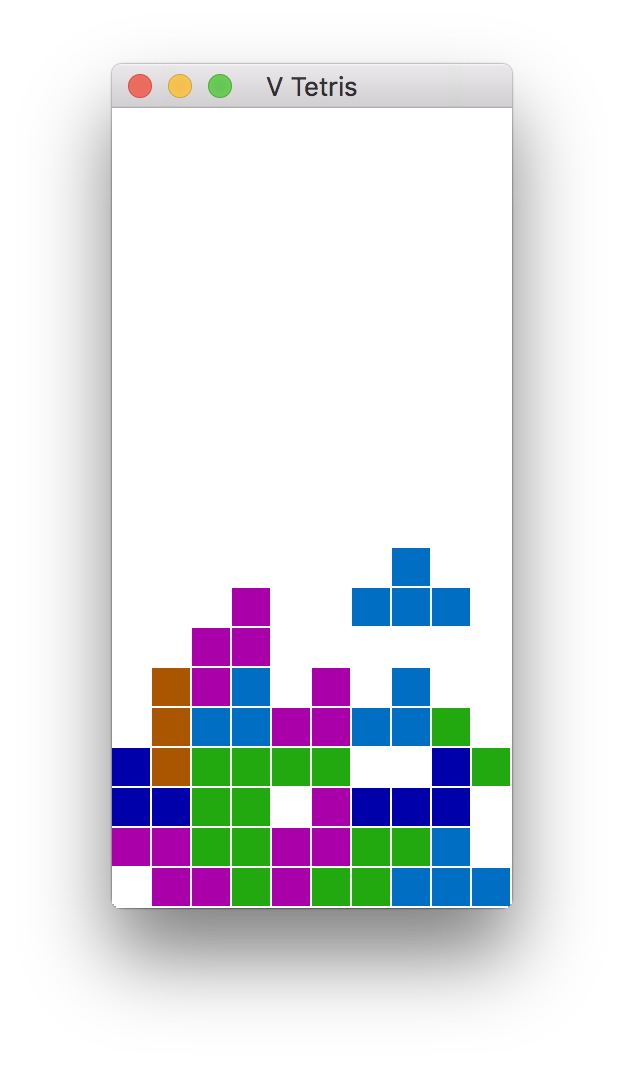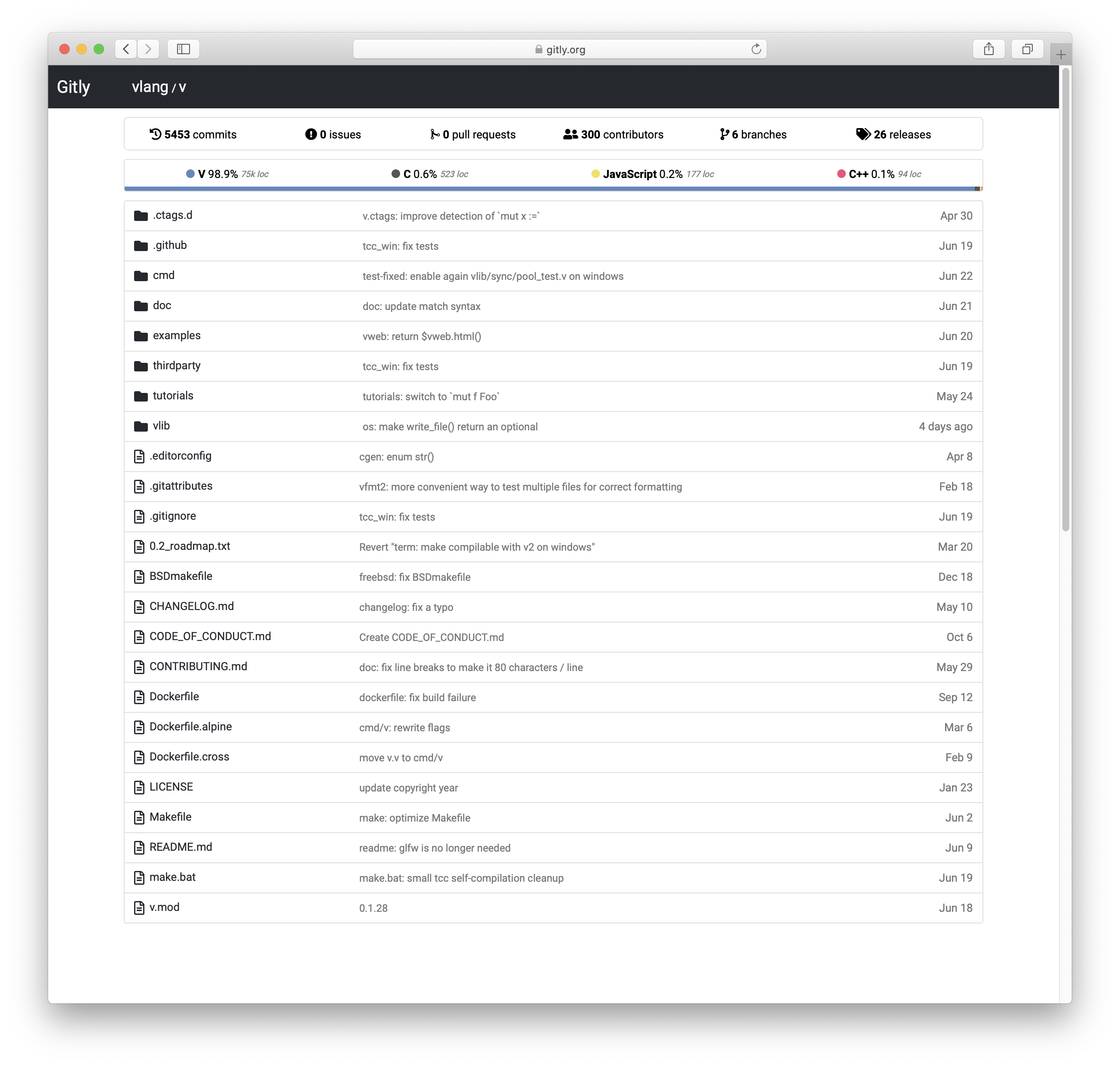- Simplicity: the language can be learned over the course of a weekend
- Fast compilation: ≈110k loc/s with a Clang backend, ≈500k loc/s with native and tcc backends (Intel i5-7500, SSD, no optimization) (demo video)
- Easy to develop: V compiles itself in less than a second
- Performance: as fast as C (V's main backend compiles to human-readable C)
- Safety: no null, no globals, no undefined behavior (wip), immutability by default
- C to V translation (Translating DOOM demo video)
- Hot code reloading
- Flexible memory management. GC by default, manual via
v -gc none, arena allocation viav -prealloc, autofree viav -autofree(autofree demo video). - Cross-platform UI library
- Built-in graphics library
- Easy cross-compilation
- REPL
- Built-in ORM
- Built-in web framework
- C and JavaScript backends
- Great for writing low-level software (Vinix OS)
Despite being at an early development stage, the V language is relatively stable, and doesn't change often. But there will be changes before 1.0. Most changes in the syntax are handled via vfmt automatically.
The V core APIs (primarily the os module) will also have minor changes until
they are stabilized in V 1.0. Of course, the APIs will grow after that, but without breaking
existing code.
After the 1.0 release V is going to be in the "feature freeze" mode. That means no breaking changes in the language, only bug fixes and performance improvements. Similar to Go.
Will there be V 2.0? Not within a decade after 1.0, perhaps not ever.
To sum it up, unlike many other languages, V is not going to be always changing, with new features introduced and old features modified. It is always going to be a small and simple language, very similar to the way it is right now.
--> (this is the preferred method)
Usually, installing V is quite simple if you have an environment that already has a
functional git installation.
To get started, simply try to execute the following in your terminal/shell:
git clone https://github.com/vlang/v
cd v
make
# HINT: Using Windows? run make.bat in a cmd shell, or ./make.bat in PowerShellThat should be it and you should find your V executable at [path to V repo]/v.
[path to V repo] can be anywhere.
(As in the hint above, on Windows make means running make.bat.)
Now you can try ./v run examples/hello_world.v (or v run examples/hello_world.v in cmd shell).
- Trouble? Please see the note above and link to Installation Issues for help.
V is constantly being updated. To update V, simply run:
v upNote
If you run into any trouble, or you have a different operating system or Linux distribution that doesn't install or work immediately, please see Installation Issues and search for your OS and problem.
If you can't find your problem, please add it to an existing discussion if one exists for your OS, or create a new one if a main discussion doesn't yet exist for your OS.
The Tiny C Compiler (tcc) is downloaded for you by make if
there is a compatible version for your system, and installed under the V thirdparty directory.
This compiler is very fast, but does almost no optimizations. It is best for development builds.
For production builds (using the -prod option to V), it's recommended to use clang, gcc, or
Microsoft Visual C++. If you are doing development, you most likely already have one of those
installed.
Otherwise, follow these instructions:
Note
It is highly recommended, that you put V on your PATH. That saves
you the effort to type in the full path to your v executable every time.
V provides a convenience v symlink command to do that more easily.
On Unix systems, it creates a /usr/local/bin/v symlink to your
executable. To do that, run:
sudo ./v symlinkOn Windows, start a new shell with administrative privileges, for example by pressing the
Windows Key, then type cmd.exe, right-click on its menu entry, and choose Run as administrator. In the new administrative shell, cd to the path where you have compiled V, then
type:
v symlink(or ./v symlink in PowerShell)
That will make V available everywhere, by adding it to your PATH. Please restart your shell/editor after that, so that it can pick up the new PATH variable.
Note
There is no need to run v symlink more than once - v will still be available, even after
v up, restarts, and so on. You only need to run it again if you decide to move the V repo
folder somewhere else.
Expand Void Linux instructions
# xbps-install -Su base-devel
# xbps-install libatomic-devel
$ git clone https://github.com/vlang/v
$ cd v
$ makeExpand Docker instructions
git clone https://github.com/vlang/v
cd v
docker build -t vlang .
docker run --rm -it vlang:latestgit clone https://github.com/vlang/v
cd v
docker build -t vlang --file=Dockerfile.alpine .
docker run --rm -it vlang:latestOn Termux, V needs some packages preinstalled - a working C compiler, also libexecinfo,
libgc and libgc-static. After installing them, you can use the same script, like on
Linux/macos:
pkg install clang libexecinfo libgc libgc-static make git
git clone https://github.com/vlang/v
cd v
makeTo bring IDE functions for the V programming languages to your editor, check out v-analyzer. It provides a VS Code extension and language server capabilities for other editors.
The plugin for JetBrains IDEs (IntelliJ, CLion, GoLand, etc.) also offers a great development experience with V. You can find all features in its documentation.
Other Plugins:
Make sure V can compile itself:
$ v self
$ v
V 0.3.x
Use Ctrl-C or `exit` to exit
>>> println('hello world')
hello world
>>>cd examples
v hello_world.v && ./hello_world # or simply
v run hello_world.v # this builds the program and runs it right away
v run word_counter/word_counter.v word_counter/cinderella.txt
v run news_fetcher.v
v run tetris/tetris.vIn order to build Tetris or 2048 (or anything else using sokol or gg graphics modules),
you will need additional development libraries for your system.
| System | Installation method |
|---|---|
| Debian/Ubuntu based | sudo apt install libxi-dev libxcursor-dev libgl-dev |
| Fedora/RH/CentOS | sudo dnf install libXcursor-devel libXi-devel libX11-devel libglvnd-devel |
| NixOS | add xorg.libX11.dev xorg.libXcursor.dev xorg.libXi.dev libGL.dev to environment.systemPackages |
The net.http module, the net.websocket module, and the v install command may all use SSL.
V comes with a version of mbedtls, which should work on all systems. If you find a need to
use OpenSSL instead, you will need to make sure that it is installed on your system, then
use the -d use_openssl switch when you compile.
To install OpenSSL on non-Windows systems:
| System | Installation command |
|---|---|
| macOS | brew install openssl |
| Debian/Ubuntu based | sudo apt install libssl-dev |
| Arch/Manjaro | openssl is installed by default |
| Fedora/CentOS/RH | sudo dnf install openssl-devel |
On Windows, OpenSSL is simply hard to get working correctly. The instructions here may (or may not) help.
V's sync module and channel implementation uses libatomic.
It is most likely already installed on your system, but if not,
you can install it, by doing the following:
| System | Installation command |
|---|---|
| macOS | already installed |
| Debian/Ubuntu based | sudo apt install libatomic1 |
| Fedora/CentOS/RH | sudo dnf install libatomic-static |
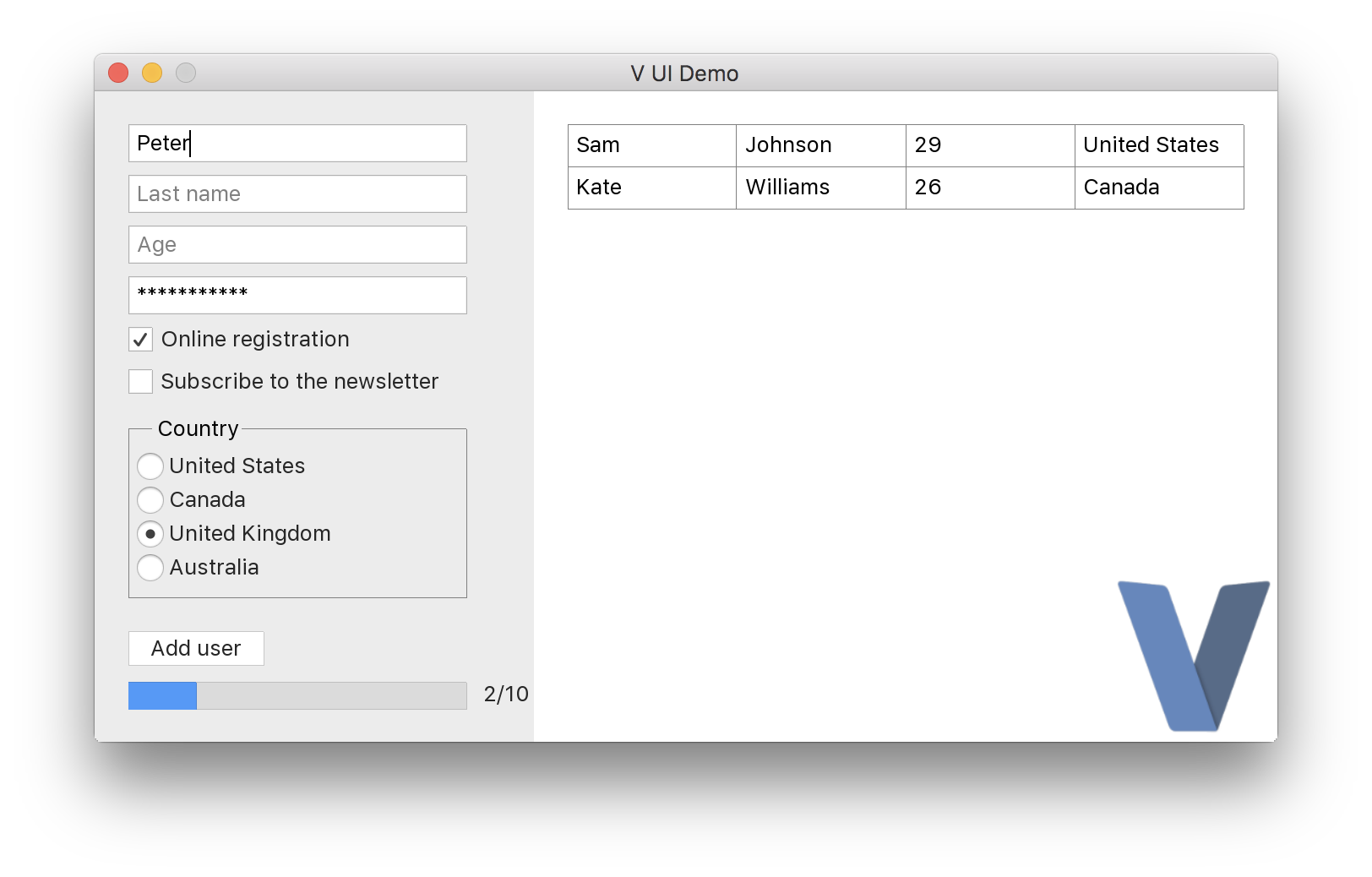
https://github.com/vlang/ui
With V's vab tool, building V UI and graphical apps for Android can become as easy as:
./vab /path/to/v/examples/2048
https://github.com/vlang/vab.
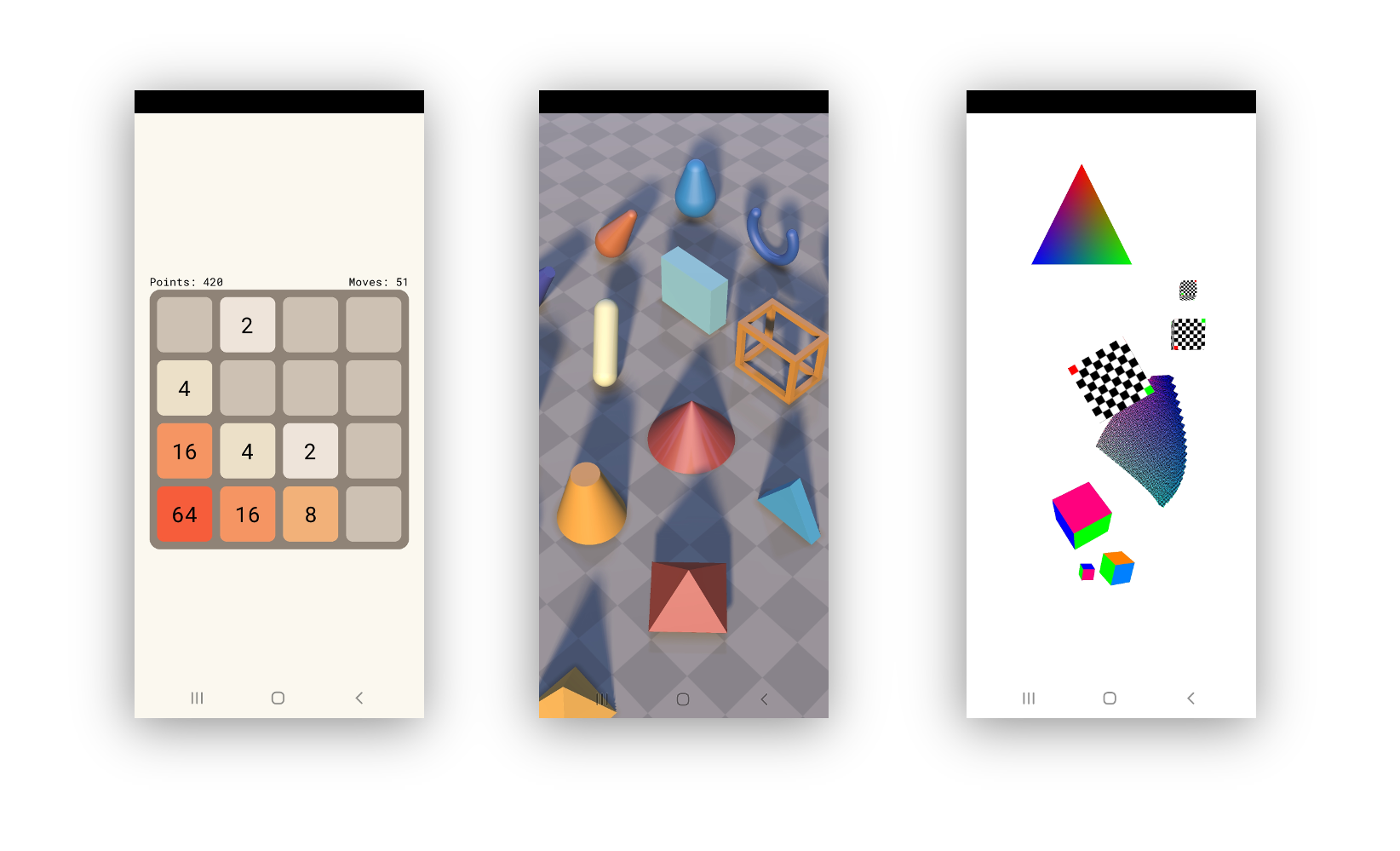
Check out the Building a simple web blog tutorial and Gitly, a light and fast alternative to GitHub/GitLab:
https://github.com/vlang/gitly
V is great for writing low-level software like drivers and kernels. Vinix is an OS/kernel that already runs bash, GCC, V, and nano.
https://github.com/vlang/vinix
V thanks Fabrice Bellard for his original work on the TCC - Tiny C Compiler. Note the TCC website is old; the current TCC repository can be found here. V utilizes pre-built TCC binaries located at https://github.com/vlang/tccbin/.
Please see the Troubleshooting section on our wiki page.