-
-
Notifications
You must be signed in to change notification settings - Fork 10
Usage
Note: All menu option features are fully configurable through the .env file. If you're using Docker, ensure that the configurations are set correctly within the .env file before pulling your Docker images. RTM (RealTime-Monitor) will be started automatically once the full scan is completed.
CineSync provides a user-friendly interface for managing your debrid library. Upon running the script, you'll be presented with a main menu where you can choose from various options.
python3 CineSync.pypython CineSync.py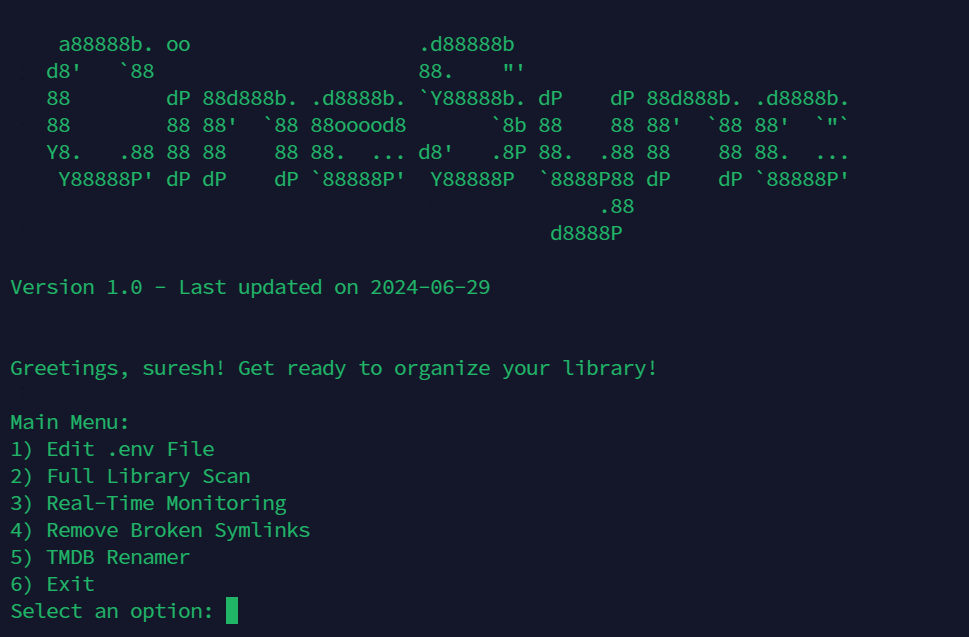
-
1) Edit .env file: Update Basic Configurations in this file.
-
2) Full Library Scan: Perform a comprehensive scan of your entire library.
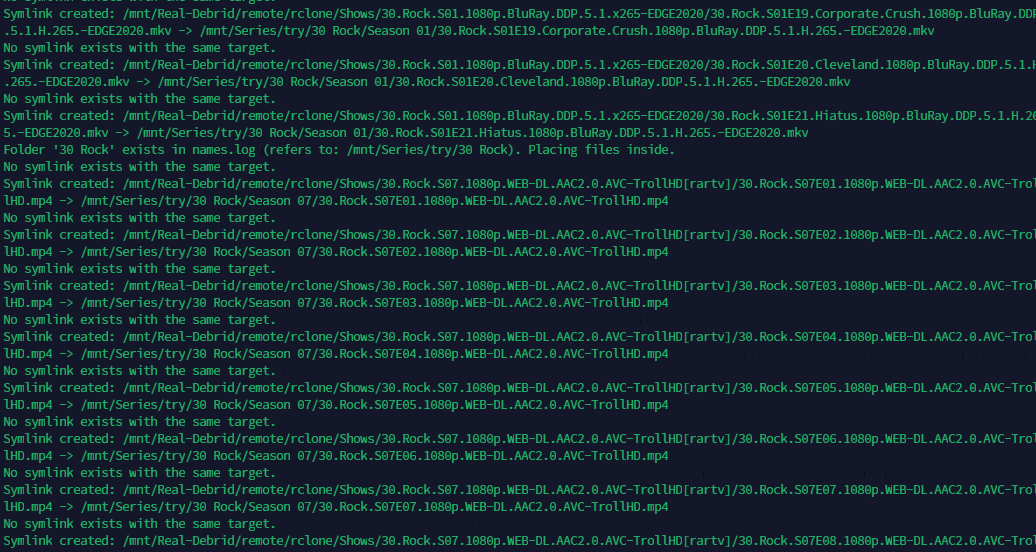

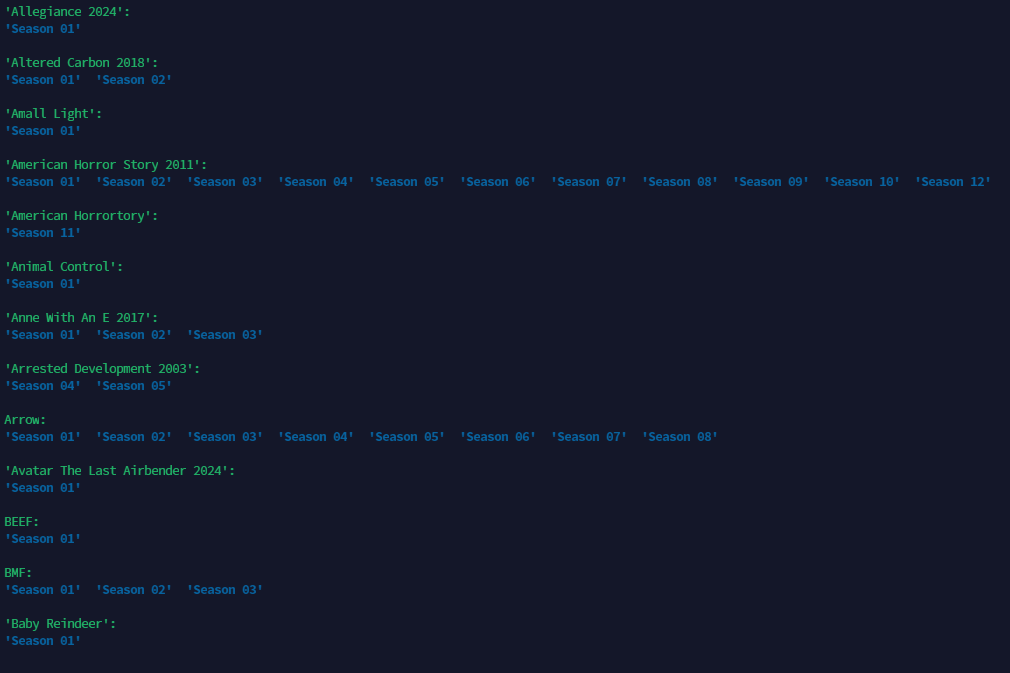
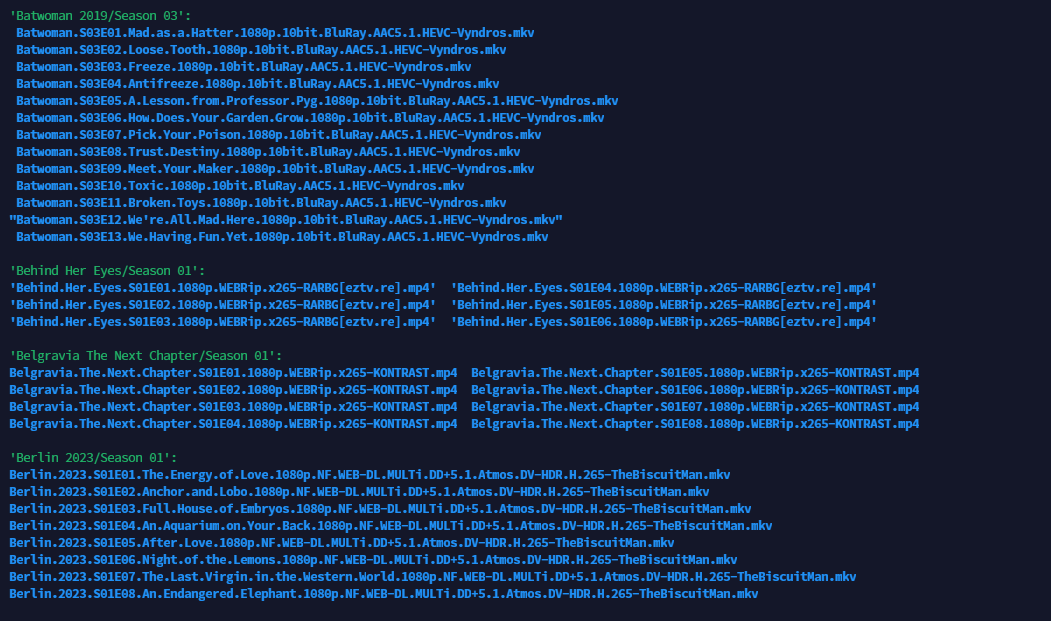
-
3) Remove Broken Symlinks : Identify and remove broken symbolic links within your library.
-
4) Exit: Quit the CineSync application.
To create a symlink for a single media file or folder, run the following command:
python3 MediaHub/main.py "/path/to/your/media/file"On Windows, use the following command:
python MediaHub/main.py "/path/to/your/media/file"If you want to automatically select the best match from TMDB or IMDB, you can use the --auto-select flag at the end of the command. This flag will automatically pick the first best approach.
python3 MediaHub/main.py "/path/to/your/media/file" --auto-selectThis will save you time by letting the script automatically choose the most relevant option.
- Clear sectioning: I separated each platform (Linux and Windows) for clarity.
- Improved command formatting: I made sure the commands were presented in code blocks for better readability.
-
Auto-select explanation: I expanded the explanation of
--auto-selectto clarify its purpose and how it improves the process.
- Always backup your library before first use
- Start with a small test directory
- Verify symlink creation