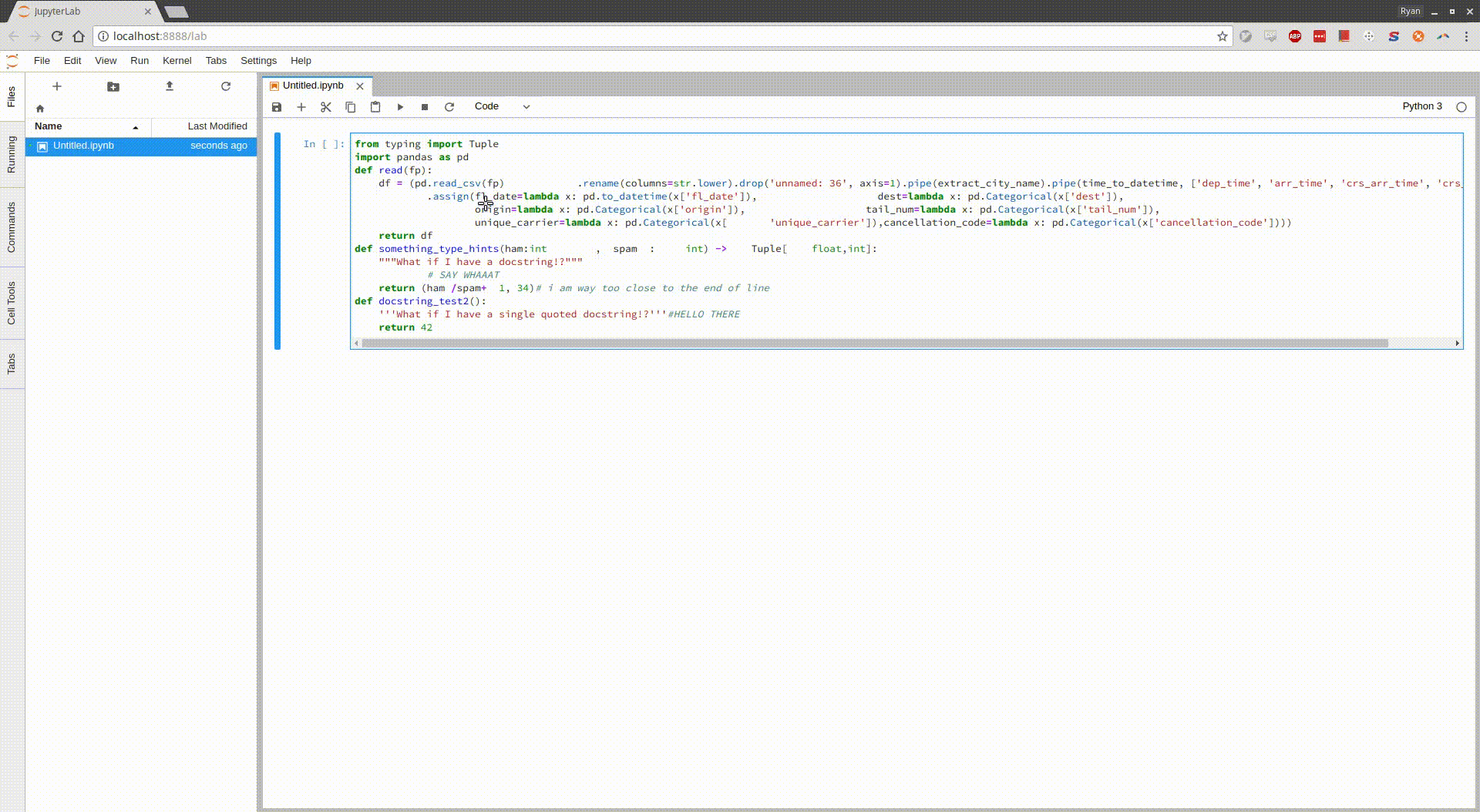If you are using Python3.6+, feel free to use my other less hacky plugin - it supports YAPF and autopep8 as well.
However if you are using Python2 or Python(<3.5), keep going.
A JupyterLab extension to apply Black formatter to code within codecell.
Here is a little demo. Apologies for the horrid quality, I promise to find a better converter...
- JupyterLab
- A Python 3.6+ anywhere on your system with
blackinstalled
From your existing environment with jupyterlab installed do the following:
jupyter labextension install @ryantam626/jupyterlab_black
pip install https://github.com/ryantam626/jupyterlab_black/archive/master.zip
jupyter serverextension enable --py jupyterlab_blackInstall black with something like:
conda install -c conda-forge black
OR
pip install black
Find out path of your Python by which python and that would be what to put for blackPythonBin in the Usage section.
If you are using kernel that are not Python3.6+, create another environment with Python3.6+ and black installed, for example (with conda, my perferred environment manager):
conda create --name py36_for_jupyterlab_black -c conda-forge python=3.6 blackThen find out where this lives by:
source activate py36_for_jupyterlab_black
which pythonIt should be something like /home/ryan/lib/anaconda2/envs/py36_for_jupyterlab_black/bin/python, depending on your distribution of conda, that would be what to put for blackPythonBin in the Usage section.
Head over to settings editor, and key in the python interpreter path of that Python3.6+ you have with black installed for blackPythonBin.
There is literally one option in the command palette right now:
Apply Black Formatter
Add an extra extry to your keyboard shortcuts settings with something like
{"jupyterlab_black:format":{
"command": "jupyterlab_black:format",
"keys": [
"Ctrl K",
"Ctrl L"
],
"selector": ".jp-Notebook.jp-mod-editMode"
}}
This basically says "Under edit mode (detected through the selector), using the chord Ctrl K + Ctrl L, invoke the jupyterlab_black:format command". And there you have it 🎉
For a development install (requires npm version 4 or later), do the following in the repository directory:
pip install -e .
jupyter serverextension enable --py jupyterlab_black
npm install
npm run build
jupyter labextension install . --no-buildGet npm and jupyter to watch for changes:
npm run watch # in terminal 1
jupyter lab --watch # in terminal 2Making changes in the Python part of the plugin will require a rerun of jupyter lab --watch sadly.