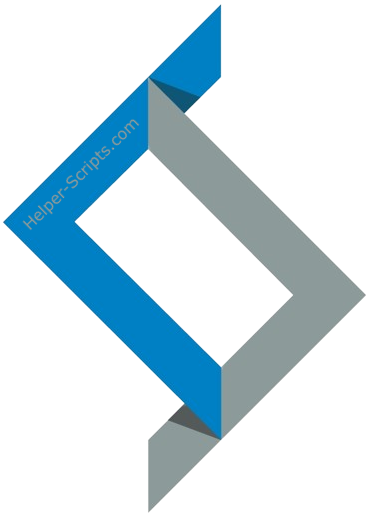Dear Community,
As we prepare to archive this repository, we’re excited to announce a new home for the project: https://github.com/community-scripts/ProxmoxVE. While we’re still settling in, this will soon become the go-to place for the latest Proxmox VE scripts.
Thank you for your continued support.
The Community
Website | Contribute | Guides | Changelog | Support
These scripts empower users to create a Linux container or virtual machine interactively, providing choices for both simple and advanced configurations. The basic setup adheres to default settings, while the advanced setup gives users the ability to customize these defaults.
Options are displayed to users in a dialog box format. Once the user makes their selections, the script collects and validates their input to generate the final configuration for the container or virtual machine.
Be cautious and thoroughly evaluate scripts and automation tasks obtained from external sources. Read more
This fork aims to add support for Nvidia GPU. The scripts are not guaranteed to work with every hardware, but they have been tested with the following hardware:
- CPU: AMD Ryzen 5 3600
- Compute GPU (LXC): Nvidia T600
- Gaming GPU (VM): Nvidia RTX 2060
- Motherboard: Asrock B450M Pro4-F
- RAM: 4x8GB HyperX (non ECC)
Here's a shortlist of scripts/apps that did not get merged upstream (tteck) for various reasons:
- Collabora Online
- Backup2Azure
- Frigate with Nvidia GPU passthrough (older cards such as Pascal may not work)
- Epic Games free games
- Scrutiny
- SAQLottery
- Nvidia drivers support (detection/installation)
- Windows 11 Gaming VM
To create a new LXC/VM, run the following command directly on the host:
bash -c "$(wget -qLO - https://github.com/remz1337/Proxmox/raw/remz/ct/<app>.sh)"
and replace <app> by the service you wish to deploy, eg. .../remz/ct/frigate.sh)
To update an existing LXC/VM, run the same command used to create the machine but inside it (not on the host). Easiest way it to log in from the host using the pct enter command with the machine ID (eg. 100, 101...) :
pct enter <ID>
bash -c "$(wget -qLO - https://github.com/remz1337/Proxmox/raw/remz/ct/<app>.sh)"