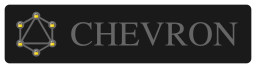-
Notifications
You must be signed in to change notification settings - Fork 8
Single Key Mode
Remote-Signer provides a very simple interface for running it with a single key. This overrides a lot of configurations of the cluster-mode for defaults that just works ™️.
There are two options for running remote-signer as a single-key mode:
If you're willing to use remote-signer in single key mode, you might also want to take a look into Agent Mode which works great together with single key mode.
You can run it by running:
docker run \
-e AGENT_BYPASS_LOGIN=true \
-e AGENT_KEY_FINGERPRINT=[FINGERPRINT] \
-e MODE=single_key \
-e SINGLE_KEY_PATH=/keys/[KEYFILENAME] \
-e SINGLE_KEY_PASSWORD=[KEYPASSWORD] \
-v [KEYSFOLDER]:/keys \
-p 5100:5100 \
-itd quantocommons/remote-signerAssuming you have a key DEADBEEF in a folder named keys inside /home/user, and the key filename is DEADBEEF.key:
docker run \
-e AGENT_BYPASS_LOGIN=true \
-e AGENT_KEY_FINGERPRINT=DEADBEEF \
-e MODE=single_key \
-e SINGLE_KEY_PATH=/keys/DEADBEEF.key \
-e SINGLE_KEY_PASSWORD=123456 \
-v /home/user/keys:/keys \
-p 5100:5100 \
-itd quantocommons/remote-signerNotice: The line -v [KEYSFOLDER]:/keys mounts the [KEYSFOLDER] from your machine to docker in /keys. So regardless of where the path of the keys folder are in your machine, the -e SINGLE_KEY_PATH=/keys/[KEYFILENAME] should always be /keys/[KEYFILENAME].
With the keys folder at C:\Users\john:
docker run \
-e AGENT_BYPASS_LOGIN=true \
-e AGENT_KEY_FINGERPRINT=DEADBEEF \
-e MODE=single_key \
-e SINGLE_KEY_PATH=/keys/DEADBEEF.key \
-e SINGLE_KEY_PASSWORD=123456 \
-v C:\Users\john\keys:/keys \
-p 5100:5100 \
-itd quantocommons/remote-signerThe way of running is similar, but you need to manually download remote-signer in your machine to the correct operating system. All binaries are available in releases page: https://github.com/quan-to/chevron/releases
The difference here is that all paths are in your machine instead docker. So SINGLE_KEY_PATH points to the key file on your machine.
On linux you should download the zip file chevron-server-linux-amd64.zip in case running a x86 machine (Intel / AMD) or chevron-server-linux-arm64.zip in case a Arm64 Machine (Raspberry Pi 4).
wget https://github.com/quan-to/chevron/releases/download/v1.4.0/chevron-server-linux-amd64.zip
unzip chevron-server-linux-amd64.zipThen you can run it with:
export AGENT_BYPASS_LOGIN=true
export AGENT_KEY_FINGERPRINT=DEADBEEF
export MODE=single_key
export SINGLE_KEY_PATH=/home/user/keys/DEADBEEF.key
export SINGLE_KEY_PASSWORD=123456
./chevron-server-linux-amd64Compatible only with latest versions of Windows Server and Windows 10
On windows you should download the zip file chevron-server-windows-amd64.zip.
Extract the zip file and then open a powershell in the same folder and run:
$env:AGENT_BYPASS_LOGIN='true'
$env:AGENT_KEY_FINGERPRINT='DEADBEEF'
$env:MODE='single_key'
$env:SINGLE_KEY_PATH='C:\Users\user\keys\DEADBEEF.key'
$env:SINGLE_KEY_PASSWORD='123456'
.\chevron-server-windows-amd64.exeOn linux you should download the zip file chevron-server-darwin-amd64.zip in case running a x86 machine (Intel / AMD). So far we do not support running on ARM based MacOSX (like Apple M1)
wget https://github.com/quan-to/chevron/releases/download/v1.4.0/chevron-server-darwin-amd64.zip
unzip chevron-server-darwin-amd64.zipThen you can run it with:
export AGENT_BYPASS_LOGIN=true
export AGENT_KEY_FINGERPRINT=DEADBEEF
export MODE=single_key
export SINGLE_KEY_PATH=/home/user/keys/DEADBEEF.key
export SINGLE_KEY_PASSWORD=123456
./chevron-server-darwin-amd64