-
Notifications
You must be signed in to change notification settings - Fork 9
KDE #110
New issue
Have a question about this project? Sign up for a free GitHub account to open an issue and contact its maintainers and the community.
By clicking “Sign up for GitHub”, you agree to our terms of service and privacy statement. We’ll occasionally send you account related emails.
Already on GitHub? Sign in to your account
base: master_jammy
Are you sure you want to change the base?
KDE #110
Conversation
|
I would also recommend after rebooting to run these two command to be safe:
|
|
@DaisyLee2010 Thanks, I added that to the list until I improve the install process |
|
Do I need to make any changes to use the most recent commits on a VM built following the earlier version of this PR? |
|
|
|
Trying a fresh install works perfectly, aside from the keyboard bug. I may also be making some progress on that front. Upgrading from the previous version of the PR has some strange behavior with apt. Although the desktop itself seems seems to behave fine, there seems to be some sort of conflict between the graphical update manager and the dpkg + autoremove step. If I understood what happened correctly, this is what happened on my side:
|
|
Ah those may be further gnome packages that the kde metapackage will have to conflict with |
|
tl;dr the sddm config file isn't being created for some reason The quickest fix for the virtual keyboard is to put the following into However, I'm not sure if this is the best way to address the issue. It may break tablet-based systems. We may be omitting a package somewhere, as the default locations for config aren't present when following these directions. |
|
I tried adding the |
|
tl;dr
Adding the package mentioned doesn't workAdding I think the earlier config may also have pulled Either way, It's definitely installed now: Installing a new theme generates the filesI tried looking around in KDE's settings gui, and found there are theme options. Installing a theme (Sugar Candy) appears to generate the My guess is that we may be failing to set off a config generation trigger as either part of the build or install process. I don't yet understand how other distros / spins handle this. Steps taken:
No keyboard should pop up automatically anymore. |
|
Is it ok to break with stock Pop's accessibility options? If yes, we might be able to generate an SDDM config & be done with it for now. If not, we may need to explore LightDM since the on-screen keyboard seems to be all-or-nothing under SDDM. I've seen some mentions of being able to bind the on-screen kb to a button with the lightdm-gtk-greeter package. |
|
I wonder if switching to |
pretty sure that just adds the module into KDE System Settings to configure sddm |
|
It seems like installing
Yes, that appears to be the case. |
Changed SDDM to be at the very end of the depends list, as far as I can find that should make SDDM the very last thing that installs and is a little pre-planning for the future SDDM on screen keyboard / theme bug-fix. Also added sddm-theme-breeze and kwin-x11 to the dependencies.
|
note following issues:
For due diligence, have also attached a list of packages removed when running EDIT - have been unable to reproduce the above noted issues on a ThinkPad X13 Gen2, running the same generation of Intel processor (11th-gen Tiger Lake); however, did encounter an issue running the prescribed |
|
You need powerdevil |
Add powerdevil package
KIO plugins to allow Dolphin to connect/map SMB network locations.
Adds applications to open pdf files and an image viewer. Also adds KDE Connect and the libraries to use extra image formats users may run into.
Moved Gwenview/Okular/KDEConnect down to recommends
|
To bring this much more into the open I want to start a dialog on any "default" apps we should install. I like the pop-gnome-cosmic approach which has the basics for the everyday user covered, but I don't want bloat to become a problem. What is everyone's thoughts on the matter? Also, I know I left pop shop in, because I thought we needed it for system76-firmware but now I know there is a separate firmware utility we can use instead. Along with fwupd backend for discover. Should we remove the pop shop? or should we keep it and maintain parity, while setting it as the default software center instead of discover? |
Without this you cannot edit the application launcher.
|
ive been using this and it works fine for an outdated version of KDE plasma. Certainly prefer it over Gnome any day. Thanks! |
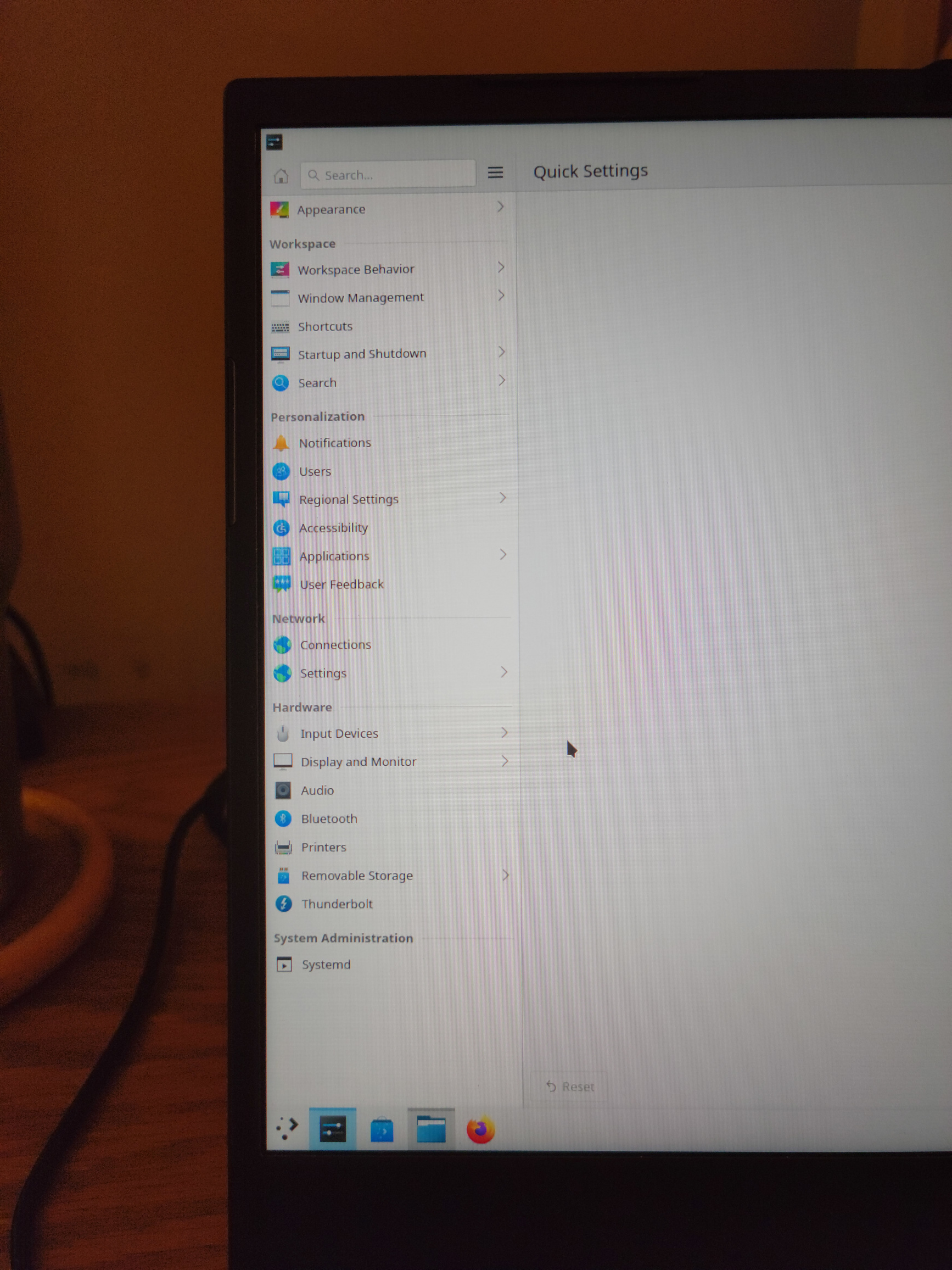
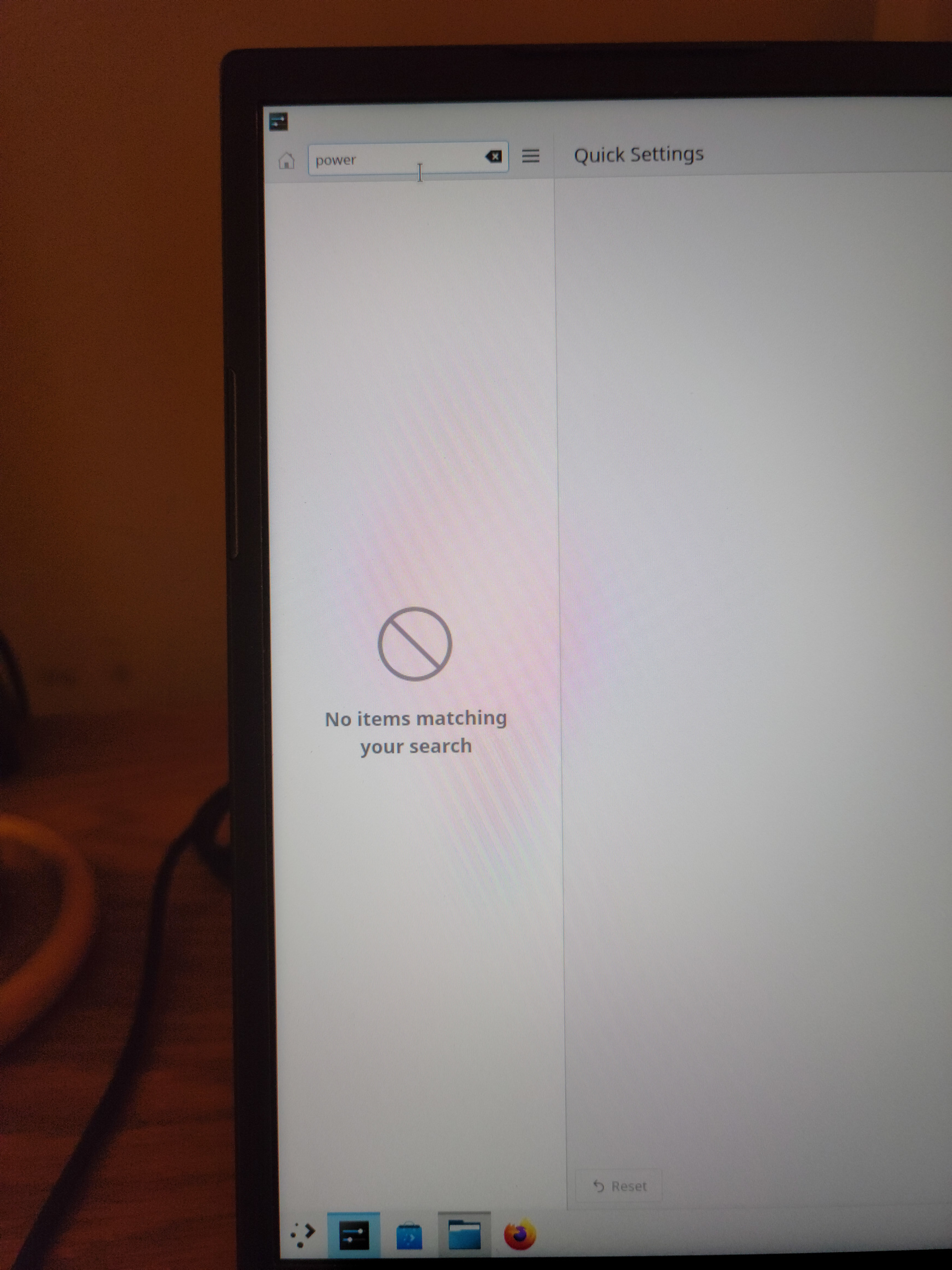
THIS IS A WORK IN PROGRESS AND WILL LIKELY CAUSE ISSUES, NOR DOES THIS IMPLY THE INTENT OF SYSTEM76 TO PROPERLY SUPPORT KDE. THIS IS AN INVESTIGATION INTO HELPING BUILD A COMMUNITY MAINTAINED KDE "SPIN" ON POP!_OS
But if you would like to try here are the steps to install:
sudo apt-manage add popdev:KDEsudo apt update && sudo apt upgrade -ysudo apt install pop-desktop-kdegdmorsddm, choosesddmsudo dpkg --configure -asudo apt autoremove