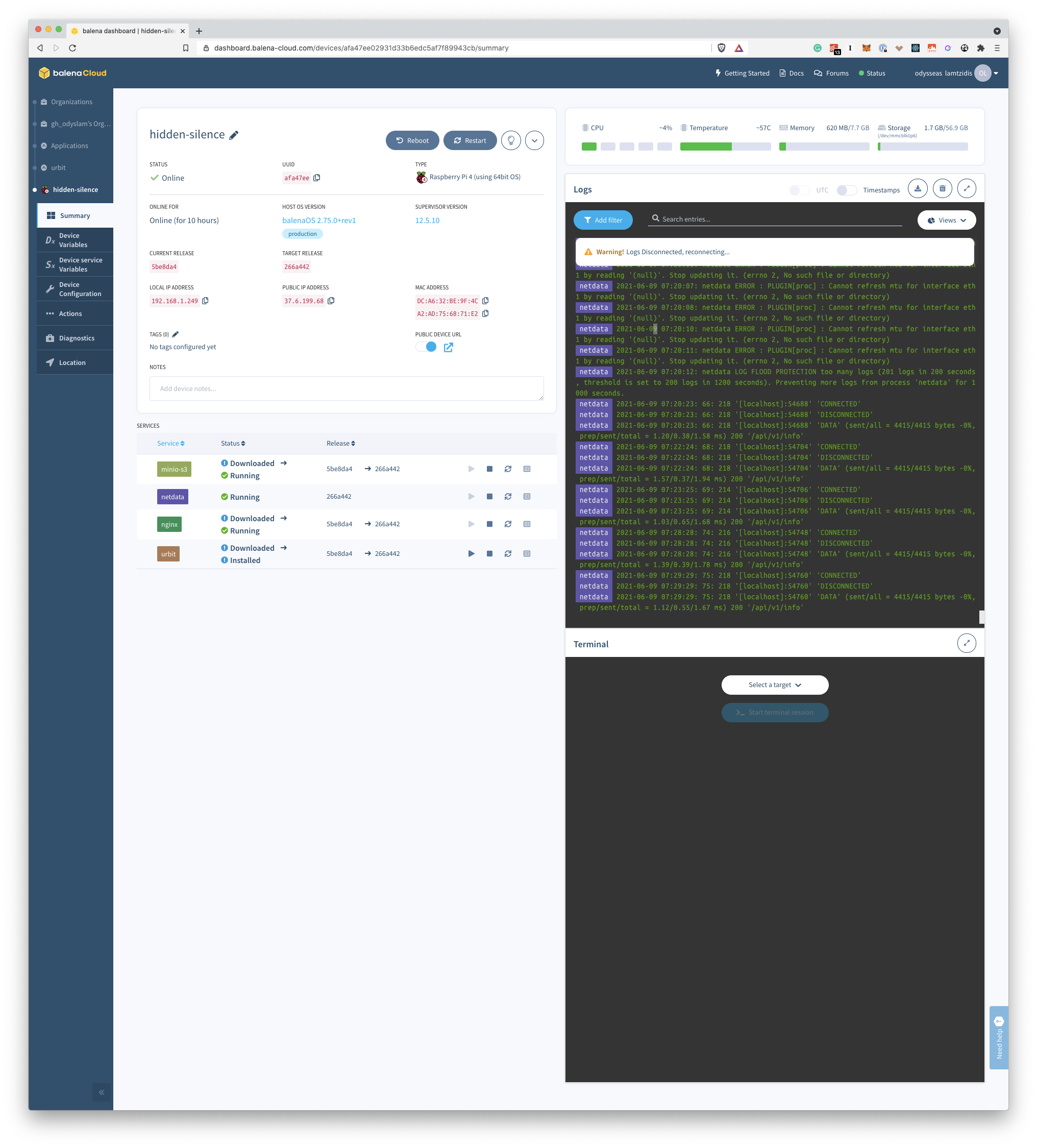Urbit is a new OS and peer-to-peer network that’s simple by design, built to last forever, and 100% owned by its users. Urbit OS makes the server side usable for individuals without the need for MEGACORP to run their software. Urbit is your own personal server. Urbit is your last computer. Welcome.
A project by ~sipsen-pilser.
If you want to chat about this:
- open a GitHub issue
- Join ~middev/the-forge and susbscribe to the project's channel
- Join our telegram group
The project is under heavy development, as we move away from an MVP and towards an aplpha version of the software. You can follow the progress of the project via the projects tab in this GitHub repository.
- "Public Device URL" offered by balena has a couple of issues. Although we don't have to setup our own DNS, it adds considerable lag to the experience. This is because it adds an extra proxy to the request, as we go through balena's servers. Moreover, either due to incorrect proxying or increased lag, MINIO can't be added to Urbit. As we move forward, the setup will automatically use a proper DNS solution.
urbitis very demanding when it comes to disk speed. It is advised to use this on a board with an SSD through a SATA or PCI connection. Aka, a Raspberry pi with an external USB-3 SSD will propably generate lag.- If you use Raspberry Pi, it doesn't play out of the box with SSD. In order to boot from SSD, please follow the instructions here.
balena is a complete set of tools for building, deploying and managing fleets of connected linux devices. We opted to use balena because it manages the whole lifecycle of our device and application. We only have to download the OS from our account and load it into the SD card for the Raspberry pi.
balena is completely free for up to 10 devices and most of it's components are Open Source.
The same setup will work flawlessly if you install another OS into the raspberry pi and use docker-compose up.
- Click on the Button above
- Create a balena account (or log in). Create application with default settings.
- To add a device to the application, download the OS image and flash it to an SD card.
-
Insert the SD card to the Rasspberry pi 4, connect it to power + Internet. Wait to download your application.
-
Visit the Cloud Dashboard to see that everything works as expected
-
Click on the web terminal, select
urbitand open a terminal session. Execute/usr/sbin/get-urbit-code.sh. This script will give you the code for your Urbit. -
Visit the following address to access
~Urbit:ship.<device_public_url>. Read more about balena Public Device URLs.
- Add the device service environment variable
KEY_TRANSFERwith a value of1to the serviceurbit. This will cause theurbitcontainer to restart without starting theurbitbinary. It will idle. - Open the web-terminal in
urbitcontainer - Cd into
keysdirectory:cd /urbit/keys - Open a text editor for a file named after your planet:
nano sipsen-pilser.key - Copy or type your key into the text edit
- Close the text editor
- Go back to the service variables and remove the
KEY_TRANSFERvariable (or change it's value to 0). - The container will restart, read the key and boot that planet/star/galaxy.
Moreover, if urbit has already booted a commet (default behaviour), then you have to add another environment variable called: PIER_NAME, equal to the name of your planet (e.g sipsen-pilser). This will tell Urbit what pier to boot from, since now there are 2 piers (the new planet and the original commet).
- Download an OS system (e.g Raspberry Pi OS). Make sure it's 64-bit.
- Flash the image into an SD card.
- Get terminal access to the machine (e.g using ssh) and install docker.
- Download this repository, run
git clone https://github.com/odyslam/home-urbit cdinto the repository- run
sudo docker-compose up - After you seee output from the Urbit container that references
localhost, open a second terminal window. - In the second window, run
sudo docker psto find theIDof the container that runsurbit. - Run
sudo docker exec -it /bin/bash/ <container_ID. You will get a new terminal inside the container. - Run
/usr/sbin/get-urbit-code.sh. You should see a code on the terminal. That's the password for your ship. Note it down. - Type
exitto exit the shell. - visit
<raspberrypi_IP>from a browser and enter the code you noted. - Celebrate 🍾
$AMES_PORT: The port for the ames protocol. Default value:34343$PIER_NAME: Name of the pier the user wants to boot from. Useful if there are more than 1pieravailable.$TRANSFER_KEY: If set to1, theurbitcontainer will start but it will not start urbit. The container will idle and the user cansshinto the container to place their key inkeysdirectory. The key should have the form<name>.key.
$NETDATA_CLAIM_TOKEN: Claim token for Netdata Cloud$NETDATA_CLAIM_ROOMS: War-room to add the Netdata Agent$NETDATA_CLAIM_URL: "https://app.netdata.cloud"$DO_NOT_TRACK: Set to 1 to disable anonymous product usage statistics for the Netdata agent.
To read more about claiming the Netdata Agent on Netdata Cloud, visit Netdata Learn.
$DOMAIN: The default domain name for the device. Default is<balena_device_uuid>.balena-devices.com.$PROTOCOL: What protocol is used to access Home-Urbit. Default ishttp.
$MINIO_ROOT_USER: The user for minio authnetication. Default:home-urbit$MINIO_ROOT_PASSWORD: The password for minio authnetication. Default:home-urbit
- How to add environment variables with Docker/Docker-compose: Docker documentation
- How to add environment variables with balena: balena docs
Caddy acts as a reverse-proxy. It proxies request based on the subdomain of the request.
s3.<domain>will proxy to the MINIO's dashboards3-api.<domain>will proxy to the MINIO APIship.<domain>will proxy to Urbit's dashboardmonitor.<domain>will proxy to Netdata's dashboard
These helper scripts are available inside the urbit container. To run them, ssh into the container either using the balena CLI tool or via the web terminal.
/usr/sbin/get-urbit-code.sh: Get your Ship's code. This is required so that you can log into your ship for the first time./usr/sbin/reset-urbit-code.sh: Reset your Ship's code.- Advanced users:
/usr/sbin/run-urbit-cmd.sh -a <app> -c <ommand> -s <stdout>: Run any command on your Urbit.
- You can ssh into your device via balena webterminal, balena ssh, and regular ssh. Read more on the docs.
- You can tunnel any connection from your local computer to any port on the device, using balena tunnel.
- With docker, we can't automatically set the hostname of the device. Thus, you will need to access it via the IP and not
homeurbit.local. If you want to change the hostname of your Raspberry Pi.
Yes, please.