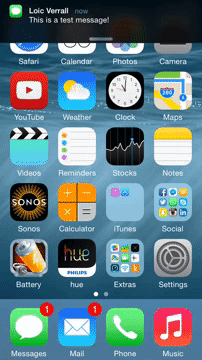Handle all the aspects of push notifications for your app, including remote and local notifications, interactive notifications, silent notifications, and more.
All the native iOS notifications features are supported!
For information regarding proper integration with react-native-navigation, follow this wiki.
- Remote notifications.
- Local notifications.
- Background notifications.
- Managed notifications (notifications that can be cleared from the server, like Facebook messenger and Whatsapp web).
- PushKit API for VoIP and other background messages.
- Interactive notifications that allows you to provide additional functionality to your users outside of your application.
- Receiving notifications in any App state (foreground, background, "dead")
- Built-in notification drawer management
- High degree of code extensibility to allow for advanced custom layouts and any specific notifications behavior as available by Android's API
- Android equivalent of React-Native's implementation of
PushNotificationsIOS.getInitialNotification().
Upcoming: local notifications, background-state Rx queue (iOS equivalent)
$ npm install react-native-notifications --save
First, Manually link the library to your Xcode project.
Then, to enable notifications support add the following line at the top of your AppDelegate.m
#import "RNNotifications.h"And the following methods to support registration and receiving notifications:
// Required to register for notifications
- (void)application:(UIApplication *)application didRegisterUserNotificationSettings:(UIUserNotificationSettings *)notificationSettings
{
[RNNotifications didRegisterUserNotificationSettings:notificationSettings];
}
- (void)application:(UIApplication *)application didRegisterForRemoteNotificationsWithDeviceToken:(NSData *)deviceToken
{
[RNNotifications didRegisterForRemoteNotificationsWithDeviceToken:deviceToken];
}
- (void)application:(UIApplication *)application didFailToRegisterForRemoteNotificationsWithError:(NSError *)error {
[RNNotifications didFailToRegisterForRemoteNotificationsWithError:error];
}
// Required for the notification event.
- (void)application:(UIApplication *)application didReceiveRemoteNotification:(NSDictionary *)notification {
[RNNotifications didReceiveRemoteNotification:notification];
}
// Required for the localNotification event.
- (void)application:(UIApplication *)application didReceiveLocalNotification:(UILocalNotification *)notification
{
[RNNotifications didReceiveLocalNotification:notification];
}- Add a reference to the library's native code in your global
settings.gradle:
include ':react-native-notifications'
project(':react-native-notifications').projectDir = new File(rootProject.projectDir, '../node_modules/react-native-notifications/android')- Declare the library as a dependency in your app-project's
build.gradle:
dependencies {
// ...
compile project(':react-native-notifications')
}Alternatively, if you're already using a specific Firebase version, you can exclude our firebase-messaging dependency and replace it with your own version (e.g. 10.2.1) as follows:
dependencies {
// ...
compile(project(':react-native-notifications')) {
exclude group: 'com.google.firebase', module: 'firebase-messaging'
}
com.google.firebase:firebase-messaging:10.2.1
}- Add the library to your
MainApplication.java:
import com.wix.reactnativenotifications.RNNotificationsPackage;
...
@Override
protected List<ReactPackage> getPackages() {
return Arrays.<ReactPackage>asList(
new MainReactPackage(),
// ...
new RNNotificationsPackage(MainApplication.this)
);This section is only necessary in case you wish to receive push notifications in your React-Native app.
Push notifications on Android are managed and dispatched using Google's Firebase Cloud Messaging service.
-
Add Firebase Messaging to your Android app in the Firebase console, Settings -> Cloud Messaging.
-
Grab your Firebase Cloud Messaging sender ID (from
https://console.firebase.google.com/project/<YOUR FIREBASE PROJECT ID>/settings/cloudmessaging) and add it toAndroidManifest.xmlas follows:
<manifest>
...
<application>
...
// Replace '1234567890' with your sender ID.
// IMPORTANT: Leave the trailing \0 intact!!!
<meta-data android:name="com.wix.reactnativenotifications.fcmSenderId" android:value="1234567890\0"/>
</application>
</manifest>
In order to handle notifications, you must register before- handle remoteNotificationsRegistered event.
In your React Native app:
import NotificationsIOS from 'react-native-notifications';
class App extends Component {
constructor() {
NotificationsIOS.addEventListener('remoteNotificationsRegistered', this.onPushRegistered.bind(this));
NotificationsIOS.addEventListener('remoteNotificationsRegistrationFailed', this.onPushRegistrationFaled.bind(this));
NotificationsIOS.requestPermissions();
}
onPushRegistered(deviceToken) {
console.log("Device Token Received", deviceToken);
}
onPushRegistrationFailed(error) {
// For example:
//
// error={
// domain: 'NSCocoaErroDomain',
// code: 3010,
// localizedDescription: 'remote notifications are not supported in the simulator'
// }
console.error(error);
}
componentWillUnmount() {
// prevent memory leaks!
NotificationsIOS.removeEventListener('remoteNotificationsRegistered', this.onPushRegistered.bind(this));
NotificationsIOS.removeEventListener('remoteNotificationsRegistrationFailed', this.onPushRegistrationFailed.bind(this));
}
}When you have the device token, POST it to your server and register the device in your notifications provider (Amazon SNS, Azure, etc.).
The React-Native code equivalent on Android is:
import {NotificationsAndroid} from 'react-native-notifications';
// On Android, we allow for only one (global) listener per each event type.
NotificationsAndroid.setRegistrationTokenUpdateListener((deviceToken) => {
console.log('Push-notifications registered!', deviceToken)
});deviceToken being the token used to identify the device on the GCM.
When you receive a notification, the application can be in one of the following states:
- Forground- When the app in running and is used by the user right now. in this case,
notificationReceivedForegroundevent will be fired. - Background- When the app is running but in background state. in this case,
notificationReceivedBackgroundevent will be fired. - Notification Opened- When you open the notifications from the notification center. in this case,
notificationOpenedevent will be fired.
Example:
constructor() {
NotificationsIOS.addEventListener('notificationReceivedForeground', this.onNotificationReceivedForeground.bind(this));
NotificationsIOS.addEventListener('notificationReceivedBackground', this.onNotificationReceivedBackground.bind(this));
NotificationsIOS.addEventListener('notificationOpened', this.onNotificationOpened.bind(this));
}
onNotificationReceivedForeground(notification) {
console.log("Notification Received - Foreground", notification);
}
onNotificationReceivedBackground(notification) {
console.log("Notification Received - Background", notification);
}
onNotificationOpened(notification) {
console.log("Notification opened by device user", notification);
}
componentWillUnmount() {
// Don't forget to remove the event listeners to prevent memory leaks!
NotificationsIOS.removeEventListener('notificationReceivedForeground', this.onNotificationReceivedForeground.bind(this));
NotificationsIOS.removeEventListener('notificationReceivedBackground', this.onNotificationReceivedBackground.bind(this));
NotificationsIOS.removeEventListener('notificationOpened', this.onNotificationOpened.bind(this));
}When you receive a push notification, you'll get an instance of IOSNotification object, contains the following methods:
getMessage()- returns the notification's main message string.getSound()- returns the sound string from theapsobject.getBadgeCount()- returns the badge count number from theapsobject.getCategory()- returns the category from theapsobject (related to interactive notifications).getData()- returns the data payload (additional info) of the notification.getType()- returnsmanagedfor managed notifications, otherwise returnsregular.
When a push notification is opened but the app is not running, the application will be in a cold launch state, until the JS engine is up and ready to handle the notification. The application will collect the events (notifications, actions, etc.) that happend during the cold launch for you.
When your app is ready (most of the time it's after the call to requestPermissions()), just call to NotificationsIOS.consumeBackgroundQueue(); in order to consume the background queue. For more info see index.ios.js in the example app.
import {NotificationsAndroid} from 'react-native-notifications';
// On Android, we allow for only one (global) listener per each event type.
NotificationsAndroid.setNotificationReceivedListener((notification) => {
console.log("Notification received on device", notification.getData());
});
NotificationsAndroid.setNotificationOpenedListener((notification) => {
console.log("Notification opened by device user", notification.getData());
});getData()- content of thedatasection of the original message (sent to GCM).getTitle()- Convenience for returningdata.title.getMessage()- Convenience for returningdata.body.
React-Native's PushNotificationsIOS.getInitialNotification() allows for the async retrieval of the original notification used to open the App on iOS, but it has no equivalent implementation for Android.
We provide a similar implementation on Android using PendingNotifications.getInitialNotification() which returns a promise:
import {NotificationsAndroid, PendingNotifications} from 'react-native-notifications';
PendingNotifications.getInitialNotification()
.then((notification) => {
console.log("Initial notification was:", (notification ? notification.getData() : 'N/A');
})
.catch((err) => console.error("getInitialNotifiation() failed", err));Notifications are considered 'initial' under the following terms:
- User tapped on a notification, AND -
- App was either not running at all ("dead" state), OR it existed in the background with no running activities associated with it.
You can manually trigger local notifications in your JS code, to be posted immediately or in the future.
Triggering local notifications is fully compatible with React Native PushNotificationsIOS library.
Example:
let localNotification = NotificationsIOS.localNotification({
alertBody: "Local notificiation!",
alertTitle: "Local Notification Title",
alertAction: "Click here to open",
soundName: "chime.aiff",
category: "SOME_CATEGORY",
userInfo: { }
});Notification object contains:
fireDate- The date and time when the system should deliver the notification (optinal - default is immidiate dispatch).alertBody- The message displayed in the notification alert.alertTitle- The title of the notification, displayed in the notifications center.alertAction- The "action" displayed beneath an actionable notification.soundName- The sound played when the notification is fired (optional).category- The category of this notification, required for interactive notifications (optional).userInfo- An optional object containing additional notification data.
Much like on iOS, notifications can be triggered locally. The API to do so is a simplified version of the iOS equivalent that works more natually with the Android perception of push (remote) notifications:
NotificationsAndroid.localNotification({
title: "Local notification",
body: "This notification was generated by the app!",
extra: "data"
});Upon notification opening (tapping by the device user), all data fields will be delivered as-is).
The NotificationsIOS.localNotification() and NotificationsAndroid.localNotification() methods return unique notificationId values, which can be used in order to cancel specific local notifications. You can cancel local notification by calling NotificationsIOS.cancelLocalNotification(notificationId) or NotificationsAndroid.cancelLocalNotification(notificationId).
Example (iOS):
let someLocalNotification = NotificationsIOS.localNotification({
alertBody: "Local notificiation!",
alertTitle: "Local Notification Title",
alertAction: "Click here to open",
soundName: "chime.aiff",
category: "SOME_CATEGORY",
userInfo: { }
});
NotificationsIOS.cancelLocalNotification(someLocalNotification);NotificationsIOS.cancelAllLocalNotifications();Managed notifications are notifications that can be cleared by a server request. You can find this feature in facebook messenger, when you receive a message in your mobile, but open it in facebook web. More examples are Whatsapp web and gmail app.
In order to handle managed notifications, your app must support background notifications, and the server should send the notifications you'd like to "manage" a bit differently. Let's start.
First, enable the Remote notifications checkbox under capabilities - Background Modes:
Then, add the following lines to info.plist:
<key>UIBackgroundModes</key>
<array>
<string>remote-notification</string>
</array>That's it for the client side!
Now the server should push the notification a bit differently- background instead of reguler. You should also provide the action (CREATE notification or CLEAR notification), and notificationId as a unique identifier of the notification.
Regular notification payload:
{
aps: {
alert: {
body: "This is regular notification"
},
badge: 5,
sound: "chime.aiff",
}
}Managed notification payload:
{
aps: {
"content-available": 1
},
managedAps: {
action: "CREATE", // set it to "CLEAR" in order to clear the notification remotely
notificationId: "1234", // must be unique identifier
sound: "chime.aiff",
alert: {
body: "This is managed notification"
}
}
}The PushKit framework provides the classes for your iOS apps to receive background pushes from remote servers. it has better support for background notifications compared to regular push notifications with content-available: 1. More info in iOS PushKit documentation.
After preparing your app to receive VoIP push notifications, add the following lines to appDelegate.m in order to support PushKit events:
#import "RNNotifications.h"
#import <PushKit/PushKit.h>And the following methods:
// PushKit API Support
- (void)pushRegistry:(PKPushRegistry *)registry didUpdatePushCredentials:(PKPushCredentials *)credentials forType:(NSString *)type
{
[RNNotifications didUpdatePushCredentials:credentials forType:type];
}
- (void)pushRegistry:(PKPushRegistry *)registry didReceiveIncomingPushWithPayload:(PKPushPayload *)payload forType:(NSString *)type
{
[RNNotifications didReceiveRemoteNotification:payload.dictionaryPayload];
}In your ReactNative code, add event handler for pushKitRegistered event and call to registerPushKit():
constructor() {
NotificationsIOS.addEventListener('pushKitRegistered', this.onPushKitRegistered.bind(this));
NotificationsIOS.registerPushKit();
}
onPushKitRegistered(deviceToken) {
console.log("PushKit Token Received: " + deviceToken);
}
componentWillUnmount() {
// Don't forget to remove the event listeners to prevent memory leaks!
NotificationsIOS.removeEventListener('pushKitRegistered', onPushKitRegistered(this));
}
- Notice that PushKit device token and regular notifications device token are different, so you must handle two different tokens in the server side in order to support this feature.
- PushKit will not request permissions from the user for push notifications.
This section provides description for iOS. For notifications customization on Android, refer to our wiki.
Interactive notifications allow you to reply to a message right from the notification banner or take action right from the lock screen.
On the Lock screen and within Notification Center, you swipe from right to left to reveal actions. Destructive actions, like trashing an email, are color-coded red. Relatively neutral actions, like dismissing an alert or declining an invitation, are color-coded gray.
For banners, you pull down to reveal actions as buttons. For popups, the actions are immediately visible — the buttons are right there.
You can find more info about interactive notifications here.
Notification actions allow the user to interact with a given notification.
Notification categories allow you to group multiple actions together, and to connect the actions with the push notification itself.
In order to support interactive notifications, firstly add the following methods to appDelegate.m file:
// Required for the notification actions.
- (void)application:(UIApplication *)application handleActionWithIdentifier:(NSString *)identifier forLocalNotification:(UILocalNotification *)notification withResponseInfo:(NSDictionary *)responseInfo completionHandler:(void (^)())completionHandler
{
[RNNotifications handleActionWithIdentifier:identifier forLocalNotification:notification withResponseInfo:responseInfo completionHandler:completionHandler];
}
- (void)application:(UIApplication *)application handleActionWithIdentifier:(NSString *)identifier forRemoteNotification:(NSDictionary *)userInfo withResponseInfo:(NSDictionary *)responseInfo completionHandler:(void (^)())completionHandler
{
[RNNotifications handleActionWithIdentifier:identifier forRemoteNotification:userInfo withResponseInfo:responseInfo completionHandler:completionHandler];
}Then, follow the basic workflow of adding interactive notifications to your app:
- Config the actions.
- Group actions together into categories.
- Register to push notifications with the configured categories.
- Push a notification (or trigger a local one) with the configured category name.
We will config two actions: upvote and reply.
import NotificationsIOS, { NotificationAction, NotificationCategory } from 'react-native-notifications';
let upvoteAction = new NotificationAction({
activationMode: "background",
title: String.fromCodePoint(0x1F44D),
identifier: "UPVOTE_ACTION"
}, (action, completed) => {
console.log("ACTION RECEIVED");
console.log(JSON.stringify(action));
// You must call to completed(), otherwise the action will not be triggered
completed();
});
let replyAction = new NotificationAction({
activationMode: "background",
title: "Reply",
behavior: "textInput",
authenticationRequired: true,
identifier: "REPLY_ACTION"
}, (action, completed) => {
console.log("ACTION RECEIVED");
console.log(action);
completed();
});We will group upvote action and reply action into a single category: EXAMPLE_CATEGORY . If the notification contains EXAMPLE_CATEGORY under category field, those actions will appear.
let exampleCategory = new NotificationCategory({
identifier: "EXAMPLE_CATEGORY",
actions: [upvoteAction, replyAction],
context: "default"
});Instead of basic registration like we've done before, we will register the device to push notifications with the category we've just created.
NotificationsIOS.requestPermissions([exampleCategory]);Notification payload should look like this:
{
aps: {
// ... (alert, sound, badge, etc)
category: "EXAMPLE_CATEGORY"
}
}The example app contains this interactive notification example, you can follow there.
title- Action button title.identifier- Action identifier (must be unique).activationMode- Indicating whether the app should activate to the foreground or background.foreground(default) - Activate the app and put it in the foreground.background- Activate the app and put it in the background. If the app is already in the foreground, it remains in the foreground.
behavior- Indicating additional behavior that the action supports.default- No additional behavior.textInput- When button is tapped, the action opens a text input. the text will be delivered to your action callback.
destructive- A Boolean value indicating whether the action is destructive. When the value of this property istrue, the system displays the corresponding button differently to indicate that the action is destructive.authenticationRequired- A Boolean value indicating whether the user must unlock the device before the action is performed.
identifier- The name of the action group (must be unique).actions- An array ofNotificationActionobjects, which related to this category.context- Indicating the amount of space available for displaying actions in a notification.default(default) - Displayes up to 4 actions (full UI).minimal- Displays up tp 2 actions (minimal UI).
Set to specific number:
NotificationsIOS.setBadgesCount(2);Clear badges icon:
NotificationsIOS.setBadgesCount(0);The MIT License.
See LICENSE