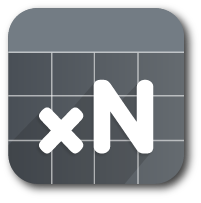Downloads / Asset Store / Documentation
Support xNode on Ko-fi or Patreon
Thinking of developing a node-based plugin? Then this is for you. You can download it as an archive and unpack to a new unity project, or connect it as git submodule.
xNode is super userfriendly, intuitive and will help you reap the benefits of node graphs in no time. With a minimal footprint, it is ideal as a base for custom state machines, dialogue systems, decision makers etc.
- Lightweight in runtime
- Very little boilerplate code
- Strong separation of editor and runtime code
- No runtime reflection (unless you need to edit/build node graphs at runtime. In this case, all reflection is cached.)
- Does not rely on any 3rd party plugins
- Custom node inspector code is very similar to regular custom inspector code
- Supported from Unity 5.3 and up
- Getting started - create your very first node node and graph
- Examples branch - look at other small projects
Instructions
Via Git URL (Requires Unity version 2018.3.0b7 or above)
To install this project as a Git dependency using the Unity Package Manager,
add the following line to your project's manifest.json:
"com.github.siccity.xnode": "https://github.com/siccity/xNode.git"
You will need to have Git installed and available in your system's PATH.
If you are using Assembly Definitions in your project, you will need to add XNode and/or XNodeEditor as Assembly Definition References.
Via OpenUPM
The package is available on the openupm registry. It's recommended to install it via openupm-cli.
openupm add com.github.siccity.xnode
Via Git Submodule
To add xNode as a submodule in your existing git project, run the following git command from your project root:
git submodule add [email protected]:Siccity/xNode.git Assets/Submodules/xNode
If no source control or package manager is available to you, you can simply copy/paste the source files into your assets folder.
// public classes deriving from Node are registered as nodes for use within a graph
public class MathNode : Node {
// Adding [Input] or [Output] is all you need to do to register a field as a valid port on your node
[Input] public float a;
[Input] public float b;
// The value of an output node field is not used for anything, but could be used for caching output results
[Output] public float result;
[Output] public float sum;
// The value of 'mathType' will be displayed on the node in an editable format, similar to the inspector
public MathType mathType = MathType.Add;
public enum MathType { Add, Subtract, Multiply, Divide}
// GetValue should be overridden to return a value for any specified output port
public override object GetValue(NodePort port) {
// Get new a and b values from input connections. Fallback to field values if input is not connected
float a = GetInputValue<float>("a", this.a);
float b = GetInputValue<float>("b", this.b);
// After you've gotten your input values, you can perform your calculations and return a value
if (port.fieldName == "result")
switch(mathType) {
case MathType.Add: default: return a + b;
case MathType.Subtract: return a - b;
case MathType.Multiply: return a * b;
case MathType.Divide: return a / b;
}
else if (port.fieldName == "sum") return a + b;
else return 0f;
}
}Plugins are repositories that add functionality to xNode
- xNodeGroups: adds resizable groups
Join the Discord server to leave feedback or get support. Feel free to also leave suggestions/requests in the issues page.