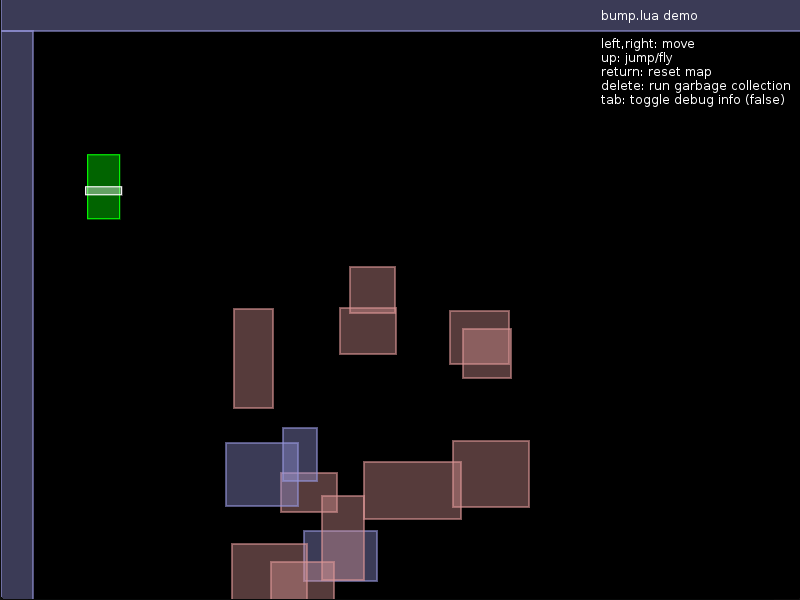Lua collision-detection library for axis-aligned rectangles. Its main features are:
- bump.lua only does axis-aligned bounding-box (AABB) collisions. If you need anything more complicated than that (circles, polygons, etc.) give HardonCollider a look.
- Handles tunnelling - all items are treated as "bullets". The fact that we only use AABBs allows doing this fast.
- Strives to be fast while being economic in memory.
- It's centered on detection, but it also offers some (minimal & basic) collision response.
- Can also return the items that touch a point, a segment or a rectangular zone.
- bump.lua is gameistic instead of realistic.
The demos are LÖVE based, but this library can be used in any Lua-compatible environment.
bump is ideal for:
- Tile-based games, and games where most entities can be represented as axis-aligned rectangles.
- Games which require some physics, but not a full realistic simulation - like a platformer.
- Examples of genres: top-down games (Zelda), shoot 'em ups, fighting games (Street Fighter), platformers (Super Mario).
bump is not a good match for:
- Games that require polygons for the collision detection.
- Games that require highly realistic simulations of physics - things "stacking up", "rolling over slides", etc.
- Games that require very fast objects colliding realistically against each other (in bump, being gameistic, objects are moved and collided one at a time).
- Simulations where the order in which the collisions are resolved isn't known.
local bump = require 'bump'
-- The grid cell size can be specified via the initialize method
-- By default, the cell size is 64
local world = bump.newWorld(50)
-- create two rectangles
local A = {name="A"}
local B = {name="B"}
-- insert both rectangles into bump
world:add(A, 0, 0, 64, 256) -- x,y, width, height
world:add(B, 0, -100, 32, 32)
-- Try to move B to 0,64. If it collides with A, "slide over it"
local actualX, actualY, cols, len = world:move(B, 0,64)
-- prints "Attempted to move to 0,64, but ended up in 0,-32 due to 1 collisions"
if len > 0 then
print(("Attempted to move to 0,64, but ended up in %d,%d due to %d collisions"):format(actualX, actualY, len))
else
print("Moved B to 100,100 without collisions")
end
-- prints the new coordinates of B: 0, -32, 32, 32
print(world:getRect(B))
-- prints "Collision with A"
for i=1,len do -- If more than one simultaneous collision, they are sorted out by proximity
local col = cols[i]
print(("Collision with %s."):format(col.other.name))
end
-- remove A and B from the world
world:remove(A)
world:remove(B)There is a demo showing movement, collision detection and basic slide-based resolution in this branch:
https://github.com/kikito/bump.lua/tree/simpledemo
There's a more complex demo showing more advanced movement mechanics (i.e. acceleration, bouncing) in this other repo:
https://github.com/kikito/bump.lua/tree/demo
You will need LÖVE in order to try any of them.
local bump = require 'bump'The following methods (bump.newWorld, world:add, world:remove, world:update, world:move & world:check) are basic for
working with bump, as well as the 4 collision responses. If you want to use bump.lua effectively, you will need to understand at least
these.
local world = bump.newWorld(cellSize)The first thing to do with bump is creating a world. That is done with bump.newWorld.
cellSize. Is an optional number. It defaults to 64. It represents the size of the sides of the (squared) cells that will be used internally to provide the data. In tile-based games, it's usually a multiple of the tile side size. So in a game where tiles are 32x32,cellSizewill be 32, 64 or 128. In more sparse games, it can be higher.
Don't worry too much about cellSize at the beginning, you can tweak it later on to see if bigger/smaller numbers
give you better results (you can't change the value of cellSize in runtime, but you can create as many worlds as you want,
each one with a different cellSize if the need arises.)
The rest of the methods we have are for the worlds that we create.
world:add(item, x,y,w,h)world:add is what you need to insert a new item in a world. "Items" are "anything that matters to your collision". It can be the player character,
a tile, a missile etc. In fact, you can insert items that don't participate in the collision at all - like puffs of smoke or background tiles. This
can be handy if you want to use the bump world as a spatial database in addition to a collision detector (see the "queries section" below for more details).
Each item will have an associated "rectangle" in the world.
itemis the new item being inserted (usually a table representing a game object, likeplayerorground_tile).x,y,w,h: the rectangle associated toitemin the world. They are all mandatory.w&hare the "width" and "height" of the box.xandydepend on the host system's coordinate system. For example, in LÖVE & Corona SDK they represent "left" & "top", while in Cocos2d-x they represent "left" & "bottom".
world:add returns no values. It generates no collisions - you can call world:check(item) if you want to get the collisions it creates right after it's added.
If you try to add an item to a world that already contains it, you will get an error.
world:remove(item)bump.lua stores hard references to any items that you add (with world:add). If you decide that a item is no longer necessary, in addition to removing it
from your "entity list", you must also remove it from the world using world:remove. Otherwise it will still be there, and other objects might still collide
with it.
itemmust be something previously inserted in the world withworld:add(item, l,t,w,h). If this is not the case,world:removewill raise an error.
Once removed from the world, the item will stop existing in that world. It won't trigger any collisions with other objects any more. Attempting to move it
with world:move or checking collisions with world:check will raise an error.
It is OK to remove an object from the world and later add it again. In fact, some bump methods do this internally.
This method returns nothing.
world:update(item, x,y,<w>,<h>)Even if your "player" has attributes like player.x and player.y, changing those will not automatically change them inside world. update is one of
the ways to do so: it changes the rect representing item inside world.
itemmust be something previously inserted in the world withworld:add(item, l,t,w,h). Otherwise,world:updatewill raise an error.x,y,w,hthe new dimensions ofitem.xandyare mandatory.wandhwill default to the values the world already had foritem.
This method always changes the rect associated to item, ignoring all collisions (use world:move for that). It returns nothing.
You may use world:update if you want to "teleport" your items around. A lot of time, however, you want to move them taking collisions into account.
In order to do that, you have world:move.
local actualX, actualY, cols, len = world:move(item, goalX, goalY, <filter>)This is probably the most useful method of bump. It moves the item inside the world towards a desired position, but taking collisions into account.
-
itemmust be something previously inserted in the world withworld:add(item, l,t,w,h). Otherwise,world:movewill raise an error. -
goalX, goalYare the desiredxandycoordinates. The item will end up in those coordinates if it doesn't collide with anything. If, however, it collides with 1 or more other items, it can end up in a different set of coordinates. -
filteris an optional function. If provided, it must have this signature:local type = filter(item, other). By default,filteralways returns"slide".itemis the item being moved (the same one passed toworld:moveon the first param).otheris an item (different fromitem) which can collide withitem.typeis a value which defines howitemcollides withother.- If
typeisfalseornil,itemwill ignoreothercompletely (there will be no collision). - If
typeis"touch","cross","slide"or"bounce",itemwill respond to the collisions in different ways (explained below). - Any other value (unless handled in an advanced way) will provoke an error.
- If
-
actualX, actualYare the coordinates where the object ended up after colliding with other objects in the world while trying to get togoalX, goalY. They can be equal togoalX, goalYif, for example, no collisions happened. -
lenis the amount of collisions produced. It is equivalent to#cols. -
colsis an array of all the collisions that were detected. Each collision is a table. The most important item in that table iscols[i].other, which points to the item that collided withitem. A full description of what's inside of each collision can be found on the "Advanced API" section.
The usual way you would use move is: calculate a "desirable" goalX, goalY point for an item (maybe using its velocity), pass it to move, and then use actualX, actualY
as the real "updates". For example, here's how a player would move:
function movePlayer(player, dt)
local goalX, goalY = player.x + player.vx * dt, player.y + player.vy * dt
local actualX, actualY, cols, len = world:move(player, goalX, goalY)
player.x, player.y = actualX, actualY
-- deal with the collisions
for i=1,len do
print('collided with ' .. tostring(cols[i].other))
end
endNotice that if filter returns nil or false, it is guaranteed that other will not produce a collision. But the opposite is not true: it is possible that filter returns
"slide", and yet no collision is produced. This is because filter is applied to all the neighbors of item, that is, all the items that "touch" the same cells as item. Some
of them might be on the same cells, but still not collide with item..
For each of the collisions returned by world:move, the most interesting attribute is cols[i].other. Often it's enough with it - for example if item
is one of those bullets that disappear when impacting the player you must make the bullet disappear (and decrease the player's health).
world:move() returns a list (instead of a single collision element) because in some cases you might want to "skip" some
collisions, or react to several of them in a single frame.
For example, imagine a player which collides on the same frame with a coin first, an enemy fireball, and the floor.
- since
cols[1].otherwill be a coin, you will want to make the coin disappear (maybe with a sound) and increase the player's score. cols[2].otherwill be a fireball, so you will want to decrease the player's health and make the fireball disappear.cols[3].otherwill be a ground tile, so you will need to stop the player from "falling down", and maybe align it with the ground.
The first two can be handled just by using col.other, but "aligning the player with the ground" requires collision resolution.
bump.lua comes with 4 built-in ways to handle collisions: touch, cross, slide & bounce. You can select which one is used on each collision by returning
their name in the filter param of world:move or world:check. You can also choose to ignore a collision by returning nil or false.
This is the type of collision for things like arrows or bullets; things that "get stuck" on their targets.
Collisions of this type have their type attribute set to "touch" and don't have any additional information apart from the the default one, shared by all collisions (see below).
This type of collision is for cases where you want to detect a collision but you don't want any response. It is useful for things like: detecting that the player has entered a new area, or consumables (i.e. coins) which usually don't affect the player's trajectory, but it's still useful to know then they are collided with.
Collisions of this type have their type attribute set to "cross" and don't have any additional information apart from the the default one, shared by all collisions (see below).
This is the default collision type used in bump. It's what you want to use for solid objects which "slide over other objects", like Super Mario does over a platform or the ground.
Collisions of this type have their type attribute set to "slide". They also have a special attribute called col.slide, which is a 2D vector with two components: col.slide.x &
col.slide.y. It represents the x and y coordinates to which the item "attempted to slide to". They are different from actualX & actualY since other collisions later on can
modify them.
A good example of this behavior is Arkanoid's ball; you can use this type of collision for things that "move away" after touching others.
Collisions of this type have their type attribute set to "bounce". They also have a special attributes called col.bounce. It is a 2D vector which represents the x and y
coordinates to which the item "attempted to bounce".
The Grenades and the Debris in the
demo use "bounce" to resolve their collisions.
Here's an example of a filter displaying all these behaviors:
local playerFilter = function(item, other)
if other.isCoin then return 'cross'
elseif other.isWall then return 'slide'
elseif other.isExit then return 'touch'
elseif other.isSpring then return 'bounce'
end
-- else return nil
endThe code above will make a character work more or less like super-mario, collision-wise. It'll go through coins, collide with walls, bounce over springs, etc., ignoring things it should not collide with like clouds in the background.
You could then use the collisions returned like so:
function movePlayer(player, dt)
local goalX, goalY = player.vx * dt, player.vy * dt
local actualX, actualY, cols, len = world:move(player, goalX, goalY, playerFilter)
player.x, player.y = actualX, actualY
for i=1,len do
local other = cols[i].other
if other.isCoin then
takeCoin(other)
elseif other.isExit then
changeLevel()
elseif other.isSpring then
highJump()
end
end
endlocal actualX, actualY, cols, len = world:check(item, goalX, goalY, <filter>)It returns the position where item would end up, and the collisions it would encounter, should it attempt to move to goalX, goalY with the specified filter.
Notice that check has the same parameters and return values as move. The difference is that the former does not update the position of item in the world - you
would have to call world:update in order to do that. In fact, world:move is implemented by calling world:check first, and then world:update immediately after.
The equivalent code to the previous example using check would be:
function movePlayer(player, dt)
local goalX, goalY = player.vx * dt, player.vy * dt
local actualX, actualY, cols, len = world:check(player, goalX, goalY)
world:update(player, actualX, actualY) -- update the player's rectangle in the world
player.x, player.y = actualX, actualY
... <deal with the collisions as before>
endworld:check is useful for things like "planning ahead" or "studying alternatives", when moving is still not fully decided.
Here's the info contained on every collision item contained in the cols variables mentioned above:
cols[i] = {
item = the item being moved / checked
other = an item colliding with the item being moved
type = the result of `filter(other)`. It's usually "touch", "cross", "slide" or "bounce"
overlaps = boolean. True if item "was overlapping" other when the collision started.
False if it didn't but "tunneled" through other
ti = Number between 0 and 1. How far along the movement to the goal did the collision occur?
move = Vector({x=number,y=number}). The difference between the original coordinates and the actual ones.
normal = Vector({x=number,y=number}). The collision normal; usually -1,0 or 1 in `x` and `y`
touch = Vector({x=number,y=number}). The coordinates where item started touching other
itemRect = The rectangle item occupied when the touch happened({x = N, y = N, w = N, h = N})
otherRect = The rectangle other occupied when the touch happened({x = N, y = N, w = N, h = N})
}Note that collisions of type slide and bounce have some additional fields. They are described
on each response's section above.
Most of this info is useful only if you are doing semi-advanced stuff with collisions, but they could have some uses.
For example, cols[i].normal could be used to "detect if a player is on ground or not". cols[i].touch could be used to
"spawn a puff of dust when a player touches ground after a fall", and so on.
The following methods are not required for basic usage of bump.lua, but are quite handy, and you would be missing out some nice features of this lib if you were not using it.
Sometimes it is desirable to know "which items are in a certain area". This is called "querying the world".
Bump allows querying the world via a point, a rectangular zone, and a straight line segment.
This makes it useful not only as a collision detection library, but also as a lightweight spatial dictionary. In particular, you can use bump to "only draw the things that are needed" on the screen. In order to do this, you would have to add all your "visible" objects into bump, even if they don't collide with anything (this is usually OK, just ignore them with your filters when you do the collisions).
local items, len = world:queryPoint(x,y, filter)Returns the items that touch a given point.
It is useful for things like clicking with the mouse and getting the items affected.
x,yare the coordinates of the point that is being checkeditemsis the list items from the ones inserted on the world (likeplayer) that contain the pointx,y. If no items touch the point, thenitemswill be an empty table. If not empty, then the order of these items is random.filteris an optional function. It takes one parameter (an item).queryPointwill not return the items that returnfalseornilonfilter(item). By default, all items touched by the point are returned.lenis the length of the items list. It is equivalent to#items, but it's slightly faster to useleninstead.
local items, len = world:queryRect(l,t,w,h, filter)Returns the items that touch a given rectangle.
Useful for things like selecting what to display on the screen, as mentioned above, or selecting a group of units with the mouse in a strategy game.
l,t,w,his a rectangle. The items that intersect with it will be returned.filteris an optional function. When provided, it is used to "filter out" which items are returned - iffilter(item)returnsfalseornil, that item is ignored. By default, all items are included.itemsis a list of items, like inworld:queryPoint. But instead of for a pointx,yfor a rectanglel,t,w,h.lenis equivalent to#items
local items, len = world:querySegment(x1,y1,x2,y2,filter)Returns the items that touch a segment.
It's useful for things like line-of-sight or modelling bullets or lasers.
x1,y1,x2,y2are the start and end coordinates of the segment.filteris an optional function. When provided, it is used to "filter out" which items are returned - iffilter(item)returnsfalseornil, that item is ignored. By default, all items are included.itemsis a list of items, similar toworld:queryPoint, intersecting with the given segment. The difference is that inworld:querySegmentthe items are sorted by proximity. The ones closest tox1,y1appear first, while the ones farther away appear later.lenis equivalent to#items.
local itemInfo, len = world:querySegmentWithCoords(x1,y1,x2,y2)An extended version of world:querySegment which returns the collision points of the segment with the items,
in addition to the items.
It is useful if you need to actually show the lasers/bullets or if you need to show some impact effects (i.e. spawning some particles
where a bullet hits a wall). If you don't need the actual points of contact between the segment and the bounding rectangles, use
world:querySegment, since it's faster.
x1,y1,x2,y2,filtersame as inworld:querySegment.itemInfois a list of tables. Each element in the table has the following elements:item,x1,y1,x2,y2,t0andt1.info.itemis the item being intersected by the segment.info.x1,info.y1are the coordinates of the first intersection betweenitemand the segment.info.x2,info.y2are the coordinates of the second intersection betweenitemand the segment.info.ti1&info.ti2are numbers between 0 and 1 which say "how far from the starting point of the segment did the impact happen".
lenis equivalent to#itemInfo.
Most people will only need info.item, info.x1 and info.y1. info.x2 and info.y2 are useful if you also need to show "the exit point
of a shoot", for example. info.ti1 and info.ti2 give an idea about the distance to the origin, so they can be used for things like
calculating the intensity of a shooting that becomes weaker with distance.
The following methods are advanced and/or used internally by the library; most people will not need them.
local result = world:hasItem(item)Returns whether the world contains the given item or not. This function does not throw an error if item is not included in world; it just returns false.
local count = world:countItems()Returns the number of items inserted in the world. Useful for debugging.
local items, len = world:getItems()Builds and returns an array containing all the items in the world (as well as its length). This can be useful if you want to draw or update all the items in the world, without doing any queries. Notice that the order in which the items will be returned is non-deterministic.
local x,y,w,h = world:getRect(item)Given an item, obtain the coordinates of its bounding rect. Useful for debugging/testing things.
local cell_count = world:countCells()Returns the number of cells being used. Useful for testing/debugging.
local cx,cy = world:toCell(x,y)Given a point, return the coordinates of the cell that contains it using the world's cellSize. Useful mostly for debugging bump, or drawing
debug info.
local x,y = world:toWorld(x,y)The inverse of world:toCell. Given the coordinates of a cell, return the coordinates of its main corner (top-left in LÖVE and Corona SDK, bottom-left in Cocos2d-x) in the game world.
local cols, len = world:project(item, x,y,w,h, goalX, goalY, filter)Moves a the given imaginary rectangle towards goalX and goalY, providing a list of collisions as they happen in that straight path.
This method is useful mostly when creating new collision responses, although it could be also used as a query method.
You could use this method to implement your own collision response algorithm (this was the only way to do it in previous versions of bump)
bump.responses.touch
bump.responses.cross
bump.responses.slide
bump.responses.bounceThese are the functions bump uses to resolve collisions by default. You can use these functions' source as a base to build your own response function, if you feel adventurous.
world:addResponse(name, response)This is how you register a new type of response in the world. All worlds come with the 4 pre-defined responses already installed, but you can add your own: if you register the
response 'foo', if your filter returns 'foo' in a collision your world will handle it with response. This, however, is advanced stuff, and you
will have to read the source code of the default responses in order to know how to do that.
bump.rect.getNearestCorner
bump.rect.getSegmentIntersectionIndices
bump.rect.getDiff
bump.rect.containsPoint
bump.rect.isIntersecting
bump.rect.getSquareDistance
bump.rect.detectCollisionbump.lua comes with some rectangle-related functions in the bump.rect namespace. These are not part of the official API and can change at any moment. However, feel free to
use them if you are implementing your own collision responses.
Just copy the bump.lua file wherever you want it. Then require it where you need it:
local bump = require 'bump'If you copied bump.lua to a file not accessible from the root folder (for example a lib folder), change the code accordingly:
local bump = require 'lib.bump'Please make sure that you read the license, too (for your convenience it's now included at the beginning of the bump.lua file.
bump.lua is licensed under the MIT license.
Specs for this project can be run using busted.
See CHANGELOG.md for details