-
-
Notifications
You must be signed in to change notification settings - Fork 1.5k
New issue
Have a question about this project? Sign up for a free GitHub account to open an issue and contact its maintainers and the community.
By clicking “Sign up for GitHub”, you agree to our terms of service and privacy statement. We’ll occasionally send you account related emails.
Already on GitHub? Sign in to your account
Display problems when launching keepassxc with a HiDPI monitor #1888
Comments
|
High-dpi has been an issue for quite a while. Most of the time, it's because people are using monitors with different DPI settings. Qt5 doesn't seem to handle High-DPI too well in these (and perhaps some other cases). Most of our attempts to fix that problem have failed, unfortunately. |
|
The issue occurs on my laptop aswell which only has one monitor with one fixed DPI size. XPS 13 @ Windows 10 RS4 with an UHD 13" Monitor. |
|
Setting QT_AUTO_SCREEN_SCALE_FACTOR to 1 fixed the issue in Windows 10 for me on my 4K monitor. We need 2x icons though. With QT_AUTO_SCREEN_SCALE_FACTOR=1: KeePassXC - Version 2.3.1 Libraries:
Operating system: Windows 10 (10.0) Enabled extensions:
|
|
I can confirm that setting Consider setting the var by default? qputenv("QT_AUTO_SCREEN_SCALE_FACTOR", "1"); |
|
No. We tried it and it fixes the problem for some people, but makes things worse for a lot of other people. |
|
It could be a setting. Its a real shame that qt does not handle this gracefully |
|
For me it makes everything twice bigger than it should. What systems are you on, did you setup HiDPI system-wide? |
|
I'm using Debian Linux unstable. My whole display is a high-res display, the panel of my laptop. |
|
My question was, how did you configure HiDPI on your system. Do you start X.org with |
|
I start my X server without the dpi Option and use |
|
Unfortunately, using |
|
Can confirm the issue exist on Windows with 27" UHD Monitor (Asus PB287Q). The Menu and Treeview are OK and also regard the Systems Font Scaling of 150%, The Icons on the Background are for reference and a little large for XC actually. KeePassXC - Version 2.3.4 |
@phoerious this is just one data point, but I have these issues and I'm not using a monitor. I'm on a 13" Dell XPS, Ubuntu 18.04, UHD 3840x2160 screen. |
|
I'll be getting a Dell XPS soon and will be able to test it. |
|
Same problem here with Windows 10 64bit on a surface book. |
|
I'm using the latest KDE (5.13.5) with Qt (5.11.2) under Xorg in Arch Linux (Kernel 4.18.8). I'm not using any of the Everything seems to work nicely except the icons in the main menu bar: I guess a good idea would be to use vector graphics like SVG for the icons instead of raster graphics so that icons could be scaled arbitrarily. This might resolve the problem for a lot of users already. The icons to the left in the "Add entry" dialogue are working flawlessly already (KDE native icons). Also it would be nice to be able to choose the icon size when right clicking on the menu like it is possible in most KDE applications. I'm not sure if this is a KDE specific feature though. |
Setting the environment variable KeepassXC 2.3.4 cc @Chris2011 |
|
Thx @AmrEldib will try it :) |
|
Same issue here with a 192 dpi screen and latest Gnome version. Keepassxc icons are too small and setting the |
|
@AmrEldib Thx it helped me :) |
|
I'm on Ubuntu 18.04 (GNOME), XPS 13" 9370, 4K screen. At first I set After |
|
I can reproduce the problems on my XPS. A workaround for Windows is to right-click the application icon and then go to Properties / Compatibility / Change high DPI settings. There enable the checkbox for "Override high DPI scaling behaviour" and select "System (enhanced)". |
This enables coordinate system scaling for high-DPI displays, which enforces correct proportions even on small 4k displays. The icons are scaled up without interpolation, which makes them crisp, but a bit pixelated. A new scalable icon set will solve this problem, but is not scope of this patch. Resolves #548, #1381, #1710, #1888
This enables coordinate system scaling for high-DPI displays, which enforces correct proportions even on small 4k displays. The icons are scaled up without interpolation, which makes them crisp, but a bit pixelated. A new scalable icon set will solve this problem, but is not scope of this patch. Resolves #548, #1381, #1710, #1888 In addition, this patch enforces the KeePassXC icon theme for the KMessageBox close icon, since using the system theme produces very ugly icons on some Linux systems.
This enables coordinate system scaling for high-DPI displays, which enforces correct proportions even on small 4k displays. The icons are scaled up without interpolation, which makes them crisp, but a bit pixelated. A new scalable icon set will solve this problem, but is not scope of this patch. Resolves #548, #1381, #1710, #1888 In addition, this patch enforces the KeePassXC icon theme for the KMessageBox close icon, since using the system theme produces very ugly icons on some Linux systems.
This enables coordinate system scaling for high-DPI displays, which enforces correct proportions even on small 4k displays. The icons are scaled up without interpolation, which makes them crisp, but a bit pixelated. A new scalable icon set will solve this problem, but is not scope of this patch. Resolves #548, #1381, #1710, #1888 In addition, this patch enforces the KeePassXC icon theme for the KMessageBox close icon, since using the system theme produces very ugly icons on some Linux systems.
This enables coordinate system scaling for high-DPI displays, which enforces correct proportions even on small 4k displays. The icons are scaled up without interpolation, which makes them crisp, but a bit pixelated. A new scalable icon set will solve this problem, but is not scope of this patch. Resolves #548, #1381, #1710, #1888 In addition, this patch enforces the KeePassXC icon theme for the KMessageBox close icon, since using the system theme produces very ugly icons on some Linux systems.
This fixed the problem for me. Thanks! (I have Xubuntu 18.04, installed KeePassXC as a snap, and my external monitor is Samsung PU24WS 1920×1080 pixels.) |
|
Just an FYI (also for future people looking for help), I just had this issue with the latest versions of Manjaro XFCE and KeepassXC. I fixed it by running: or for the launcher button on the panel/taskbar: (I tested, and both environment variables were necessary for me.) Update: It seems like this happens for all Qt applications, not just KeepassXC. I'll leave this here anyway in case it helps someone. |
|
@quark6789 Thanks, that just saved me a ton of time! |
|
@quark6789 Thank you so much for your post. I was looking for years for a solution!
|
|
For those using Example: |
|
Save the following snippet as an executable in #!/bin/sh
QT_FONT_DPI=140 keepassxcThen just launch |








Hi everybody!
Expected Behavior
I would like to read title of buttons normally... Like this:
https://user-images.githubusercontent.com/2216211/31314644-ade1b0a2-ac05-11e7-93d6-dc028743b543.png
Current Behavior
But the display is the following...
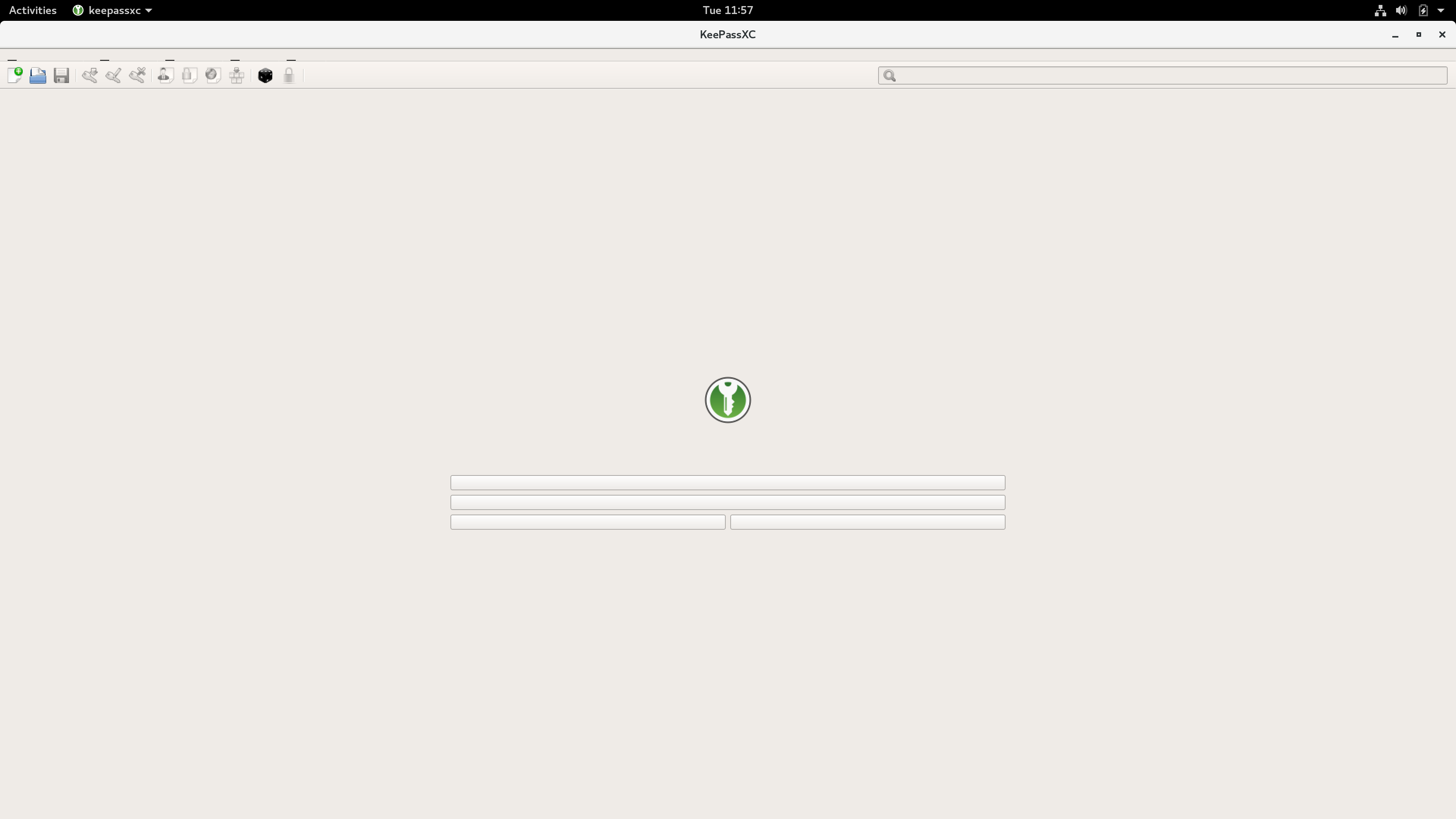
Steps to Reproduce (for bugs)
Context
I also tried the following command but it's still not working (icons are just bigger but titles of buttons are not displayed):
QT_SCALE_FACTOR=1 QT_AUTO_SCREEN_SCALE_FACTOR=0 QT_SCREEN_SCALE_FACTORS=2 snap run keepassxcDebug Info
KeePassXC - 2.3.1
Revision: 37
Operating system: Debian GNU/Linux 9 (stretch) 64-bit - Gnome 3.22.2
CPU architecture: Intel Core i7
Kernel: 4.9.0-6-amd64
The text was updated successfully, but these errors were encountered: