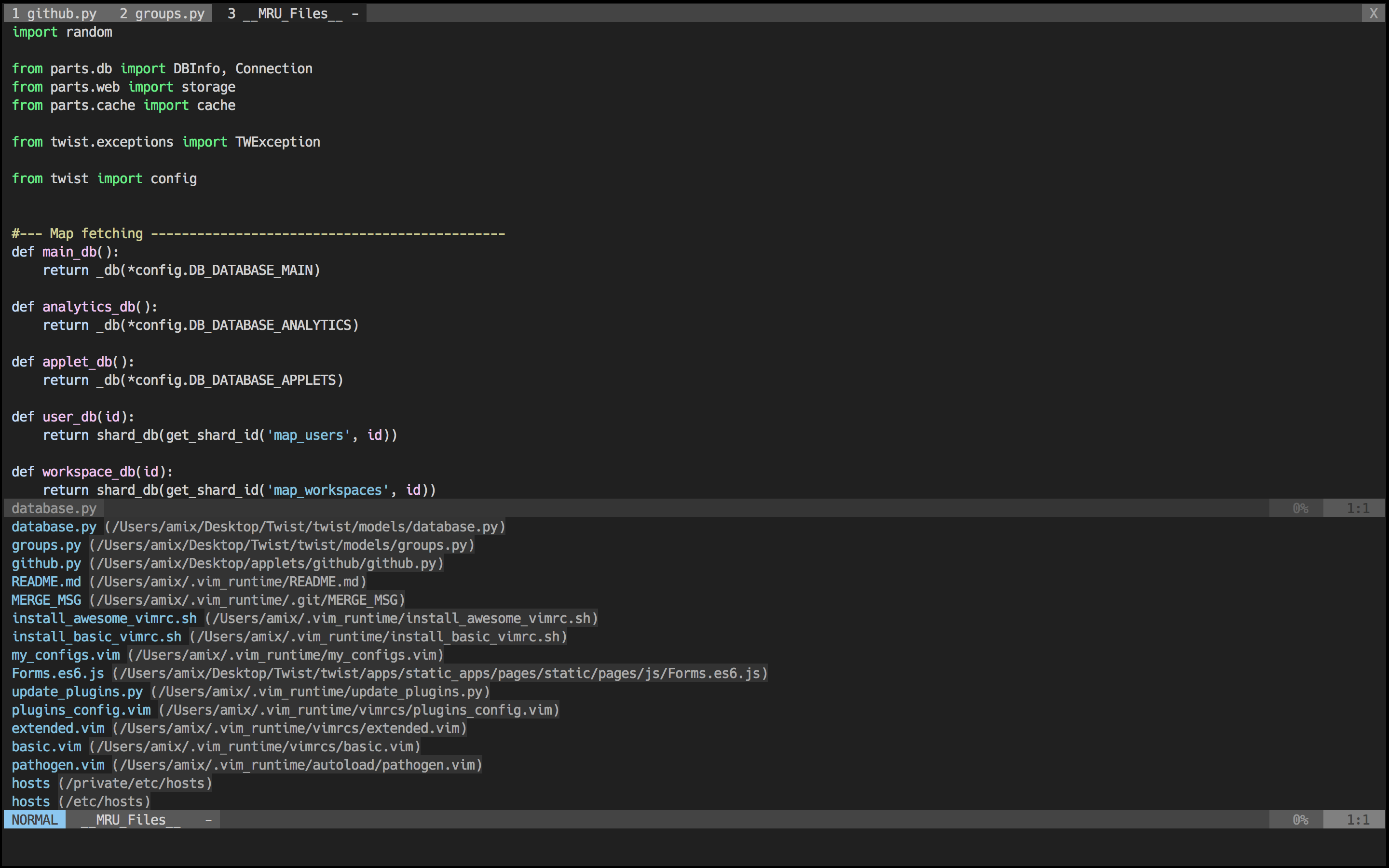#Jabesq's linux bash autosetup
git clone https://github.com/jabesq/bash_autosetup.git ${HOME}/bash_autosetup
sh ${HOME}/bash_autosetup/install_bash_autosetup.sh
I recommend using IBM Plex Mono font (it's an open-source and awesome font that can make your code beautiful). The Awesome vimrc is already setup to try to use it.
Some other fonts that Awesome will try to use:
Simply just do a git rebase!
cd ${HOME}/bash_autosetup
git pull --rebase
I also recommend using the Hack font (it's a free and awesome font designed for source code). The Awesome vimrc is already setup to try to use it.
##Fork from VIMRC
Over the last 8 years I have used and tweaked Vim. This is my Ultimate vimrc.
This includes a ton of useful plugins, color schemes and configurations
I would of course recommend using the awesome version.c
The awesome version includes a lot of great plugins, configurations and color schemes that make Vim a lot better. To install it simply do following:
sh ~/bash_autosetup/install_awesome_vimrc.sh
I also recommend using Source Code Pro font from Adobe (it's free and awesome font for writing and programming). The Awesome vimrc is already setup to try to use it
If you have vim aliased as vi instead of vim, make sure to either alias it: alias vi=vim. Otherwise, apt-get install vim
Just do a git rebase!
cd ${HOME}/bash_autosetup
git pull https://github.com/amix/vimrc.git master --rebase
Colors when editing a Python file:
Opening recently opened files with the mru.vim plugin:
NERD Tree plugin in a terminal window:
Distraction free mode using goyo.vim and vim-zenroom2:
I recommend reading the docs of these plugins to understand them better. Each plugin provides a much better Vim experience!
- ack.vim: Vim plugin for
the_silver_searcher(ag) or ack -- a wicked fast grep - bufexplorer.zip: Quickly and easily switch between buffers. This plugin can be opened with
<leader+o> - ctrlp.vim: Fuzzy file, buffer, mru and tag finder. It's mapped to
<Ctrl+F> - goyo.vim and vim-zenroom2:
- lightline.vim: A light and configurable statusline/tabline for Vim
- NERD Tree: A tree explorer plugin for vim
- mru.vim: Plugin to manage Most Recently Used (MRU) files. This plugin can be opened with
<leader+f> - open_file_under_cursor.vim: Open file under cursor when pressing
gf - pathogen.vim: Manage your vim runtimepath
- snipmate.vim: snipmate.vim aims to be a concise vim script that implements some of TextMate's snippets features in Vim
- syntastic: Syntax checking hacks for vim
- vim-commentary: Comment stuff out. Use
gccto comment out a line (takes a count),gcto comment out the target of a motion.gcuuncomments a set of adjacent commented lines. - vim-expand-region: Allows you to visually select increasingly larger regions of text using the same key combination
- vim-fugitive: A Git wrapper so awesome, it should be illegal
- vim-indent-object: Defines a new text object representing lines of code at the same indent level. Useful for python/vim scripts
- vim-multiple-cursors: Sublime Text style multiple selections for Vim, CTRL+N is remapped to CTRL+S (due to YankRing)
- vim-yankstack: Maintains a history of previous yanks, changes and deletes Remove all clutter and focus only on the essential. Similar to iA Writer or Write Room Read more here
- peaksea: The default
- vim-colors-solarized
- vim-irblack
- mayansmoke
- vim-pyte
- vim-coffee-script
- vim-less
- vim-bundle-mako
- vim-markdown
- nginx.vim: Highlights configuration files for nginx
- vim-go
After you have installed the setup you can create ${HOME}/bash_autosetup/my_configs.vim to fill in any configurations that are important for you. For instance, my my_configs.vim looks like this:
${HOME}/bash_autosetup (master)> cat my_configs.vim
map <leader>ct :cd ~/Desktop/Todoist/todoist<cr>
map <leader>cw :cd ~/Desktop/Wedoist/wedoist<cr>
You can also install your plugins, for instance, via pathogen you can install vim-rails:
cd ${HOME}/bash_autosetup
git clone git://github.com/tpope/vim-rails.git sources_non_forked/vim-rails
The leader is ,, so whenever you see <leader> it means ,.
Open bufexplorer to see and manage the current buffers (<leader>o):
map <leader>o :BufExplorer<cr>
Open MRU.vim to see the recently open files (<leader>f):
map <leader>f :MRU<CR>
Open ctrlp.vim plugin to quickly find a file or a buffer (<leader>j or <ctrl>f):
let g:ctrlp_map = '<c-f>'
NERD Tree mappings:
map <leader>nn :NERDTreeToggle<cr>
map <leader>nb :NERDTreeFromBookmark
map <leader>nf :NERDTreeFind<cr>
goyo.vim and vim-zenroom2 lets you only focus on one thing at a time. It removes all the distractions and centers the content. It has a special look when editing Markdown, reStructuredText and textfiles. It only has one mapping. (<leader>z)
map <leader>z :Goyo<cr>
Fast saving of a buffer (<leader>w):
nmap <leader>w :w!<cr>
Map <Space> to / (search) and <Ctrl>+<Space> to ? (backwards search):
map <space> /
map <c-space> ?
map <silent> <leader><cr> :noh<cr>
Disable highlights when you press <leader><cr>:
map <silent> <leader><cr> :noh<cr>
Smart way to move between windows (<ctrl>j etc.):
map <C-j> <C-W>j
map <C-k> <C-W>k
map <C-h> <C-W>h
map <C-l> <C-W>l
Closing of the current buffer(s) (<leader>bd and (<leader>ba)):
" Close current buffer
map <leader>bd :Bclose<cr>
" Close all buffers
map <leader>ba :1,1000 bd!<cr>
Useful mappings for managing tabs:
map <leader>tn :tabnew<cr>
map <leader>to :tabonly<cr>
map <leader>tc :tabclose<cr>
map <leader>tm :tabmove
" Opens a new tab with the current buffer's path
" Super useful when editing files in the same directory
map <leader>te :tabedit <c-r>=expand("%:p:h")<cr>/
Switch CWD to the directory of the open buffer:
map <leader>cd :cd %:p:h<cr>:pwd<cr>
Open ack.vim for fast search:
map <leader>g :Ack
Quickly open a buffer for scripbble:
map <leader>q :e ~/buffer<cr>
Toggle paste mode on and off:
map <leader>pp :setlocal paste!<cr>
Visual mode pressing * or # searches for the current selection:
vnoremap <silent> * :call VisualSelection('f')<CR>
vnoremap <silent> # :call VisualSelection('b')<CR>
When you press gv you Ack.vim after the selected text:
vnoremap <silent> gv :call VisualSelection('gv', '')<CR>
When you press <leader>r you can search and replace the selected text:
vnoremap <silent> <leader>r :call VisualSelection('replace')<CR>
Surround the visual selection in parenthesis/brackets/etc.:
vnoremap $1 <esc>`>a)<esc>`<i(<esc>
vnoremap $2 <esc>`>a]<esc>`<i[<esc>
vnoremap $3 <esc>`>a}<esc>`<i{<esc>
vnoremap $$ <esc>`>a"<esc>`<i"<esc>
vnoremap $q <esc>`>a'<esc>`<i'<esc>
vnoremap $e <esc>`>a"<esc>`<i"<esc>
Quickly insert parenthesis/brackets/etc.:
inoremap $1 ()<esc>i
inoremap $2 []<esc>i
inoremap $3 {}<esc>i
inoremap $4 {<esc>o}<esc>O
inoremap $q ''<esc>i
inoremap $e ""<esc>i
inoremap $t <><esc>i
Insert the current date and time (useful for timestamps):
iab xdate <c-r>=strftime("%d/%m/%y %H:%M:%S")<cr>
$q is super useful when browsing on the command line. It deletes everything until the last slash:
cno $q <C-\>eDeleteTillSlash()<cr>
Bash like keys for the command line:
cnoremap <C-A> <Home>
cnoremap <C-E> <End>
cnoremap <C-K> <C-U>
cnoremap <C-P> <Up>
cnoremap <C-N> <Down>
Write the file as sudo (works only on Unix). Super useful when you open a file and you don't have permissions to save your changes. Vim tip:
:W
Pressing <leader>ss will toggle spell checking:
map <leader>ss :setlocal spell!<cr>
Shortcuts using <leader> instead of special characters:
map <leader>sn ]s
map <leader>sp [s
map <leader>sa zg
map <leader>s? z=
Query :help cope if you are unsure what cope is. It's super useful!
When you search with Ack.vim, display your results in cope by doing:
<leader>cc
To go to the next search result do:
<leader>n
To go to the previous search results do:
<leader>p
Cope mappings:
map <leader>cc :botright cope<cr>
map <leader>co ggVGy:tabnew<cr>:set syntax=qf<cr>pgg
map <leader>n :cn<cr>
map <leader>p :cp<cr>
Just do following:
- Remove
~/.vim_runtime - Remove any lines that reference
.vim_runtimein your~/.vimrc