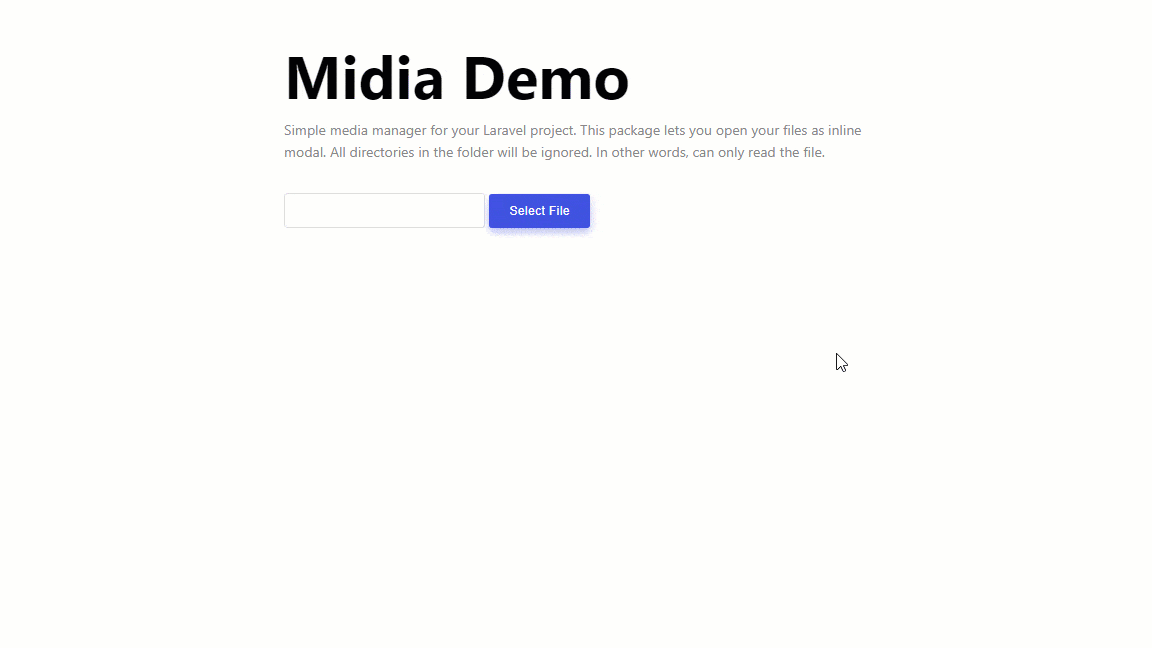Simple media manager for your Laravel project. This package lets you open your files as inline modal. All directories in the folder will be ignored. In other words, can only read the file.
- Fully responsive
- Read, rename, delete file
- Infinite scroll
- Search
- Upload multiple
- Multiple thumbnail sizes
- Multiple directories
- Multiple instance
- Configurable
- More ...
- Multiple images selection
- Multi language
- Multi user
- UI improvement
- Thumbnail
- PHP >= 5.6.4
- jQuery >= 1.12 (Recommended: 1.12)
- intervention/image
- Dropzone.js
- Laravel 5
- Laravel 5.7
- Laravel 5.6
- Laravel 5.5
- Laravel 5.4
- Laravel 5.3
- Laravel 5.2
- Laravel 5.1
- Laravel 5.0
Now, this package is available for production. You can install this package using these steps.
- Install through Composer
composer require itskodinger/midia
If you're using Laravel 5.6 you can skip this step, since it will be auto discovered by Laravel.
- Put this line into
config/app.phpin theproviderskey
Itskodinger\Midia\MidiaServiceProvider::class,- Done!
- Publish required assets.
php artisan vendor:publish --tag=midia
- Put this code in the
<head>tag
<meta name="csrf-token" content="{{ csrf_token() }}">- Add these lines before the
</head>tag
<link rel="stylesheet" href="{{asset('vendor/midia/midia.css')}}">
<link rel="stylesheet" href="{{asset('vendor/midia/dropzone.css')}}">
// or using helpers
{!! midia_css() !!}- Make sure you've included jQuery before and put these lines after jQuery
<script src="{{asset('vendor/midia/dropzone.js')}}"></script>
<script src="{{asset('vendor/midia/midia.js')}}"></script>
// or using helpers
{!! midia_js() !!}Note: Default, all files that are read and uploaded will be stored in the storage/media folder, so create a folder named media in the storage folder if you have not already created it or you can change the location of the folders you want in config/midia.php.
Here we have documented how to use it with TinyMCE 4 and as a stand-alone button. But, you can also try it yourself to be integrated with other editors like: CKEditor, Summernote, etc.
If you successfully integrate with other editors, then you can either create issue or change the readme.md file to document how you do it.
<textarea class="tinymce"></textarea>
<script>
var editor_config = {
path_absolute: "{{url('')}}/",
selector: "textarea.tinymce",
plugins: [
"advlist autolink lists link image charmap print preview hr anchor pagebreak",
"searchreplace wordcount visualblocks visualchars code fullscreen",
"insertdatetime media nonbreaking save table contextmenu directionality",
"emoticons template paste textcolor colorpicker textpattern"
],
toolbar: "insertfile undo redo | styleselect | bold italic | alignleft aligncenter alignright alignjustify | bullist numlist outdent indent | link image media",
relative_urls: false,
file_browser_callback: function(field_name, url, type, win) {
var x = window.innerWidth || document.documentElement.clientWidth || document.getElementsByTagName('body')[0].clientWidth;
var y = window.innerHeight|| document.documentElement.clientHeight|| document.getElementsByTagName('body')[0].clientHeight;
var cmsURL = editor_config.path_absolute + 'midia/open/tinymce4?field_name=' + field_name;
tinyMCE.activeEditor.windowManager.open({
file: cmsURL,
title: 'Filemanager',
width: x * 0.8,
height: y * 0.8,
resizable: "yes",
close_previous: "no"
});
}
};
tinymce.init(editor_config);
</script><textarea class="summernote"></textarea>
<script>
var midia = function(options, cb) {
var route_prefix = (options && options.prefix) ? options.prefix : '/midia';
if(options && options.prefix) delete options.prefix;
window.open(route_prefix + "?" + $.param(options) || 'file', 'Midia', 'width=900,height=600');
window.SetUrl = cb;
};
var MButton = function(context) {
var ui = $.summernote.ui;
var button = ui.button({
contents: '<i class="note-icon-picture"></i> ',
tooltip: 'Insert image with filemanager',
click: function() {
midia({type: 'image', prefix: '/midia/open/summernote', title: 'Midia Library', locale: 'en'}, function(url, path) {
context.invoke('insertImage', url);
});
}
});
return button.render();
};
$('.summernote').summernote({
minHeight: 150,
toolbar: [
['style', ['bold', 'italic', 'underline', 'clear']],
['font', ['strikethrough']],
['insert', ['link']],
['popovers', ['midia']],
],
buttons: {
midia: MButton
}
})
</script><input type="text" id="my-file">
<button class="midia-toggle" data-input="my-file">Select File</button>
<script>
$(".midia-toggle").midia({
base_url: '{{url('')}}'
});
</script><div id="media"></div>
<script>
$("#media").midia({
inline: true,
base_url: '{{url('')}}'
});
</script><div id="media1"></div>
<div id="media2"></div>
<script>
<!-- Default directory -->
$("#media1").midia({
inline: true,
base_url: '{{url('')}}'
});
<!-- 'mydocuments' directory -->
$("#media2").midia({
inline: true,
base_url: '{{url('')}}',
directory_name: 'mydocuments'
});
</script>You can also use the configuration in .midia(). The following is the default configuration:
{
title: 'Midia',
identifier: 'fullname', // file attribute that used as identifier
inline: false, // if you want to open the media manager as an inline element
locale: 'en', // locale for the plugin (note: `lang/midia-lang-[locale].js` file should exist)
base_url: '', // base url of your project
file_name: '', // set to 'url' if you want to give full URL when choosing file,
directory_name = '', // set with the existing key in the `config/midia.php` file in the 'directories' key. For example: 'mydocuments'
data_target: 'input', // selector attribute for target file input
data_preview: 'preview', // selector attribute for target file preview
initial_value: null, // fill with your initial value for midia,
initial_preview: null, // fill with your initial preview for media,
csrf_field: $("meta[name='csrf-token']").attr('content'), // your CSRF field
dropzone: {}, // you can provide other dropzone options
onOpen: function() {}, // method when the media manager will be opened
onOpened: function() {}, // method when the media manager is opened
onClose: function() {}, // method when the media manager is closed
onChoose: function() {} // method when the media manager choose File
actions: ['copy_url', 'download', 'rename', 'delete'], // pick actions you want available in selected file
can_choose: true, // if you want to hide 'pick' button, set it false,
customLoadUrl: null, // if you want to use your custom url to load the files => function (limit, key) { ... }
customUploadUrl: null, // if you want to use your custom url to upload the files => function () { ... }
customRenameUrl: null, // if you want to use your custom url to rename the file => function (file) { ... }
customDeleteUrl: null, // if you want to use your custom url to delete the file => function (file) { ... }
load_ajax_type: 'get', // default ajax type to fetch files is 'get', you can change with 'post' http method
}or you can use data-attributes to change the settings, use data-midia followed by your setting attributes, i.e. data-midia-your_setting_want_to_change:
<div data-midia data-midia-title="Inline Midia" data-midia-inline="true" data-midia-actions='["rename","delete"]' data-midia-can_choose="false"></div>You can override default settings for all instances by add following code before creating instance:
$.fn.midia.defaultSettings.name_of_setting = 'new value';
// Example:
$.fn.midia.defaultSettings.title = 'Midia Manager';
$.fn.midia.defaultSettings.base_url = '/';You can also change to settings on the fly but you have to refresh after that:
var midiaObj = $(".midia-toggle").midia();
midiaObj.midia('title', 'New Title').midia('refresh');
// or
midiaObj.midia({title: 'New Title'}).midia('refresh');You can get the the value from this following Midia Attributes:
- el: get the dom elements
- settings: get the settings
- value: get the value, after you pick a file
with this way:
var midiaObj = $(".midia-toggle").midia();
midiaObj.midia('el');
midiaObj.midia('settings');
midiaObj.midia('value');Midia has this following methods:
- refresh: refresh your midia, including empty the value, and implement the settings you change before.
- open: open the midia dialog modal
- close: close the midia dialog modal
with this way:
var midiaObj = $(".midia-toggle").midia();
midiaObj.midia('refresh');
midiaObj.midia('open');
midiaObj.midia('close');To open a file in the browser, you can do it easily like this:
http://yourdomain.com/media/filename.extension
For example:
http://yourdomain.com/media/image.png
Note: You can change the media prefix in the config/midia.php file
You can quickly resize an image, set the width parameters to the size you want (in pixels) and set the height parameters to the size you want. If the width parameter is not set, it will be set equal to the height parameter and If the height parameter is not set, it will be set equal to the width parameter.
For 100px * 300px image:
http://yourdomain.com/media/image.png?width=100&height=300
For 100px * 100px image:
http://yourdomain.com/media/image.png?width=100
Note: Resizing an image over its original size may make the image blurry
You can change the default configuration in the config/midia.php file.
<?php
return [
// DEFAULT Target directory
'directory' => storage_path('media'),
// For URL (e.g: http://base/media/filename.ext)
'directory_name' => 'media',
'url_prefix' => 'media',
'prefix' => 'midia',
// 404
'404' => function() {
return abort(404);
},
// Multiple target directories
'directories' => [
// Examples:
// ---------
// 'home' => [
// 'path' => storage_path('media/home'),
// 'name' => 'media/home' // as url prefix
// ],
'mydocuments' => [
'path' => storage_path('mydocuments'),
'name' => 'mydocuments' // as url prefix
],
],
// Thumbnail size will be generated
'thumbs' => [100/*, 80, 100*/],
];This package was first initialized by @nauvalazhar and maintained by @itskodinger. Then, it became extraordinary by all contributors: @rizalfakhri12 @mrofi @captainspain @zeroseed @tpaksu