-
Notifications
You must be signed in to change notification settings - Fork 297
New issue
Have a question about this project? Sign up for a free GitHub account to open an issue and contact its maintainers and the community.
By clicking “Sign up for GitHub”, you agree to our terms of service and privacy statement. We’ll occasionally send you account related emails.
Already on GitHub? Sign in to your account
Not able to select item from list that overlaps different view #40
Comments
|
Hello,
Try to remove the |
|
i am facing the problem and removing the background color did not solve the issue |
|
@hossein-zare I am also facing the same issue. |
|
Hello, @hossein-zare First of all, thank you for the quick reply, you saved me from getting out of deadlines. It worked! @Ahaseeb98 @vikastechment, the other thing that you can try, is to use this fix + remove Regards! |
|
Hello @Ahaseeb98 @vikastechment , |
Hello @hossein-zare I am facing same issue if I remove backgroundColor from parent view then it's working fine but I can not remove background color as its part of UI. I want to achieve UI like attached PNG is there any solution for that? OS: Android Code: |
|
@rutul089 same issue, any update ?? |
Nope |
|
i have a same issue |
|
I created a |
|
@AugustoMarcelo it not working for me :(((. Can you show your code ?? |
|
Same issue for me.. |
|
I solved it by removing |
|
This library doesn't use Modal. |
|
I have The same issue, Please reopen this |
did you try this? |
I tried all of those and get same issues in some of android devices. any solutions? |
|
give the zindex={10} its work for me |
|
Give parent view position: "relative", zIndex: 10. this work for me(at ios) <View |
not working |
|
You Just need to give zindex=10, |
it's work |
|
still doesn't work for me. I have tried all proposed ideas and even more I found anywhere else. Is there any plan on solving this issue in the near future? Otherwise I would have to build my own dropdown menu I guess... |
|
I just went on a deep dive on this one and learned more than I wanted to about zIndexing, sibling views, android layout optimizations, elevation etc. Would you believe if you have nested views you can reuse the dropdown open state to dynamically change container zindex all by itself and it seems to work ? Maybe solution, pending feedback #376 |
Use zIndex in parent view just like that. |
|
I'm dealing with the same issue. I just found out that the selectable area is depends on the container of the dropDownView. I tried to set the container's height as equal as the dropdown view displayed and I can tap all item in there. OS: Android. |
|
I'm also having similar issues and have been scratching my head for too long. In my case the dropdown list showing the options are rendered under another Text input like in the picture 1. <View style={{marginTop:'2%',marginBottom:'4%',}}> |
|
use rn picker for this
…On Tue, Sep 28, 2021 at 4:47 PM haridevks ***@***.***> wrote:
I'm also having similar issues and have been scratching my head for too
long. In my case the dropdown list showing the options are rendered under
another Text input like in the picture 1.
this is the codes .
<View style={{marginTop:'2%',marginBottom:'4%',}}>
<DropDownPicker items={categories}
placeholderStyle={{color:'#b2b2b2',fontFamily:'Poppins-Regular',fontWeight:'300'}}
placeholder="Select Service"
defaultValue={this.state.categories}
isVisible={this.state.isVisible}
containerStyle={{ height: 50, width:
'90%',alignSelf:'center',borderRadius:10, }}
style={{ backgroundColor: '#fff',paddingVertical:1 }}
itemStyle={{justifyContent: 'flex-start',}}
dropDownStyle={{ backgroundColor: '#fafafa', }}
onChangeItem={this.onCategoryChange} />
</View>
<View style={styles.Service_TextInputContainer}>
<TextInput style={{flex:1,height:39,textAlign: 'left',marginLeft:2,color:'#333',fontFamily:'Poppins-Regular',fontSize:16,fontWeight:'300',paddingTop:3,paddingBottom:4,paddingLeft:10,borderRadius:10,paddingRight:10,textAlignVertical: 'center', width:'100%'}}
placeholder='landmark' placeholderTextColor='#b2b2b2' value={this.state.landMark} onChangeText={(text) => this.landMarkInput(text)}/>
</View>
[image: issue_picker]
<https://user-images.githubusercontent.com/56026418/135077739-bc27c40c-9fd9-4abd-9ad4-b205712d1537.JPG>
—
You are receiving this because you commented.
Reply to this email directly, view it on GitHub
<#40 (comment)>,
or unsubscribe
<https://github.com/notifications/unsubscribe-auth/ALNR4Z34UT5VUJJBWKNRPODUEGTOTANCNFSM4OL27GHQ>
.
Triage notifications on the go with GitHub Mobile for iOS
<https://apps.apple.com/app/apple-store/id1477376905?ct=notification-email&mt=8&pt=524675>
or Android
<https://play.google.com/store/apps/details?id=com.github.android&referrer=utm_campaign%3Dnotification-email%26utm_medium%3Demail%26utm_source%3Dgithub>.
|
|
@SaifullahRazzaq I had earlier used RN picker, but it crashes when clicking on the picker. Due to that reason only I chose this package. |
|
because u have not integrated styles or u does not read proper docs how to
show values in rn picker
…On Tue, Sep 28, 2021 at 5:25 PM haridevks ***@***.***> wrote:
@SaifullahRazzaq <https://github.com/SaifullahRazzaq> I had earlier used
RN picker, but it crashes when clicking on the picker. Due to that reason
only I chose this package.
—
You are receiving this because you were mentioned.
Reply to this email directly, view it on GitHub
<#40 (comment)>,
or unsubscribe
<https://github.com/notifications/unsubscribe-auth/ALNR4ZZNPLMHAASADOWMSZ3UEGX2RANCNFSM4OL27GHQ>
.
Triage notifications on the go with GitHub Mobile for iOS
<https://apps.apple.com/app/apple-store/id1477376905?ct=notification-email&mt=8&pt=524675>
or Android
<https://play.google.com/store/apps/details?id=com.github.android&referrer=utm_campaign%3Dnotification-email%26utm_medium%3Demail%26utm_source%3Dgithub>.
|
|
@SaifullahRazzaq For the record, I have used it as per the docs and the issue i have mentioned happens when we click on the middle portion of the picker instead of the icon. That bug was not solved until RN 64.0. |
|
i recently used this picker i have not faced any issue
…On Tue, Sep 28, 2021 at 5:48 PM haridevks ***@***.***> wrote:
@SaifullahRazzaq <https://github.com/SaifullahRazzaq> For the record, I
have used it as per the docs and the issue i have mentioned happens when we
click on the middle portion of the picker instead of the icon. That bug was
not solved until RN 64.0.
—
You are receiving this because you were mentioned.
Reply to this email directly, view it on GitHub
<#40 (comment)>,
or unsubscribe
<https://github.com/notifications/unsubscribe-auth/ALNR4ZZVIDPQTELYH5NRWZ3UEG2S7ANCNFSM4OL27GHQ>
.
Triage notifications on the go with GitHub Mobile for iOS
<https://apps.apple.com/app/apple-store/id1477376905?ct=notification-email&mt=8&pt=524675>
or Android
<https://play.google.com/store/apps/details?id=com.github.android&referrer=utm_campaign%3Dnotification-email%26utm_medium%3Demail%26utm_source%3Dgithub>.
|
|
Hi programmers!
|
|
Make the |
|
thanks a lot @adarsh-dayanand ! |
|
Came from Issue #376 None of the above solutions worked for me on android. I figured out that you can dynamically expand the padding and then set a negative margin of the parent view that contains the dropdown, and that solves the issue. Here's an example that you can run: |
|
https://stackoverflow.com/a/66077413/8526684 |
|
@MudassirAziz solutions also worked.
|
|
It worked for me when i do the below trick |
i have a same issue |
|
hi, I have the same problem. When I set zIndex: 9999 to parent view, it did not work properly. So I change to solution set index of overlap view to -1. Look like this: |
|
Here is the solution: Just give a height of 300 to the parent view. |
|
There is a prop for handling overlap issue. |
|
For me on Android it worked well and on iOS I had the problem. I'm on RN 0.72 with document picker 5.4.7-beta.1. On iOS, I had simillar problem of the Dropdown being transparent and overlaping with other components. For me, the issue got resolved after I added a zIndex to my parent view. Note: keeping or removing backgroundcolor in parent view didn't make any difference to me. Just adding zIndex solved the problem. Thank you. |
Describe the bug
Could not select an item from the dropdown list.
To Reproduce
Render separate view under dropdown
Screenshots
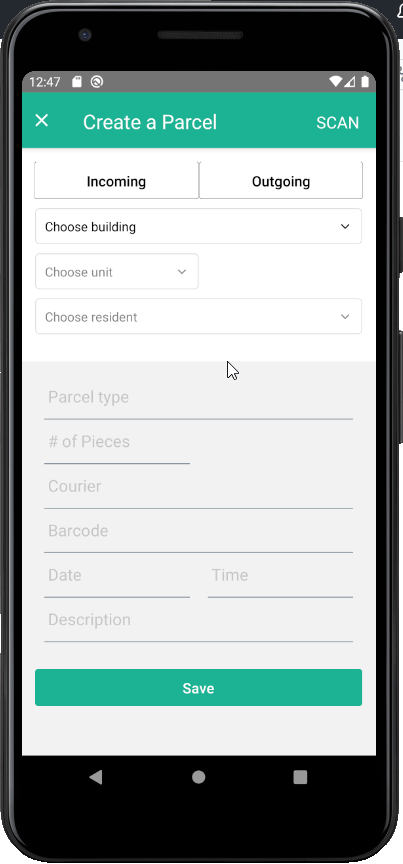
Code
Info (please complete the following information):
Notes
I look through "Index" problems but was not able to find any solution that will work for me.
The text was updated successfully, but these errors were encountered: