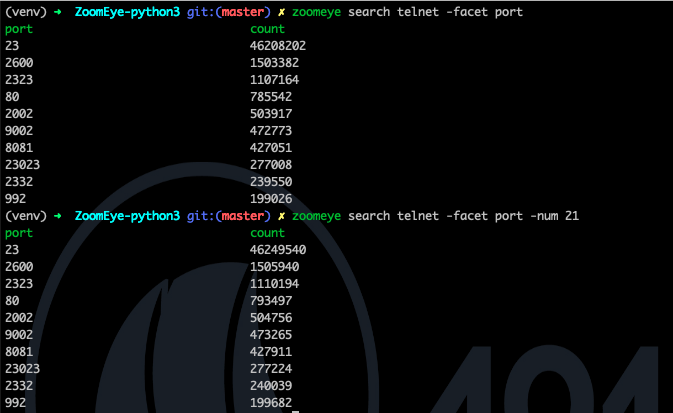English | 中文文档
ZoomEye is a cyberspace search engine, users can search for
network devices using a browser https://www.zoomeye.org.
ZoomEye-python is a Python library developed based on the
ZoomEye API. It provides the ZoomEye command line mode and can
also be integrated into other tools as an SDK. The library allows
technicians to search, filter, and export ZoomEye data
more conveniently.
It can be installed directly from pypi:
pip3 install zoomeye
or installed from github:
pip3 install git+https://github.com/knownsec/ZoomEye-python.git
After successfully installing ZoomEye-python, you can use the
zoomeye command directly, as follows:
$ zoomeye -h
usage: cli.py [-h] {info,search,init} ...
positional arguments:
{info,search,init}
info Show ZoomEye account info
search Search the ZoomEye database
init Initialize the token for ZoomEye-python
optional arguments:
-h, --help show this help message and exit
Before using the ZoomEye-python cli, the user token needs to be
initialized. The credential is used to verify the user’s identity to
query data from ZoomEye; we provide two authentication methods:
1.username/password 2.APIKEY (recommend)
You can view the help through zoomeye init -h, and use APIKEY to
demonstrate below:
$ zoomeye init -apikey "01234567-acbd-00000-1111-22222222222" successfully initialized Role: developer Quota: 10000
Users can login to ZoomEye and obtain APIKEY in personal
information (https://www.zoomeye.org/profile); APIKEY will not
expire, users can reset in personal information according to their
needs.
in addition, we also provide the initialization method of
username/password. After authentication in this way, the
JWT-token will be returned, which has certain timeliness and
requires the user to login again after failure.
Users can query personal information and data quota through the info
command, as follows:
$ zoomeye info Role: developer Quota: 10000
Search is the core function of ZoomEye-python, which is used through
the search command. the search command needs to specify the
search keyword (dork), let's perform a simple search below:
$ zoomeye search "telnet" -num 1 ip:port service country app banner 222.*.*.*:23 telnet Japan Pocket CMD telnetd \xff\xfb\x01\xff\xfb\x03\xff\x... total: 1
Using the search command is as simple as using a browser to search
in ZoomEye. by default, we display five more important fields. users
can use these data to understand the target information:
1.ip:port ip address and port 2.service the service that the port is open 3.country country of this ip address 4.app application type 5.banner characteristic response of the port
In the above example, the number to be displayed is specified using the
-num parameter. in addition, search also supports the following
parameters (zoomeye search -h) so that users can handle the data. we
will explain and demonstrate below.
-num set the number of displays/searches -count query the total amount of this dork in the ZoomEye database -facet query the distribution of the full data of the dork -stat the distribution of statistical data result sets -filter query the list of a certain area in the data result set, or filter according to the content -save the result set can be exported according to the filter conditions
Through the -num parameter, we can specify the number of search and
display, and the specified number is the number of consumed quantities.
you can query the volume of the dork in the ZoomEye database through
the -count parameter, as follows:
$ zoomeye search "telnet" -count 56903258
One thing to note, the consumption of the-numparameter is an integer multiple of 20, because the minimum number of a single query of theZoomEye APIis 20.
We can use -facet and -stat to perform data statistics, use
-facet to query the statistics of the dork's full data (obtained
through API after statistics by ZoomEye), and -stat You can
perform statistics on the query result set. The fields supported by the
two commands include:
app statistics by application type device statistics by device type service statistics by service type os statistics by operating system type port statistics by port country statistics by country city statistics by city
use -facet to count the application types of all telnet devices:
$ zoomeye search "telnet" -facet app app count [unknown] 28317914 BusyBox telnetd 10176313 Linux telnetd 3054856 Cisco IOS telnetd 1505802 Huawei Home Gateway telnetd 1229112 MikroTik router config httpd 1066947 Huawei telnetd 965378 Busybox telnetd 962470 Netgear broadband router... 593346 NASLite-SMB/Sveasoft Alc... 491957
use -stat to count and query the application types of 20 telnet
devices:
$ zoomeye search "telnet" -stat app app count Cisco IOS telnetd 7 [unknown] 5 BusyBox telnetd 4 Linux telnetd 3 Pocket CMD telnetd 1
Use the -filter parameter to query the list of partial segments in
the data result set, or filter based on content. The segments supported
by this command include:
app show application type details version show version information details device show device type details port show port information details city show city details country show country details asn show as number details banner show details of characteristic response * when this symbol is included, show all field details
Compared to the omitted display by default, the complete data can be
viewed through -filter, as follows:
$ zoomeye search "telnet" -num 1 -filter banner ip banner 222.*.*.* \xff\xfb\x01\xff\xfb\x03\xff\xfd\x03TELNET session now in ESTABLISHED state\r\n\r\n total: 1
in addition, you can also filter the data through -filter, you can
filter the fields according to keywords (regular expressions are
supported), and the format is field=regexp, for example, we query in
banner data containing the telnet keyword:
$ zoomeye search "telnet" -filter banner=telnet ip banner 222.*.*.* \xff\xfb\x01\xff\xfb\x03\xff\xfd\x03TELNET session now in ESTABLISHED state\r\n\r\n total: 1
The -save parameter can export data. the syntax of this parameter is
the same as that of -filter, and the result is saved to a file in
the format of line json, as follows:
$ zoomeye search "telnet" -save banner=telnet
save file to telnet_1_1610446755.json successful!
$ cat telnet_1_1610446755.json
{'ip': '218.223.21.91', 'banner': '\\xff\\xfb\\x01\\xff\\xfb\\x03\\xff\\xfd\\x03TELNET session now in ESTABLISHED state\\r\\n\\r\\n'}
if you use-savewithout any parameters, the query result will be saved as a file according to the json format ofZoomEye API. this method is generally used to integrate data while retaining metadata; the file can be as input, it is parsed and processed again throughcli, such aszoomeye search "xxxxx.json".
ZoomEye-python provides a caching in cli mode, which is located
under ~/.config/zoomeye/cache to save user quota as much as
possible; the data set that the user has queried will be cached locally
for 5 days. when users query the same data set, quotas are not consumed.
Similarly, the SDK also supports two authentication methods,
username/password and APIKEY, as follows:
1.user/pass
from zoomeye.sdk import ZoomEye
zm = ZoomEye(username="username", password="password")2.APIKEY
from zoomeye.sdk import ZoomEye
zm = ZoomEye(api_key="01234567-acbd-00000-1111-22222222222")The following are the interfaces and instructions provided by the SDK:
1.login() use username/password or APIKEY for authentication 2.dork_search(dork, page=0, resource="host", facets=None) search the data of the specified page according to dork 3.multi_page_search(dork, page=1, resource="host", facets=None) search multiple pages of data according to dork 4.resources_info() get current user information 5.show_count() get the number of all matching results under the current dork 6.dork_filter(keys) extract the data of the specified field from the search results 7.get_facet() get statistical results of all data from search results 8.history_ip(ip) query historical data information of an ip 9.show_site_ip(data) traverse the web-search result set, and output the domain name and ip address 10.show_ip_port(data) traverse the host-search result set and output the ip address and port
$ python3
>>> import zoomeye.sdk as zoomeye
>>> dir(zoomeye)
['ZoomEye', 'ZoomEyeDict', '__builtins__', '__cached__', '__doc__',
'__file__', '__loader__', '__name__', '__package__', '__spec__',
'fields_tables_host', 'fields_tables_web', 'getpass', 'requests',
'show_ip_port', 'show_site_ip', 'zoomeye_api_test']
>>> # Use username and password to login
>>> zm = zoomeye.ZoomEye()
>>> zm.username = '[email protected]'
>>> zm.password = 'password'
>>> print(zm.login())
....JIUzI1NiIsInR5cCI6IkpXVCJ9.....
>>> data = zm.dork_search('apache country:cn')
>>> zoomeye.show_site_ip(data)
213.***.***.46.rev.vo***one.pt ['46.***.***.213']
me*****on.o****e.net.pg ['203.***.***.114']
soft********63221110.b***c.net ['126.***.***.110']
soft********26216022.b***c.net ['126.***.***.22']
soft********5084068.b***c.net ['126.***.***.68']
soft********11180040.b***c.net ['126.***.***.40']
...As in the above example, we use dork_search() to search, and we can
also set the facets parameter to obtain the aggregated statistical
results of the full data of the dork. for the fields supported by
facets, please refer to 2.use cli - 5.statistics. as follows:
>>> data = zm.dork_search('telnet', facets='app')
>>> zm.get_facet()
{'product': [{'name': '', 'count': 28323128}, {'name': 'BusyBox telnetd', 'count': 10180912}, {'name': 'Linux telnetd', ......multi_page_search()can also search. use this function when you need to obtain a large amount of data, where thepagefield indicates how many pages of data are obtained; anddork_search()only obtains the data of a specified page.
the dork_filter() function is provided in the SDK, we can filter the
data more conveniently and extract the specified data fields as follows:
>>> data = zm.dork_search("telnet")
>>> zm.dork_filter("ip,port")
[['180.*.*.166', 5357], ['180.*.*.6', 5357], ......since the fields returned byweb-searchandhost-searchinterfaces are different, you need to fill in the correct fields when filtering. the fields included inweb-search: app / headers / keywords / title / ip / site / city / country the fields included inhost-search: app / version / device / ip / port / hostname / city / country / asn / banner
~/.config/zoomeye/cache), and the validity period is 5 days,
which can greatly save quota.telnet. the result of the first query is that 20 data query
requests (including the statistical results) were initiated by cli one
day ago by default, and cached in a local folder; the second time We
set the number of queries to 21, cli will read 20 cached data and
initiate a new query request (actually the smallest unit is 20, which
also contains statistical results), the first query and the second
query a certain period of time is in between. during this period of
time, ZoomEye periodically scans and updates the data, resulting
in the above data inconsistency, so cli will use the newer statistical
results.ZoomEye provides two search interfaces: /host/search and
/web/search. only /host/search is used in ZoomEye-python.
in most cases, the data provided by the host interface can cover more
than 90% or even 100% of the data, so the accuracy of the data can be
guaranteed. when the API makes a request, the user quota will be
consumed. if the two interfaces are compatible if it does, it will
consume more user quota; therefore, in the command line tool, only the
/host/search interface is used for searching.ZoomEye-python, we will fix it in the
subsequent version This question.ZoomEye-python is a part of 404Team Starlink
Project. If you
have any questions about ZoomEye-python or want to talk to a small
partner, you can refer to The way to join the group of Starlink Project.