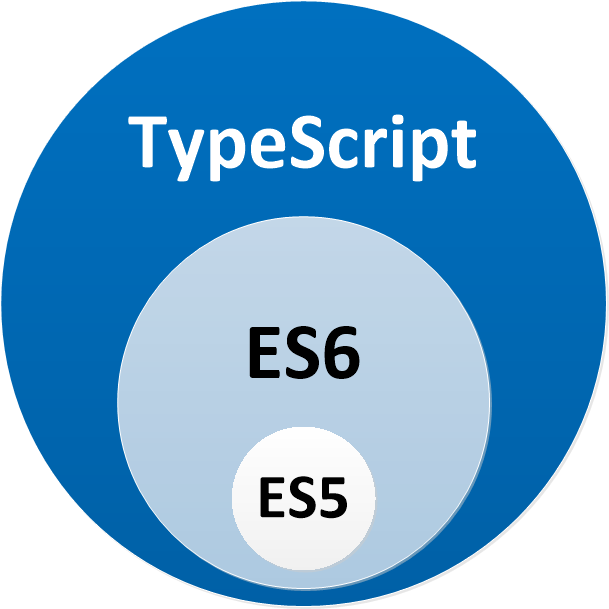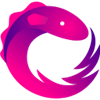This is a Hapiness Engine for running Angular Apps on the server for server side rendering.
This story will show you how to set up Universal bundling for an existing @angular/cli.
We support actually @angular @8.1.0 and next so you must upgrade all packages inside your project.
We use yarn as package manager.
- Install Dependencies
- Step 1: Prepare your App for Universal rendering
- Step 2: Create a server "main" file and tsconfig to build it
- Step 3: Create a new target in angular.json
- Step 4: Setting up a Hapiness Application to run our Universal bundles
- Step 5: Setup a webpack config to handle this Node server.ts file and serve your application!
- Contributing
- Change History
- Maintainers
- License
Install @angular/platform-server into your project. Make sure you use the same version as the other @angular packages in your project.
Install Hapiness modules into your project: @hapiness/core, @hapiness/ng-universal and @hapiness/ng-universal-transfer-http.
You also need :
ts-loaderandwebpack,webpack-clifor your webpack build we'll show later and it's only indevDependencies.@nguniversal/module-map-ngfactory-loader, as it's used to handle lazy-loading in the context of a server-render. (by loading the chunks right away)
$ yarn add --dev ts-loader webpack webpack-cli
$ yarn add @angular/platform-server @nguniversal/module-map-ngfactory-loader @hapiness/core @hapiness/ng-universal @hapiness/ng-universal-transfer-httpThe first thing you need to do is make your AppModule compatible with Universal by adding .withServerTransition() and an application ID to your BrowserModule import.
TransferHttpCacheModule installs a Http interceptor that avoids duplicate HttpClient requests on the client, for requests that were already made when the application was rendered on the server side.
When the module is installed in the application NgModule, it will intercept HttpClient requests on the server and store the response in the TransferState key-value store. This is transferred to the client, which then uses it to respond to the same HttpClient requests on the client.
To use the TransferHttpCacheModule just install it as part of the top-level App module.
import { BrowserModule } from '@angular/platform-browser';
import { NgModule } from '@angular/core';
import { TransferHttpCacheModule } from '@hapiness/ng-universal-transfer-http';
import { AppComponent } from './app.component';
@NgModule({
declarations: [
AppComponent
],
imports: [
// Add .withServerTransition() to support Universal rendering.
// The application ID can be any identifier which is unique on
// the page.
BrowserModule.withServerTransition({ appId: 'ng-universal-example' }),
// Add TransferHttpCacheModule to install a Http interceptor
TransferHttpCacheModule
],
providers: [],
bootstrap: [AppComponent]
})
export class AppModule {
}Next, create a module specifically for your application when running on the server. It's recommended to call this module AppServerModule.
This example places it alongside app.module.ts in a file named app.server.module.ts:
import { NgModule } from '@angular/core';
import { ServerModule, ServerTransferStateModule } from '@angular/platform-server';
import { ModuleMapLoaderModule } from '@nguniversal/module-map-ngfactory-loader';
import { AppModule } from './app.module';
import { AppComponent } from './app.component';
@NgModule({
imports: [
// The AppServerModule should import your AppModule followed
// by the ServerModule from @angular/platform-server.
AppModule,
ServerModule,
ModuleMapLoaderModule,
ServerTransferStateModule
],
// Since the bootstrapped component is not inherited from your
// imported AppModule, it needs to be repeated here.
bootstrap: [AppComponent]
})
export class AppServerModule {
}Then, you must set an event on DOMContentLoaded to be sure TransferState will be passed between server and client.
import { enableProdMode } from '@angular/core';
import { platformBrowserDynamic } from '@angular/platform-browser-dynamic';
import { AppModule } from './app/app.module';
import { environment } from './environments/environment';
if (environment.production) {
enableProdMode();
}
document.addEventListener('DOMContentLoaded', () => {
platformBrowserDynamic().bootstrapModule(AppModule)
.catch(err => console.log(err));
});Create a main file for your Universal bundle. This file only needs to export your AppServerModule. It can go in src. This example calls this file main.server.ts:
import { enableProdMode } from '@angular/core';
import { environment } from './environments/environment';
if (environment.production) {
enableProdMode();
}
export { AppServerModule } from './app/app.server.module';
export { NgUniversalModule } from '@hapiness/ng-universal';Copy tsconfig.app.json to tsconfig.server.json and change it to build with a "module" target of "commonjs".
Add a section for "angularCompilerOptions" and set "entryModule" to your AppServerModule, specified as a path to the import with a hash (#) containing the symbol name. In this example, this would be src/app/app.server.module#AppServerModule.
{
"extends": "./tsconfig.json",
"compilerOptions": {
"outDir": "./out-tsc/app",
"baseUrl": "./",
"module": "commonjs",
"types": []
},
"include": [
"src/**/*.ts"
],
"exclude": [
"test.ts",
"**/*.spec.ts"
],
"angularCompilerOptions": {
"entryModule": "src/app/app.server.module#AppServerModule"
}
}
In angular.json locate the architect property inside your project, and add a new server target.
In build target, adapt options.outputPath to dist/browser.
{
...
"architect": {
"build": {
"builder": "@angular-devkit/build-angular:browser",
"options: {
"outputPath": "dist/browser",
...
},
...
}
"server": {
"builder": "@angular-devkit/build-angular:server",
"options": {
"outputPath": "dist/server",
"main": "src/main.server.ts",
"tsConfig": "tsconfig.server.json"
},
"configurations": {
"production": {
"fileReplacements": [
{
"replace": "src/environments/environment.ts",
"with": "src/environments/environment.prod.ts"
}
]
}
}
}
}
...
}
With these steps complete, you should be able to build a server bundle for your application:
# This builds the client application in dist/browser/
$ ng build --prod
...
# This builds the server bundle in dist/server/
$ ng run your-project-name:server
# outputs:
Date: 2017-10-21T21:54:49.240Z
Hash: 3034f2772435757f234a
Time: 3689ms
chunk {0} main.js (main) 9.2 kB [entry] [rendered]
chunk {1} styles.css (styles) 0 bytes [entry] [rendered]Now that we have everything set up to -make- the bundles, how we get everything running?
We'll use Hapiness application and @hapiness/ng-universal module.
Below we can see a TypeScript implementation of a -very- simple Hapiness application to fire everything up.
Note:
This is a very bare bones Hapiness application, and is just for demonstrations sake.
In a real production environment, you'd want to make sure you have other authentication and security things setup here as well.
This is just meant just to show the specific things needed that are relevant to Universal itself. The rest is up to you!
At the ROOT level of your project (where package.json / etc are), created a file named: server.ts
// This is important and needed before anything else
import 'zone.js/dist/zone-node';
import { Hapiness, Module } from '@hapiness/core';
import { HttpServer, HttpServerConfig } from '@hapiness/core/httpserver';
import { join } from 'path';
const BROWSER_FOLDER = join(process.cwd(), 'dist', 'browser');
// * NOTE :: leave this as require() since this file is built Dynamically from webpack
const { AppServerModuleNgFactory, LAZY_MODULE_MAP, NgUniversalModule} = require('./dist/server/main');
// Create our Hapiness application
@Module({
version: '1.0.0',
imports: [
NgUniversalModule.setConfig({
bootstrap: AppServerModuleNgFactory,
lazyModuleMap: LAZY_MODULE_MAP,
staticContent: {
indexFile: 'index.html',
rootPath: BROWSER_FOLDER
}
})
]
})
class HapinessApplication {
/**
* OnStart process
*/
onStart(): void {
console.log(`SSR application is running`);
}
/**
* OnError process
*/
onError(error: Error): void {
console.error(error);
}
}
// Boostrap Hapiness application
Hapiness.bootstrap(HapinessApplication, [
HttpServer.setConfig<HttpServerConfig>({
host: '0.0.0.0',
port: 4000
})
]);Extra Providers can be provided either on engine setup
NgUniversalModule.setConfig({
bootstrap: AppServerModuleNgFactory,
lazyModuleMap: LAZY_MODULE_MAP,
staticContent: {
indexFile: 'index.html',
rootPath: BROWSER_FOLDER
},
providers: [
ServerService
]
})The Request, Reply and Utils objects are injected into the app via injection tokens (REQUEST, REPLY and UTILS). You can access them by @Inject
import { Inject, Injectable } from '@angular/core';
import { HttpServerRequest, REQUEST } from '@hapiness/ng-universal';
@Injectable()
export class RequestService {
constructor(@Inject(REQUEST) private _request: HttpServerRequest) {}
}If your app runs on the client side too, you will have to provide your own versions of these in the client app.
REQUESTtoken will injectHttpServerRequestthe current instance of Fastify Request.REPLYtoken will injectHttpServerReplycurrent instance provides:header(key: string, value: string): HttpServerReplymethod to addnew headerinSSRresponseredirect(url: string): HttpServerReplymethod toredirectthe response with a302to the givenURL.
UTILStoken will injectHttpUtilscurrent instance provides:
Now that we have our Hapiness application setup, we need to pack it and serve it!
Create a file named webpack.server.config.js at the ROOT of your application.
This file basically takes that
server.tsfile, and takes it and compiles it and every dependency it has intodist/server.js.
const path = require('path');
const webpack = require('webpack');
module.exports = {
mode: 'none',
entry: { server: './server.ts' },
target: 'node',
resolve: {
extensions: [ '.ts', '.js' ]
},
optimization: {
minimize: false
},
output: {
path: path.join(__dirname, 'dist'),
filename: '[name].js',
libraryTarget: "commonjs"
},
module: {
noParse: /polyfills-.*\.js/,
rules: [
{ test: /\.ts$/, loader: 'ts-loader' },
{
// Mark files inside `@angular/core` as using SystemJS style dynamic imports.
// Removing this will cause deprecation warnings to appear.
test: /(\\|\/)@angular(\\|\/)core(\\|\/).+\.js$/,
parser: { system: true },
}
]
},
plugins: [
// Temporary Fix for issue: https://github.com/angular/angular/issues/11580
// for "WARNING Critical dependency: the request of a dependency is an expression"
new webpack.ContextReplacementPlugin(
/(.+)?angular(\\|\/)core(.+)?/,
path.join(__dirname, 'src'), // location of your src
{} // a map of your routes
),
new webpack.ContextReplacementPlugin(
/(.+)?hapiness(\\|\/)(.+)?/,
path.join(__dirname, 'src'),
{}
)
],
stats: {
warnings: false
}
};You can add this config if you want to use @hapiness/config to have server config in ./config/default.yml instead of static data:
externals: [
{
// This is the only module you have to install with npm in your final packaging
// npm i config
config: {
commonjs: 'config',
root: 'config'
}
}
]And replace the bootstrap in ./server.ts
import { Config } from '@hapiness/config';
// Boostrap Hapiness application
Hapiness.bootstrap(HapinessApplication, [
HttpServer.setConfig<HttpServerConfig>(Config.get('server'))
]);Now, you can build your server file:
$ webpack --config webpack.server.config.js --progress --colorsNow let's see what our resulting structure should look like, if we open up our /dist/ folder we should see:
/dist/
/browser/
/server/
server.js
To fire up the application, in your terminal enter
$ node dist/server.jsNow lets create a few handy scripts to help us do all of this in the future.
"scripts": {
// These will be your common scripts
"build:dynamic": "yarn run build:client-and-server-bundles && yarn run webpack:server",
"serve:dynamic": "node dist/server.js",
// Helpers for the above scripts
"build:client-and-server-bundles": "ng build --prod && ng run your-project-name:server:production",
"webpack:server": "webpack --config webpack.server.config.js --progress --colors"
}
In the future when you want to see a Production build of your app with Universal (locally), you can simply run:
$ yarn run build:dynamic && yarn run serve:dynamicEnjoy!
Once again to see a working version of everything, check out the universal-starter.
To set up your development environment:
- clone the repo to your workspace,
- in the shell
cdto the main folder, - hit
npm or yarn install, - run
npm or yarn run test.- It will lint the code and execute all tests.
- The test coverage report can be viewed from
./coverage/lcov-report/index.html.
- v8.1.0 (2019-07-04)
Angular v8.1.0+- Documentation to allow dynamic import syntax directly to load lazy loaded chunks
- v8.0.0 (2019-05-31)
Angular v8.0.0+- Migrate server to
Hapinessv2 based on Fastify - Code refactoring
- Adapt tests
- Documentation
- v7.0.0 (2018-10-31)
- v6.2.0 (2018-09-24)
Angular v6.1.8+- Latest packages' versions
- Install automatically
[email protected]to be compatible with allHapinessextensions - Update doc of webpack.server.config.ts to match with latest version of
Angular Universalstory - Documentation
- v6.1.0 (2018-07-26)
Angular v6.1.0+- Documentation
- v6.0.1 (2018-05-25)
Angular v6.0.3+RxJS v6.2.0+- Documentation
- v6.0.0 (2018-05-11)
Angular v6.0.1+RxJS v6.1.0+- Documentation
| Julien Fauville | Sébastien Ritz | Nicolas Jessel | Mathieu Jeanmougin | |
Copyright (c) 2018 Hapiness Licensed under the MIT license.