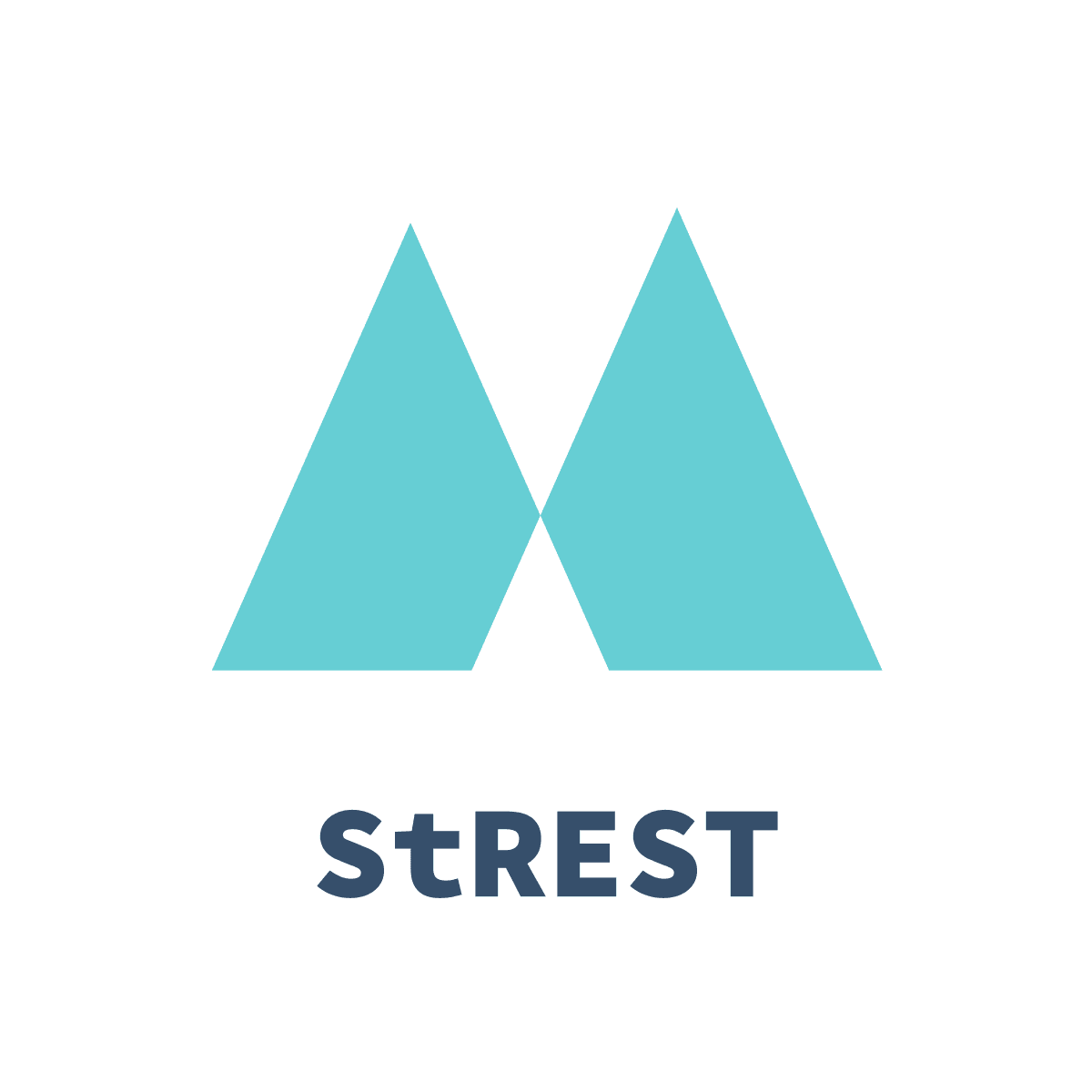🔗 Connect multiple requests: Example Embed an authorization token you got as a response from a login request in your following requests automatically
📝 YAML Syntax: Write all of your tests in YAML files
🎉 Easy to understand: You'll understand the concept in seconds and be able to start instantly (seriously!)
Run some Tests
npm i -g @strest/cli
strest tests/success/postman.strest.yml# Via Yarn
yarn global add @strest/cli# Via npm
npm i -g @strest/cli# Via Docker
# The image contains everything in the tests directory
docker run -it eykrehbein/strest:latest strest tests/success/chaining/
# Bring your own test and environment
docker run -it --env STREST_URL=https://jsonplaceholder.typicode.com -v ${PWD}:/app/data eykrehbein/strest:latest strest /data/tests/success/Env/We'll be using the postman-echo test API in this tutorial.
To get started, we're using this file (The extension needs to be .strest.yml or .strest.yaml)
version: 2 # only version at the moment
requests: # all test requests will be listed here
testRequest: # name the request however you want
request:
url: https://postman-echo.com/get # required
method: GET # required
queryString:
- name: foo1
value: bar1
- name: foo2
value: bar2
# log: true # uncomment this to log the responseTo run the test, open your terminal and type
strest tests/success/postman.strest.ymlYou may also run multiple test files at the same time by pointing to the directory, where the files are stored
strest tests/success/chaining
# or
strest # this will recursively search for all .strest.yml files in the cwd and it's subdirectoriesSuccess! If you've done everything correctly, you'll get a response like this
[ Strest ] Found 4 test file(s)
[ Strest ] Schema validation: 4 of 4 file(s) passed
Executing tests in ./
✔ Testing login succeeded (0.463s)
✔ Testing verify_login succeeded (0.32s)
✔ Testing verify_login_chained succeeded (0.233s)
Executing tests in: ./var/
✔ Testing chaining_var1 succeeded (0.128s)
✔ Testing chaining_var2 succeeded (0.131s)
[ Strest ] ✨ Done in 1.337sThe examples in tests/success are used for testing this library. Read through the examples to see what is possible.
Send requests directly from the yml file.
With traditional tools like Postman or Insomnia it's common to perform only a single request at a time. Moreover, you have to trigger each request on your own with a click on a button.
With Strest you're able to predefine a very well structured test file once, and every time you make any changes to your API you can test it with just one command in your terminal. Additionally, you can add hundreds or thousands of requests and endpoints which will run synchronously one after the other.
To create multiple requests, simply add multiple entries into the requests yaml object.
version: 2
requests:
requestOne:
...
requestTwo:
...
requestThree:
...Running this will result in something like
[ Strest ] Found 1 test file(s)
[ Strest ] Schema validation: 1 of 1 file(s) passed
✔ Testing requestOne succeeded (0.1s)
✔ Testing requestTwo succeeded (0.32s)
✔ Testing requestThree succeeded (0.11s)
[ Strest ] ✨ Done in 0.62sWhat is meant by chaining multiple requests?
Chaining multiple requests means that you write a request and in each of the following requests you are able to use and insert any of the data that was responded by this request.
Each reponse is stored as a dictionary for future requests to use. The format is HAR. This format is used by browsers to store request and response history.
{
"login": {
"status": 200,
"statusText": "OK",
"headers": {
"content-type": "application/json; charset=utf-8",
"date": "Mon, 12 Nov 2018 19:04:52 GMT",
"vary": "Accept-Encoding",
"content-length": "22",
"connection": "Close"
},
"content": {
"authenticated": true
}
}
}requests:
login: # will return { authenticated: true }
...
authNeeded:
request:
...
headers:
- name: Authorization
value: Bearer <$ login.content.authenticated $> # It's possible to use the status code, headers, and status text from previous calls.As you could see, the usage is very simple. Just use <$ requestName.content.jsonKey $> to use any of the JSON data that was retrieved from a previous request. If you want to use raw data, just use <$ requestName.content $> without any keys.
You can use this syntax anywhere regardless of whether it is inside of some string like https://localhost/posts/<$ postKey.content.key $>/... or as a standalone term like Authorization: <$ login.content.token $>
This can also be used across files as demonstrated here
Use JsonPath to extract specific data from previous. This library is used.
version: 2
requests:
set_JsonPath:
request:
url: https://jsonplaceholder.typicode.com/posts
method: POST
postData:
mimeType: application/json
text:
firstName: John
lastName: doe
age: 26
address:
streetAddress: 'naist street'
city: Nara
postalCode: 630-0192
phoneNumbers:
- {type: iPhone, number: 0123-4567-8888}
- {type: home, number: 0123-4567-8910}
JsonPath:
request:
url: https://postman-echo.com/get
method: GET
queryString:
- name: foo
value: <$ JsonPath("set_JsonPath.content.phoneNumbers[?(@.type == \"home\")].number") $>
validate:
- jsonpath: content.args.foo
expect: 0123-4567-8910
Practice here
If you need to generate some random values, you are able to do so by using Faker API templates.
version: 2
requests:
fake:
request:
url: https://postman-echo.com/get
method: GET
queryString:
- name: first
value: <$ Faker("name.firstName") $>
- name: first_last
value: <$ Faker("name.firstName") $> <$ Faker("name.lastName") $>
log: trueVisit Faker.js Documentation for more methods
export STREST_URL=https://jsonplaceholder.typicode.com
strest tests/success/Env/environ.strest.ymlversion: 2
# ensure the ENV var is set: `export STREST_URL=https://jsonplaceholder.typicode.com`
requests:
environment:
request:
url: <$ Env("STREST_URL") $>/todos/1
method: GETversion: 2
variables: # Define variables here
testUrl: https://jsonplaceholder.typicode.com/todos/1
to_log: true
requests:
my_variable_request:
request:
url: <$ testUrl $>
method: GET
log: <$ to_log $>
With Strest you can skip a response by setting a match criteria
version: 2
requests:
if_Set:
request:
url: https://jsonplaceholder.typicode.com/posts
method: POST
postData:
mimeType: application/json
text:
foo: 1
skipped:
if:
operand: <$ if_Set.content.foo $>
equals: 2
request:
url: https://jsonplaceholder.typicode.com/todos/2
method: GET
executed:
if:
operand: <$ if_Set.content.foo $>
equals: 1
request:
url: https://jsonplaceholder.typicode.com/todos/2
method: GETYou can use the strest file name as a parameter in the tests .
note that the strest suffix is removed
Usage The file name for this example is postman-echo.strest.yml
version: 2
requests:
test-file-name:
request:
url: https://<$ Filename() $>.com/get
method: GET
validate:
- jsonpath: status
expect: 200You can insert dates times plus format them using the custom nunjucks date filter under the hood its a wrapper for momentjs so all its formatting is supported
Usage You can use the date filter inside a nunjuck brackets in the request and inside the validate parts.
requests:
moment-in-request:
request:
url: https://postman-echo.com/get
method: GET
queryString:
- name: foo
value: <$ now | date('YYYY') $>
validate:
- jsonpath: content.args.foo
expect: "<$ '2019-10-10' | date('YYYY') $>"
moment-in-validate:
request:
url: https://postman-echo.com/time/format?timestamp=2019-10-10&format=YYYY
method: GET
validate:
- jsonpath: content.format
expect: "<$ '2019-10-10' | date('YYYY') $>"If you have a JSON file that represents the body of your request, you can use the json option.
Strest will read the JSON file you have specified and add it to the body of the request, you won't even need to worry about the Content-Type header, Strest will take care of that for you.
version: 2
requests:
jsonfile:
request:
url: https://postman-echo.com/post
method: POST
json: tests/success/jsonfile/data.json # You have to put the whole path relative to the current directory that you run strest
log: trueSending files and form data is easy, use params type in the postData prop.
version: 2
requests:
postwithfile:
request:
url: https://postman-echo.com/post
method: POST
postData:
mimeType: multipart/form-data
params:
- name: userId
value: "1"
- name: avatar
value: <$ file("tests/strest.png") $>
The immediate response is stored in HAR Format
With Strest you can validate responses with:
- exact match (expect)
- regex
- type List of all valid Types
- jsonschema
Read jsonpath for more info and see this file for more complex example
requests:
example:
...
validate:
- jsonpath: content
expect: "the response has to match this string exactly"version: 2
requests:
typeValidate:
request:
url: https://jsonplaceholder.typicode.com/todos
method: GET
validate:
- jsonpath: headers["content-type"]
type: [ string ]
- jsonpath: status
type: [ boolean, string, number ]
- jsonpath: content.0.userId
type: [ number ]Regex can be used to validate status code or any other returned param
version: 2
requests:
codeValidate:
request:
url: https://jsonplaceholder.typicode.com/todos
method: GET
validate: # Multiple ways to use regex to validate status code
- jsonpath: status
regex: 2\d+
- jsonpath: status
regex: 2[0-9]{2}
- jsonpath: status
regex: 2..
- jsonpath: status
regex: 2.*Validate the response using a specified json(yaml) schema. The schema can be defined in the variables portion or within the request.
version: 2
variables:
schemaValidate:
properties:
fruits:
type: array
items:
type: string
vegetables:
type: array
items:
"$ref": "#/definitions/veggie"
definitions:
veggie:
type: object
required:
- veggieName
- veggieLike
properties:
veggieName:
type: string
veggieLike:
type: boolean
requests:
jsonschema1:
request:
url: https://postman-echo.com/post
method: POST
postData:
mimeType: application/json
text:
fruits:
- apple
- orange
- pear
vegetables:
- veggieName: potato
veggieLike: true
- veggieName: broccoli
veggieLike: false
validate:
- jsonpath: content.data
jsonschema: <$ schemaValidate | dump | safe $>
jsonschema2:
request:
url: https://postman-echo.com/post
method: POST
postData:
mimeType: application/json
text:
fruits:
- apple
- orange
- pear
vegetables:
- veggieName: potato
veggieLike: true
- veggieName: broccoli
veggieLike: false
validate:
- jsonpath: content.data
jsonschema:
properties:
fruits:
type: array
items:
type: string
vegetables:
type: array
items:
"$ref": "#/definitions/veggie"
definitions:
veggie:
type: object
required:
- veggieName
- veggieLike
properties:
veggieName:
type: string
veggieLike:
type: booleanrequests:
waiter:
request:
url: https://postman-echo.com/time/now
method: GET
delay: 900
maxRetries: 30
validate:
- jsonpath: status
expect: 200
- jsonpath: content
expect: "Tue, 09 Oct 2018 03:07:20 GMT"export STREST_GMT_DATE=$(TZ=GMT-0 date --date='15 seconds' --rfc-2822 | sed "s/+0000/GMT/g")
strest tests/success/validate/maxRetries.strest.ymlstREST uses nunjucks to parse everything inside <$ $>
This allows passing complex objects between requests using the dump filter
version: 2
requests:
objectSet:
request:
url: https://postman-echo.com/post
method: POST
postData:
mimeType: application/json
text:
foo: bar
baz: 1
log: true
objectReset:
request:
url: https://postman-echo.com/post
method: POST
postData:
mimeType: application/json
text:
new: <$ objectSet.content.data | dump | safe $>
validate:
- jsonpath: content.data
expect: {"new":{"foo":"bar","baz":1}}
log: trueStrest is a testing library so of course, you'll run into a few errors when testing an endpoint. Error handling is made very simple so can instantly see what caused an error and fix it. If a request fails, the process will be exited with exit code 1 and no other requests will be executed afterwards.
[ Strest ] Found 1 test file(s)
[ Strest ] Schema validation: 1 of 1 file(s) passed
✖ Testing test failed (0.2s)
[ Validation ] The required item test wasn't found in the response data
[ Strest ] ✨ Done in 0.245sBoolean to allow:
- insecure certificates
- self-signed certificates
- expired certificates
allowInsecure: true
requests:
someRequest:
...To print out the equivalent curl commands for each request, add the following flag to the command
strest ... --output curlBy default, Strest will exit the process with an exit code 1 if any request failed.
But you can also manipulate this by adding the -n or --no-exit flag into the command. This will instruct the program to go on
with the following request if the request failed.
Specify a list of tests or directories to execute.
strest tests/success/bulk.yml -b
Contents of bulk.yml:
---
- tests/success/postman.strest.yml
- tests/success/two.strest.yml
- tests/success/chaining/You can create a file in your Computer's home directory called .strestConfig.yml which will be the custom config for Strest.
config:
primaryColor: "#2ed573" # Hexadecimal Color Code (don't forget the quotation marks)
secondaryColor: "#ff4757" # Hexadecimal Color Code
errorColor: "#576574" # Hexadecimal Color CodeStrest is MIT Licensed