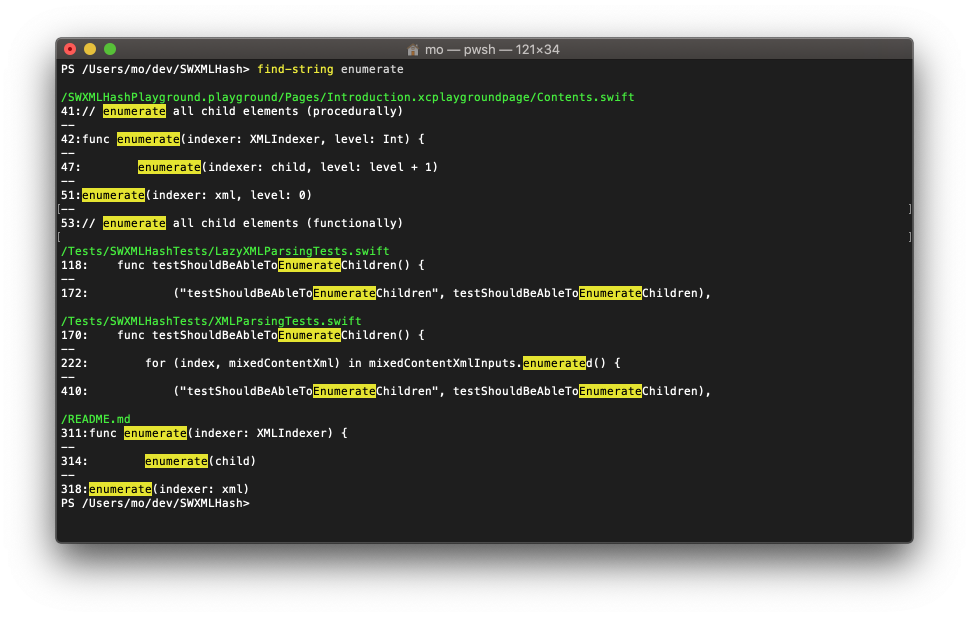Find-String is a PowerShell script whose purpose is to emulate grep and/or ack.
PowerShell already has the built-in Select-String cmdlet, but this script wraps
Select-String and provides match highlighting on top of the searching capabilities.
It currently highlights matches in a similar style to ack.
Find all usages of form in all .cs files:
find-string form *.csFind the unique file extensions from all of the files that have the string 'jquery' in them:
find-string jquery -passThru |
Select-Object -ExpandProperty Path |
Select-String '.\.(\w+)$' |
Select-Object -ExpandProperty Matches |
ForEach-Object { $_.Groups[1].Value } |
Select-Object -UniqueOr the same example using built-in aliases (more succinct, likely reflects more typical usage):
find-string jquery -pass |
select -expand path |
select-string '.\.(\w+)$' |
select -expand matches |
%{ $_.groups[1].value } |
select -uniqThis method of installation requires PowerShell v5 or higher.
- Run
Install-Module Find-String
See Find-String on PowerShell Gallery.
- Install PsGet
- Run
Install-Module Find-String
See Find-String on PsGet for more details.
Clone (or download) the repository to:
- If PowerShell 5
~/Documents/WindowsPowerShell/Modules/Find-String
- If PowerShell Core on Windows
~/Documents/PowerShell/Modules/Find-String
- If Mac/Linux
~/.local/share/powershell/Modules/Find-String
I like options, so I want to ensure everyone is aware of the other tools out there. My current preferred tool is RipGrep.
- Grep - "Grep searches one or more input files for lines containing a match to a specified pattern."
- Ack - "ack is a code-searching tool, similar to grep but optimized for programmers searching large trees of source code."
- The Silver Searcher (aka AG) - "A code-searching tool similar to ack, but faster."
- The Platinum Searcher (aka PT) - "A code search tool similar to ack and the_silver_searcher(ag). It supports multi platforms and multi encodings."
- RipGrep (aka RG) - "ripgrep recursively searches directories for a regex pattern"
See find-string.vim. Installation should be a simple Plug 'drmohundro/find-string.vim' if you use vim-plug.
-pattern- Specifies the text to find. Type a string or regular expression.
- Required
-filter- Specifies the file types to search in. The default is all file types (*.*).
-include- Specifies the file types to search in. This allows you to search across multiple file types (i.e. *.ps1,*.psm1).
-excludeFiles- Specifies the file types to exclude from searches. If set, this overrides any global defaults or configuration.
- Comma-separated list of files to exclude from the search
-excludeDirectories- Specifies the directories to exclude from searches. It really only makes sense for recursive searches. If set, this overrides any global defaults or configuration.
- Comma-separated list of directories to exclude from the search
-path- Specifies the path to the files to be searched. Wildcards are permitted. The default location is the local directory.
-recurse- Gets the items in the specified path and in all child directies. This is the default.
-caseSensitive- Makes matches case-sensitive. By default, matches are not case-sensitive.
-context- Captures the specified number of lines before and after the line with the match. This allows you to view the match in context.
- Example:
find-string foo *.cs -context 2,3- Would return a context of 2 lines before the match and 3 lines after the match
-passThru- Passes the literal
MatchInfoobject representing the found match to the pipeline. By default, this cmdlet does not send anything through the object pipeline. - This is useful if you wish to do additional processing on the results, such as collect any matches in a regular expression that you searched for or to gather unique results.
- Passes the literal
-pipeOutput- Sends all output along the object pipeline. By default, this command uses color to help with readability; however, this prevents the output from being piped to another command. If you wish to pipe the output of this command to something else, be sure to use this parameter.
- This is useful if you wish to pipe the output to the clipboard.
- Example:
find-string foo *.cs -pipeOutput | clip
-listMatchesOnly- Returns all files that have matches existing in them, but doesn't display any of the matches themselves.
See CHANGELOG for a list of all changes and their corresponding versions.
Find-String is released under the MIT license. See LICENSE for details.