Since v1.16, the encrypted mail service allows the use of themes with Cascading Style Sheets. You can pick a theme from the Themes folder or create a custom one yourself using CSS. Feel free to use the theme template provided as a starting point.
These themes were developed for v4.0.x of ProtonMail.
Click to expand contents
- Pick one from the themes folder in the repository.
- Select the theme and select the raw view to see all the code.
- Select all and copy the code.
- Install the Stylus browser if not done already.
- Add a new style in Stylus and paste the code in the text area.
- Below the text area select from the Applies to dropdown "URLs on the domain" and add
protonmail.comas a value and press save. - Select the added theme in Stylus' Manage panel to enable it.
In order to remove a theme, open Stylus, click Manage, and untick the box of the theme or remove it altogether by pressing
X.
The theme should be applied and you should see the changes immediately.
Check out some of the available themes you can choose from.
Expand theme list 👩🏻🎨
Required for theme creation only
Install NodeJS, after forking/cloning this repository install dependencies:
cd protonmail-themes
# Requires Node v15.2.1, run `nvm use` to set the correct version.
npm installThemes can be created by duplicating and renaming the example theme folder and its .scss file to the theme name. Then edit that file by changing the color variables. You can also extend the theme by editing the _styles.css partial or by creating a custom one.
Two commands are available to compile themes:
*// Compiles themes as changes are made.*
npm run watch
*// Compiles all themes.*
npm run build
- Install Docker. For MacOS and Windows, Docker Desktop is recommended instead.
- Run
docker compose up -d. This will run the development environment.
Rebuild and run Docker container from a clean slate with with:
# Change directory into the project.
cd protonmail-themesdocker compose rm &&
docker compose pull &&
docker compose build --no-cache &&
docker compose up -d --force-recreateAdditional notes:
- To examine the container run
docker ps. - To stop the container run
docker compose down. - The container will run a Node image with the version this project supports along with the dependencies. Then it will run the watch command so themes can be compiled as changes are made.
- When using Windows Subsystem Linux, cloning the repo into a folder inside
/home/directory of you distro of choice is reccomended since mounted drivers and folders (i.e/mnt/c) won't issue a file change event.
If you notice something's missing feel free to make a pull request. If you have no time to fix it please open an issue.
ProtonMail is a great email service, I enjoy working on the project and provide themes for all. Please consider making a small donation, just the price of a cup of coffee goes a long way to help me maintain it and keep adding color to your private email experience! Thank you 🙇🏻
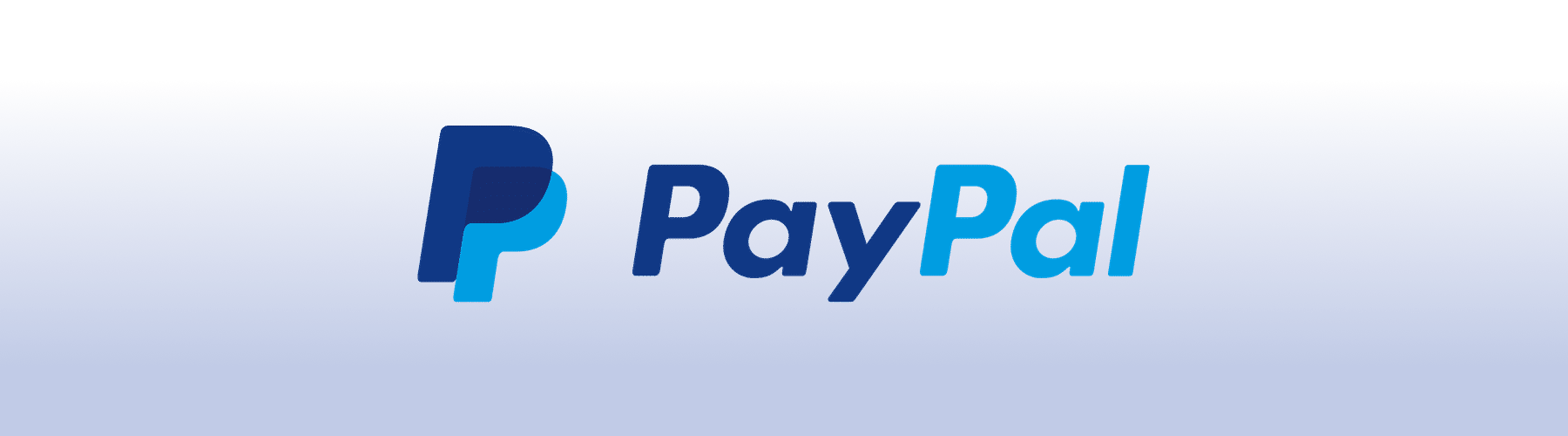
In short, no. All themes listed here will always style existing elements from ProtonMail's UI and not import any third party files from anywhere. At the time I created these themes I've received a few directions from ProtonMail's co-founder Jason Stockman in order to avoid breaking layout and security issues.
Support for custom themes in ProtonMail's appearance settings seems to have been disabled in ~v4.0.0 beta 33.
To use custom themes an alternative needs to be used to load the stylesheet. Stylus has been recommended but any other alternative should work.









