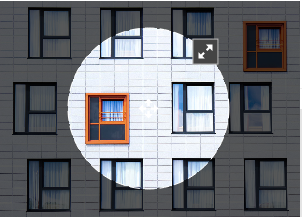It is in fact a forked repo from https://github.com/CrackerakiUA/ngImgCropExtended that I modified for my needs.
Codepen: Circle + Chargement Crop
Codepen: Square + Init Url Crop + Maximum rendered image
Codepen: Rectangle Crop
Codepen: Rectangle Crop + Crop info
Codepen: Rectangle With Aspect Crop and Max Init
Codepen: Rectangle + Aspect + Array Crop
On update 0.5.4 i have fixed resize of the circle, it's looks not perfect, but it's better then bugged we had. If you believe you can fix algorithm of the circle resize, check the line 74 of the crop-area.js
If you want to contribute, please join our gitter chat and trello board for better organisation. To join trello write reply HERE.
Simple Image Crop directive for AngularJS. Enables to crop a circle, a square or a rectangle out of an image.
Source image by Edgaras Maselskis
- AngularJS
- Modern Browser supporting
| IE | Edge | Firefox | Chrome |
|---|---|---|---|
| 11 | 12 | 44 | 45 |
| iOS Safari | Chrome | Firefox |
|---|---|---|
| 9 | 46 | 41 |
You have four options to get the files:
- Download ngImgCropExtended files from GitHub.
- Use Bower to download the files. Just run
bower install ngImgCropFullExtended. - Use Npm to download the files. Just run
npm i ng-img-crop-full-extended. - Use Meteor to download the files. Just run
meteor add correpw:ng-img-crop-full-extended.
Add the scripts to your application. Make sure the ng-img-crop.js file is inserted after the angular.js library:
<script src="angular.js"></script>
<script src="ng-img-crop.js"></script>
<link rel="stylesheet" type="text/css" href="ng-img-crop.css">Add the image crop module as a dependancy to your application module:
var myAppModule = angular.module('MyApp', ['ngImgCrop']);- Add the image crop directive
<img-crop>to the HTML file where you want to use an image crop control. Note: a container, you place the directive to, should have some pre-defined size (absolute or relative to its parent). That's required, because the image crop control fits the size of its container. - Bind the directive to a source image property (using image="" option). The directive will read the image data from that property and watch for updates. The property can be a url to an image, or a data uri.
- Bind the directive to a result image property (using result-image="" option). On each update, the directive will put the content of the crop area to that property in the data uri format.
- Set up the options that make sense to your application.
- Done!
The result image will always be a square for the both circle and square area types. It's highly recommended to store the image as a square on your back-end, because this will enable you to easily update your pics later, if you decide to implement some design changes. Showing a square image as a circle on the front-end is not a problem - it is as easy as adding a border-radius style for that image in a css.
- Notice for mobile device: Using Data URI is very slow on mobile device, 6x slower. (http://www.mobify.com/blog/data-uris-are-slow-on-mobile/) Use instead blobUrl.
The following code enables to select an image using a file input and crop it. The cropped image data is inserted into img each time the crop area updates.
<html>
<head>
<script src="angular.js"></script>
<script src="ng-img-crop.js"></script>
<link rel="stylesheet" type="text/css" href="ng-img-crop.css">
<style>
.cropArea {
background: #E4E4E4;
overflow: hidden;
width:500px;
height:350px;
}
</style>
<script>
angular.module('app', ['ngImgCrop'])
.controller('Ctrl', function($scope) {
$scope.myImage='';
$scope.myCroppedImage='';
var handleFileSelect=function(evt) {
var file=evt.currentTarget.files[0];
var reader = new FileReader();
reader.onload = function (evt) {
$scope.$apply(function($scope){
$scope.myImage=evt.target.result;
});
};
reader.readAsDataURL(file);
};
angular.element(document.querySelector('#fileInput')).on('change',handleFileSelect);
});
</script>
</head>
<body ng-app="app" ng-controller="Ctrl">
<div>Select an image file: <input type="file" id="fileInput" /></div>
<div class="cropArea">
<img-crop image="myImage" result-image="myCroppedImage"></img-crop>
</div>
<div>Cropped Image:</div>
<div><img ng-src="{{myCroppedImage}}" /></div>
</body>
</html><img-crop
image="{string}"
result-image="{string}"
result-array-image="{array}"
result-blob="{string}"
url-blob="{string}"
area-coords="myAreaCoords"
[change-on-fly="{boolean}"]
[init-max-area="true"]
[allow-crop-resize-on-corners="true"]
[live-view="{object}"]
[area-type="{circle|square|rectangle}"]
[area-min-size="{ number|{w:number,h:number} }"]
[area-min-relative-size="{ number|{w:number,h:number} }"]
[cropject="{cropWidth:number,cropHeight:number,cropTop:number,cropLeft:number}"]
[area-init-size="{ number|{w:number,h:number} }"]
[result-image-size="{ number|{w:number,h:number}|[{w:number,h:number},{w:number,h:number},...] }"]
[result-image-format="{string}"]
[result-image-quality="{number}"]
[aspect-ratio="{number}"]
[dominant-color="{string}"]
[palette-color="{string}"]
[palette-color-length="{number}"]
[on-change="{expression}"]
[on-load-begin="{expression"]
[on-load-done="{expression"]
[on-load-error="{expression"]
></img-crop>Assignable angular expression to data-bind to. NgImgCrop gets an image for cropping from it.
- Notice for mobile device: Using Data URI is very slow on mobile device, 6x slower. (http://www.mobify.com/blog/data-uris-are-slow-on-mobile/) Provide instead a blob.
Assignable angular expression to data-bind to. NgImgCrop puts a data uri of a cropped image into it.
Assignable angular expression to data-bind to. NgImgCrop puts a blob of a cropped image into it.
Assignable angular expression to data-bind to. NgImgCrop puts an url blob of a cropped image into it.
Optional. By default, to reduce CPU usage, when a user drags/resizes the crop area, the result image is only updated after the user stops dragging/resizing. Set true to always update the result image as the user drags/resizes the crop area.
Optional. By default, to reduce CPU usage and lag mostly for huge result images, when a user drags/resizes the crop area, the result image is only updated after the user stops dragging/resizing. This is a bit complex part then change on fly, to make it work you have to create object in your controller and assign a variable block to it with try value. After that cropper will bind function "render" which will accept callback and that callback will return dataURL. Example of object {block: true}.
Optional. This initialize the crop area with max size, depends on the type and aspect ration.
Optional. This allow to enable resize of the crop area when it come near corners.
Optional. Type of the crop area. Possible values: circle|square|rectangle. Default: circle.
Optional. Min. width/height of the crop area (in pixels). Default: 80.
Optional Gives the opportunity to add an object to the cropper that gives information about the crop dimensions while croppping and selecting an image.
Optional. Min. width/height of the crop area (in pixels) relative to original image width/height. Usable if you use result-image-size="'max'" and want to get image larger that specified limit.
Optional. Min. width/height of the crop area (in pixels) to start with, overriding the standard 200*200 crop area ratio. Default: false
Optional. Width/height of the result image (in pixels). Default: 200. 'selection' renders an image of the size of the area selected. 'max' maximizes the rendered image.
While you have added an array inside of option result-image-size you will have option to get array of dataURI alogside with width and height requested.
Optional. Format of result image. Possible values include image/jpeg, image/png, and image/webp. Browser support varies. Default: image/png.
Optional. Quality of result image. Possible values between 0.0 and 1.0 inclusive. Default: browser default.
Optional. For rectangle area type. Maintain aspect ratio by scale width/height number.
Optional. Provide dominant color for image using color-thief (https://github.com/lokesh/color-thief).
Optional. Provide a color palette for image using color-thief (https://github.com/lokesh/color-thief).
Optional. Provide a color palette for image using color-thief (https://github.com/lokesh/color-thief).
Optional. Expression to evaluate upon changing the cropped part of the image. The cropped image data is available as $dataURI.
Optional. Expression to evaluate when the source image starts loading.
Optional. Expression to evaluate when the source image successfully loaded.
Optional. Expression to evaluate when the source image didn't load.
Optional. Allow you to modify text of loading message.
See the LICENSE file.