-
-
Notifications
You must be signed in to change notification settings - Fork 82
Settings
Path Copy Copy ships with a Settings application that can be used to customize all aspects of the software. It can be launched either by selecting the last item in Path Copy Copy's submenu in the contextual menu (see Usage), or by opening Path Copy Copy Settings in the Windows Start menu. This opens up a window with several controls.
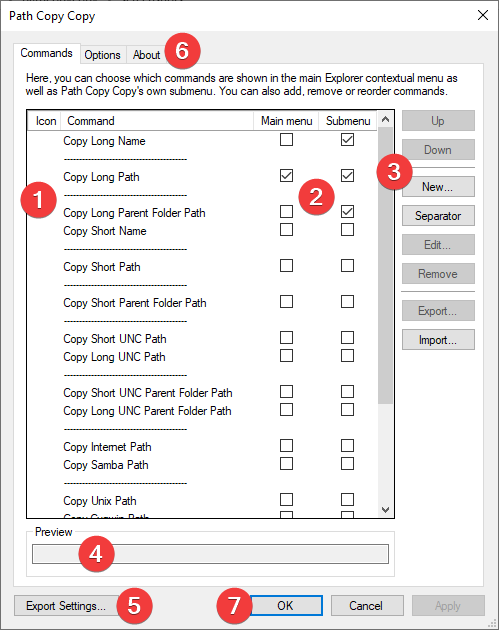
- In the Commands tab, most of the space is taken by the Commands list. This list displays all available Path Copy Copy commands, in the order in which they will appear in the menu. For each command, it is possible to click on the left of the command to choose an icon for it (1), and to choose whether the command will appear in the main contextual menu or in the submenu (or both) (2).
- The buttons on the right of the Commands list (3) can be used to manipulate the commands further.
- Up/Down will move the selected command up or down in the list, modifying the order in which it will appear.
- New and Edit allow for the creation and editing of custom commands, which have their own documentation (see Custom Commands).
- Separator adds a separator after the selected command. Separators can be used to logically group commands in the submenu.
- Remove will delete the selected custom command or separator.
- Export will offer to export selected custom commands to a file on disk. This file can be later imported via Import, either on the same computer by a different user, or on a different computer running Path Copy Copy.
- Below the Commands list, a Preview box (4) shows the effect the selected command has on a file path.
- Export Settings... (5) can be used to backup the settings of the current user to a file on disk. This can be useful to transfer settings to a new computer, or for recovery.
- The tab buttons (6) can be used to switch tabs. The Options tab is described below and the About tab displays copyright information and links to the Path Copy Copy website and license.
- Finally, the three buttons at the bottom of the window (7) will either save the modified Settings (OK), discard them (Cancel) or save the current modifications while keeping the window open (Apply).
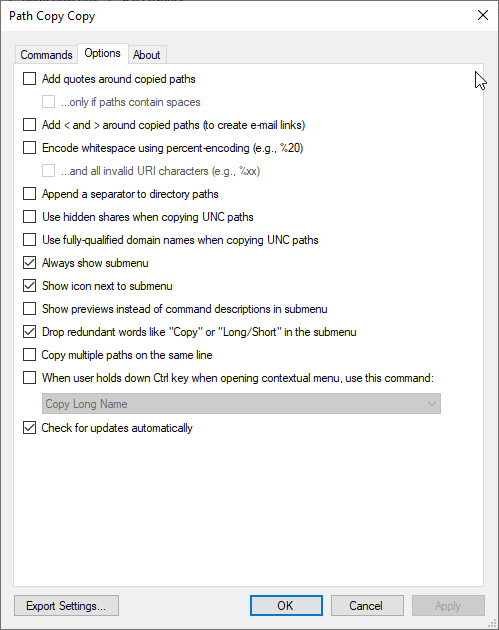
The Options tab can be used to configure various global options of Path Copy Copy, like whether to add quotes around copied paths, whether the submenu is always shown, etc. The options are many and listing them all here would be a bit repetitive; for more information regarding each option, hover over the checkbox with the mouse, which will display a tooltip window for that option.
Of particular interest is the Check for updates automatically option, which is selected by default. When this is turned on, Path Copy Copy will periodically (once a week at most) check for new releases on the web. When a new release is published, a window will appear after the contextual menu is closed, displaying some release notes for the new version and providing a link to the release page on GitHub. It is recommended that this option is kept turned on so that new features and bugfixes can be provided.
Back to Home