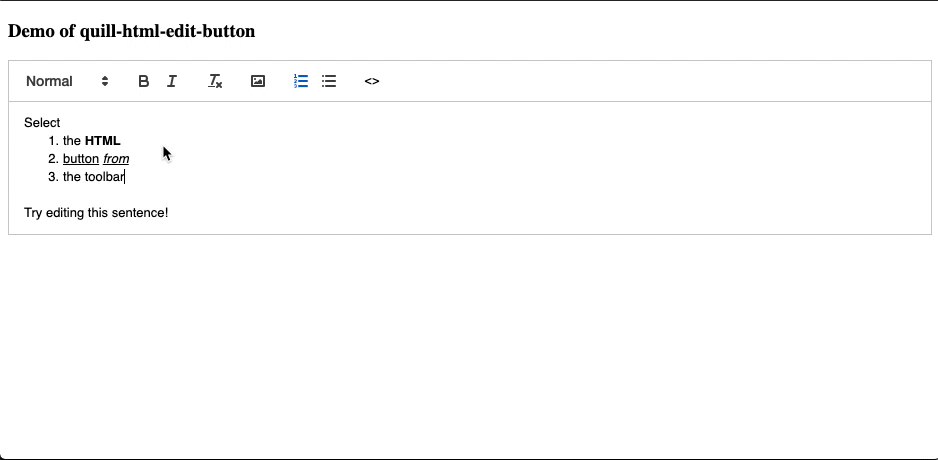Quill.js Module which allows you to quickly view/edit the HTML in the editor
- Live Demo (webpack javascript) - also > Source Code
- Live Demo (webpack typescript) - also > Source Code
- Live Demo (webpack vue) - also > Source Code
- Live Demo (script tags quill-1.x) - also > Source Code
- Live Demo (script tags quill-2.x) With Tables! - also > Source Code
yarn add quill-html-edit-button
import Quill from 'quill/core';
import Toolbar from 'quill/modules/toolbar';
import Snow from 'quill/themes/snow';
import htmlEditButton from "quill-html-edit-button";
Quill.register({
'modules/toolbar': Toolbar,
'themes/snow': Snow,
"modules/htmlEditButton": htmlEditButton
})
const quill = new Quill(editor, {
// ...
modules: {
// ...
htmlEditButton: {}
}
});Due to Quill's implementation, typescript integration is not trivial:
- Follow the demo example here
demos/typescript/src/index.ts - The file
setup.jsis to use the library without types (as they aren't implemented with quill modules). - Your
tsconfig.jsonneeds the following properties, to prevent errors:
"compilerOptions": {
"allowJs": true,
"checkJs": false
}<script src="https://unpkg.com/[email protected]/dist/quill.js"></script>
<script src="https://unpkg.com/[email protected]/dist/quill.htmlEditButton.min.js"></script>
<script>
Quill.register("modules/htmlEditButton", htmlEditButton);
const quill = new Quill(editor, {
// ...
modules: {
// ...
htmlEditButton: {}
}
});
</script>modules: {
// ...
htmlEditButton: {
debug: true, // logging, default:false
msg: "Edit the content in HTML format", //Custom message to display in the editor, default: Edit HTML here, when you click "OK" the quill editor's contents will be replaced
okText: "Ok", // Text to display in the OK button, default: Ok,
cancelText: "Cancel", // Text to display in the cancel button, default: Cancel
buttonHTML: "<>", // Text to display in the toolbar button, default: <>
buttonTitle: "Show HTML source", // Text to display as the tooltip for the toolbar button, default: Show HTML source
syntax: false, // Show the HTML with syntax highlighting. Requires highlightjs on window.hljs (similar to Quill itself), default: false
prependSelector: 'div#myelement', // a string used to select where you want to insert the overlayContainer, default: null (appends to body),
editorModules: {} // The default mod
}
}By default syntax highlighting is off, if you want to enable it use syntax: true in the options (as shown above) and make sure you add the following script tags:
<link
rel="stylesheet"
href="https://cdnjs.cloudflare.com/ajax/libs/highlight.js/10.1.2/styles/github.min.css"
/>
<script src="https://cdnjs.cloudflare.com/ajax/libs/highlight.js/10.1.2/highlight.min.js"></script>
<script
charset="UTF-8"
src="https://cdnjs.cloudflare.com/ajax/libs/highlight.js/10.1.2/languages/xml.min.js"
></script>Alternatively, include these scripts in your package bundler, as long as highlightjs is available in the global space at window.hljs.
The editor itself is actually a Quill Editor instance too! So you can pass in custom modules like this:
// options
htmlEditButton: {
// Flags
debug?: boolean; // default: false
syntax?: boolean; // default: false
// Overlay
closeOnClickOverlay: boolean; // default: true
prependSelector: string; // default: null
// Labels
buttonHTML?: string; // default: "<>"
buttonTitle?: string; // default: "Show HTML source"
msg: string; // default: 'Edit HTML here, when you click "OK" the quill editor\'s contents will be replaced'
okText: string; // default: "Ok"
cancelText: string; // default: "Cancel"
// Quill Modules (for the HTML editor)
editorModules?: { // default: null
// Any modules here will be declared in HTML quill editor instance
keyboard: {
bindings: {
custom: {
key: 'a',
handler: function(range, context) {
console.log('A KEY PRESSED!');
}
},
},
},
},
},This project is based on quill-image-uploader, thanks mate!