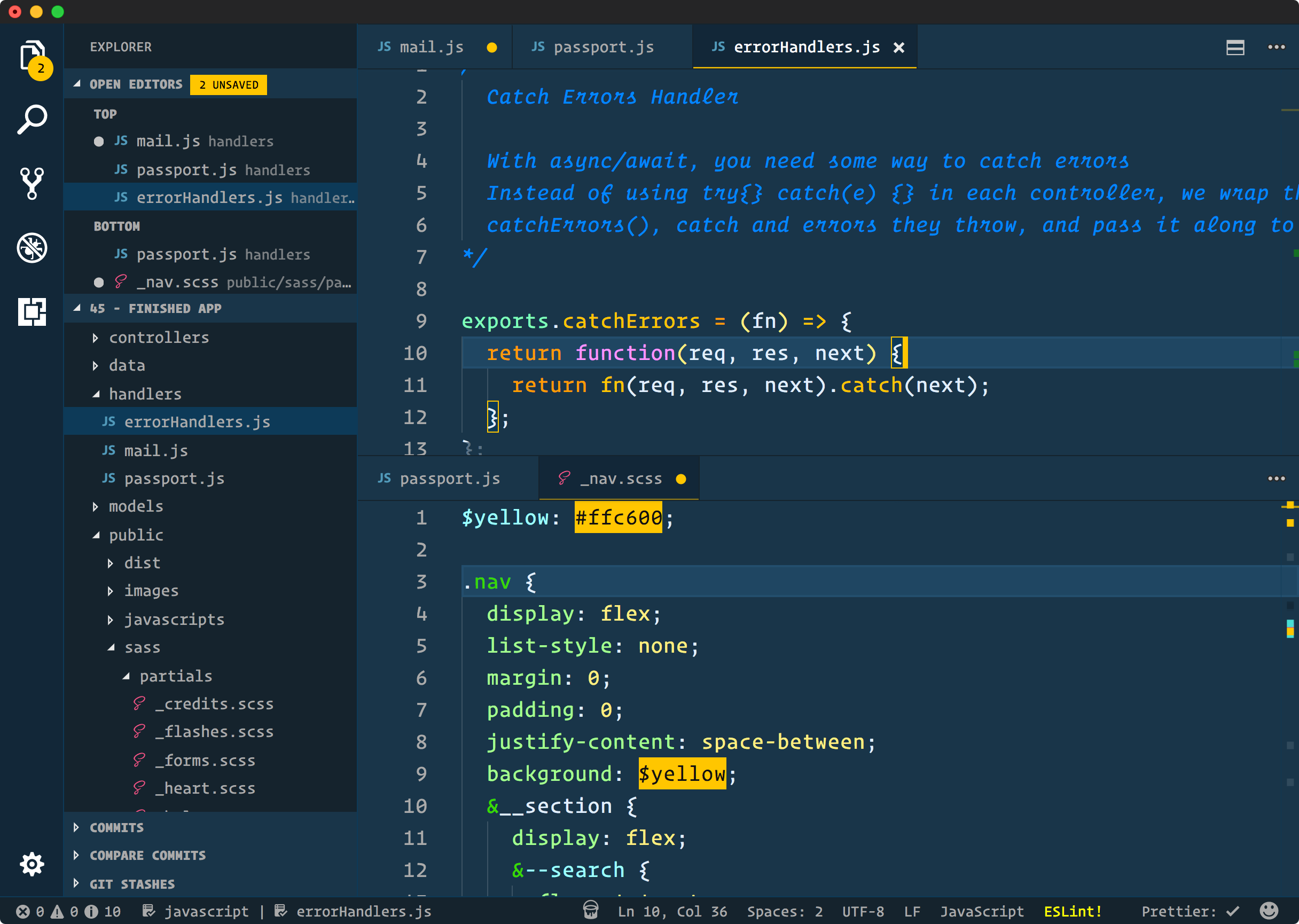- Open Extensions sidebar panel in VS Code.
View → Extensions - Search for
Cobalt2- find the one by Wes Bos - there are a few other half-baked ones so make sure you have the right one! - Click Install to install it.
- Code > Preferences > Color Theme > Cobalt2
- Optional: Use the recommended settings below for best experience
{
// This is all that matters
"workbench.colorTheme": "Cobalt2",
// The Cursive font is operator Mono, it's $200 and you need to buy it to get the cursive. Dank Mono or Victor Mono are good alternatives
"editor.fontFamily": "Operator Mono, Menlo, Monaco, 'Courier New', monospace",
"editor.fontSize": 17,
"editor.lineHeight": 25,
"editor.letterSpacing": 0.5,
"files.trimTrailingWhitespace": true,
"editor.fontWeight": "400",
"prettier.eslintIntegration": true,
"editor.cursorStyle": "line",
"editor.cursorWidth": 5,
"editor.cursorBlinking": "solid",
"editor.renderWhitespace": "all",
}Blue: #193549 Blue Highlight: #1F4662 Blue Highlight2: #234E6D Blue Dark: #122738 Yellow: #ffc600 Hot Pink: #ff0088 Blush Pink: #ff628c Orange: #ff9d00 Green
To work on the theme:
- Clone this repo and open in VS Code
- Open run
View → Run - Click
Launch Extension. This will open up another VS Code Editor - Make changes to
cobalt2.json. You will see changes reflected in the other editor that opened in step 3.
If you are making a Pull Request, Please give me a screenshot of before/after!
These are mostly notes for me.
- Increment the version number in
package.json - run
npm run bundle
First, this theme is new so if something is funky, please open an issue. There are many languages and parts of VS Code I don't use, so let me know!
These are the things we have control over. If you would like to change something, you can either open a PR and see if I'd like it added, or override the colours in your own settings.json file.
https://code.visualstudio.com/docs/getstarted/theme-color-reference
Thanks to Roberto Achar for doing much of the initial porting to VS Code.