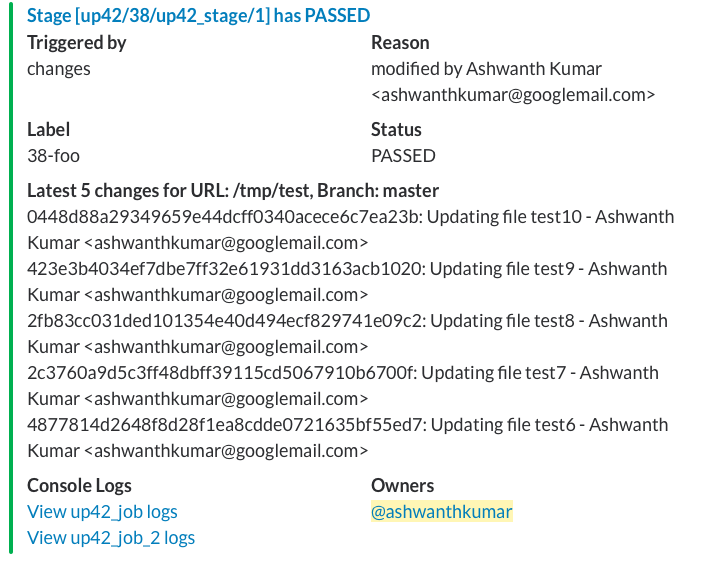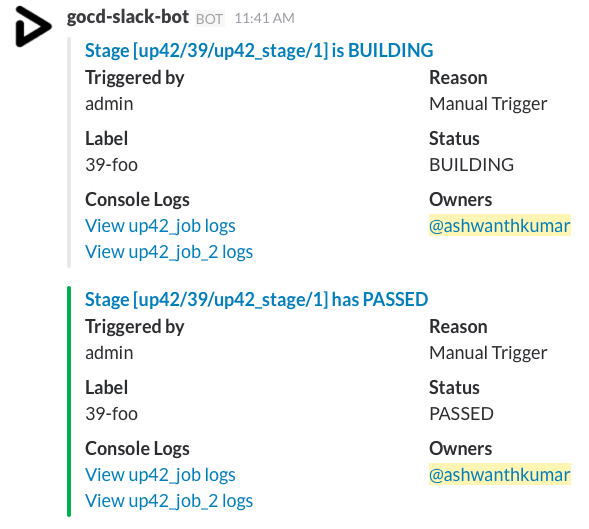Slack based GoCD build notifier
Download jar from releases & place it in /plugins/external & restart Go Server.
All configurations are in HOCON format. Plugin searches for the configuration file in the following order
- File defined by the environment variable
GO_NOTIFY_CONF. go_notify.confat the user's home directory. Typically it's thegouser's home directory (/var/go).go_notify.confpresent at theCRUISE_SERVER_DIRenvironment variable location.
You can find the details on where / how to setup environment variables for GoCD at the documentation.
Minimalistic configuration would be something like
gocd.slack {
login = "someuser"
password = "somepassword"
api-token = "a-valid-token-from-gocd-server"
server-host = "http://localhost:8153/"
api-server-host = "http://localhost:8153/"
webhookUrl = "https://hooks.slack.com/services/...."
# optional fields
channel = "#build"
slackDisplayName = "gocd-slack-bot"
slackUserIconURL = "http://example.com/slack-bot.png"
display-console-log-links = true
displayMaterialChanges = true
process-all-rules = true
proxy {
hostname = "localhost"
port = "5555"
type = "socks" # acceptable values are http / socks
}
}login- Login for a Go user who is authorized to access the REST API.password- Password for the user specified above. You might want to create a less privileged user for this plugin.api-token- Valid GoCD access token. Available starting from v19.2.0 (https://api.gocd.org/current/#bearer-token-authentication). If both login/password and api-token are present, api-token takes precedence.server-host- FQDN of the Go Server. All links on the slack channel will be relative to this host.api-server-host- This is an optional attribute. Set this field to localhost so server will use this endpoint to getPipelineHistoryandPipelineInstancewebhookUrl- Slack Webhook URLchannel- Override the default channel where we should send the notifications in slack. You can also give a value starting with@to send it to any specific user.display-console-log-links- Display console log links in the notification. Defaults to true, set to false if you want to hide.displayMaterialChanges- Display material changes in the notification (git revisions for example). Defaults to true, set to false if you want to hide.process-all-rules- If true, all matching rules are applied instead of just the first.truncate-changes- If true, displays only the latest 5 changes for all the materials. (Default: true)proxy- Specify proxy related settings for the plugin.proxy.hostname- Proxy Hostproxy.port- Proxy Portproxy.type-socksorhttpare the only accepted values.
To send notifications to Microsoft Teams instead of Slack you need to configure the listener setting as shown in the example below.
The other difference is that the channel setting is not used,
instead with Teams you create an incoming webhook for each channel you want to send messages to.
gocd.slack {
# Tell the plugin you are using Microsoft Teams instead of Slack.
listener = "in.ashwanthkumar.gocd.teams.TeamsPipelineListener"
# Determines the Team and Channel to send notifications to unless overridden by a pipeline rule.
webhookUrl = "https://xxx.webhook.office.com/webhookb2/xxx/IncomingWebhook/xxx/xxx"
# The channel setting is not used, only the webhookUrl.
pipelines = [{
# The channel setting is ignored.
# Optionally override the default webhook to send notifications to a different channel.
webhookUrl = "https://example.com"
# The rest of the configuration functions the same.
},
}By default the plugin pushes a note about all failed stages across all pipelines to Slack. You have fine grain control over this operation.
gocd.slack {
server-host = "http://localhost:8153/"
webhookUrl = "https://hooks.slack.com/services/...."
pipelines = [{
name = "gocd-slack-build"
stage = "build"
group = ".*"
label = ".*"
state = "failed|passed"
channel = "#oss-build-group"
owners = ["ashwanthkumar"]
webhookUrl = "https://hooks.slack.com/services/another-team-hook-id..."
},
{
name = ".*"
stage = ".*"
state = "failed"
}]
}gocd.slack.pipelines contains all the rules for the go-server. It is a list of rules (see below for what the parameters mean) for various pipelines. The plugin will pick the first matching pipeline rule from the pipelines collection above, so your most specific rule should be first, with the most generic rule at the bottom. Alternatively, set the process-all-rules option to true and all matching rules will be applied.
name- Regex to match the pipeline namestage- Regex to match the stage namegroup- Regex to match the pipeline group namelabel- Regex to match the pipeline label namestate- State of the pipeline at which we should send a notification. You can provide multiple values separated by pipe (|) symbol. Valid values are passed, failed, cancelled, building, fixed, broken or all.channel- (Optional) channel where we should send the slack notification. This setting for a rule overrides the global settingowners- (Optional) list of slack user handles who must be tagged in the message upon notificationswebhookUrl- (Optional) Use this webhook url instead of the global one. Useful if you're using multiple slack teams.
- Create a file that has the config values, for example
go_notify.conf - Then create a Kubernetes secret using this file in the proper namespace
kubectl create secret generic slack-config \
--from-file=go_notify.conf=go_notify.conf \
--namespace=gocd
- In order to add this plugin, you have to use a local values.yaml file that will override the default values.yaml present in the official GoCD helm chart repo.
- Add the .jar file link from the releases section to the
env.extraEnvVarssection as a new environment variable. - The environment variable name must have
GOCD_PLUGIN_INSTALLprefixed to it. - Example
env:
extraEnvVars:
- name: GOCD_PLUGIN_INSTALL_slack-notification-plugin
value: https://github.com/ashwanthkumar/gocd-slack-build-notifier/releases/download/v1.3.1/gocd-slack-notifier-1.3.1.jar
- name: GO_NOTIFY_CONF
value: /tmp/slack/go_notify.conf
- Make sure to add the link of the release you want to use.
- If you want to specify a custom path for the
go_notify.conffile you can use theGO_NOTIFY_CONFenvironment variable as given above.
- Mount the previously secret to a path by adding the following configuration to the local values.yaml
persistence:
extraVolumes:
- name: slack-config
secret:
secretName: slack-config
defaultMode: 0744
extraVolumeMounts:
- name: slack-config
mountPath: /tmp/slack
readOnly: true
- If you want to use a custom config location by specifying
GO_NOTIFY_CONF, then you can use the abovemountPath. If not, change themountPathto/var/goas it is the defaultgouser's home directory. - Then applying the local values.yaml that has these values added to it will result in a new Go Server pod being created that has the plugin installed and running.