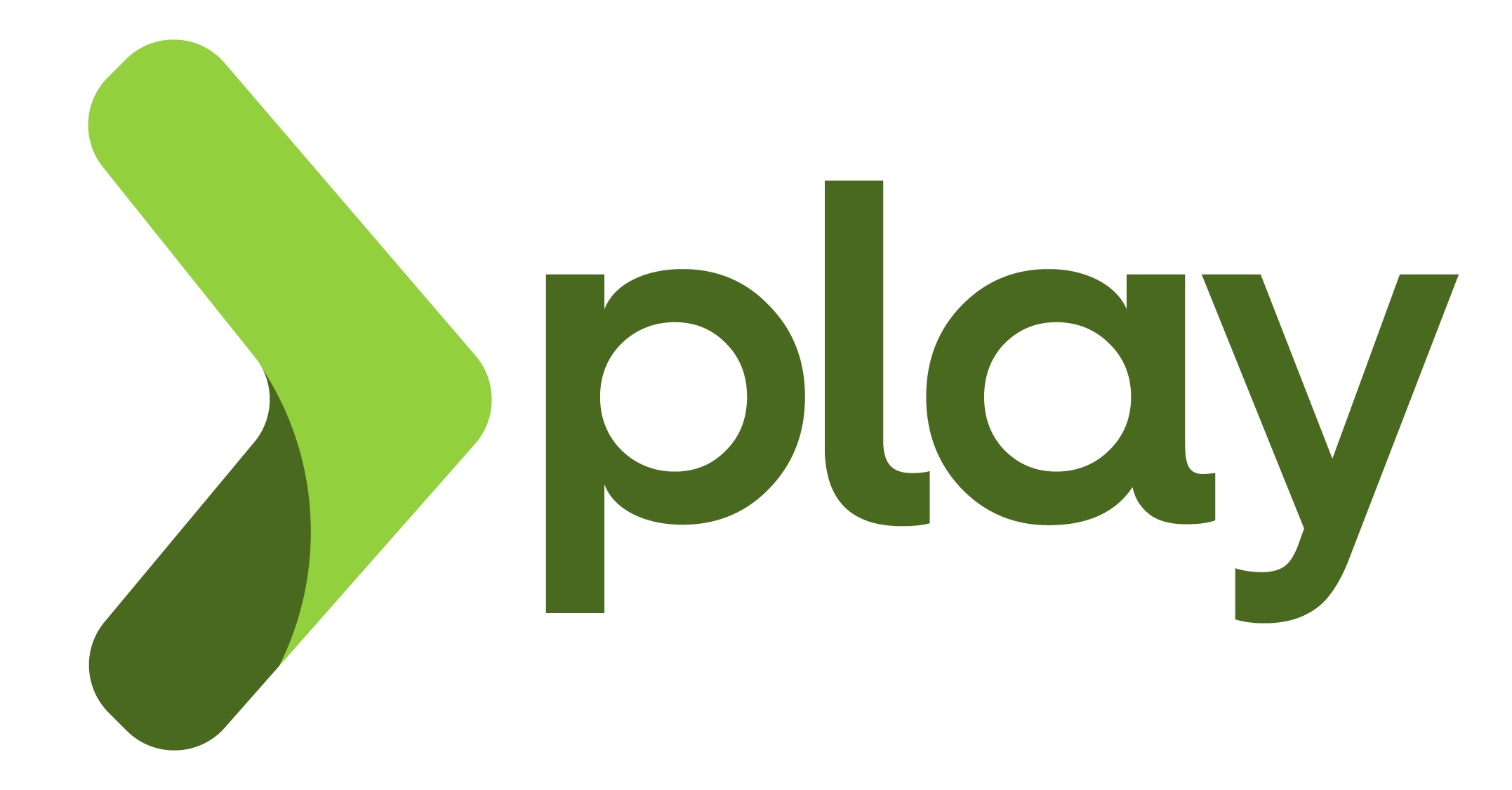Works with Play 2.5 and Activator : http://www.playframework.com/
Diff from original one: Support Auto Scale gears, no need to set the path with distribution file, better way to set environment variables
Here the gear command implemented:
| Command | Description |
|---|---|
gear start |
Start the application, this command has a different behaviour if PLAY2_APPLICATION_PATH point to: 1. a distribution zip file (see Deploy application from distribution file); 2. build from source code (see Deploy application from source code code). |
gear stop |
Stop the application. |
gear restart |
Stop and then start the application. |
gear status |
Get current application status. |
gear tidy |
Remove files from $OPENSHIFT_TMP_DIR. |
gear build |
Build the application from source , if PLAY2_APPLICATION_PATH doesn't point to a zip file. |
Example:
$ gear status
Cart to get the status for?
1. play2-2.5.10
? 1
ATTR: quota_blocks=1048576
ATTR: quota_files=80000
CLIENT_RESULT: Application is running
####Environment variables could be set in ${OPENSHIFT_DATA_DIR}/.profile file: In this file it is defined the following variables:
- PLAY2_APPLICATION_PATH : point to the directory where application is stored. It is possible to set to a specific distribution file in order to deploy;
- JAVA_OPTS : Java options. The default is to use initial and maximum Java heap size to 512MB
- SBT_OPTS : SBT options. The default is to use initial and maximum Java heap size to 512MB
####Environment variables could be set in env_vars file:
You can override .profile file variables, its highly recommended to set variables in this file if you want scalable gears working as intended.
If you want to enable Database SSL connection:
First make sure to have the keystore cacert file inside conf folder then set the environment variable SSL_KEYSTORE_PASSWORD with password of keystore
export SSL_KEYSTORE_PASSWORD="changeme"
ATTENTION: If you want scalable gears, its really important to have variables in env_vars file, because the new gear will not have the values in .profile file that you have in first gear, its really important to note.
In this fork, it will be different than the original cartridge (no need to update .profile variables, i'll do that for you 😃), it will auto detect the zip file if you place it directly in ${OPENSHIFT_REPO_DIR},
so make sure you only have single .zip file, and make sure you don't have any .zip file at all if you want to deply from source code.
In order to deploy an application from distribution file (zip dist file) follow these steps:
- Create openshift gear from cartridge play2
- Clone openshift gear repository locally:
git clone ssh://Here-repository-url
- Build locally zip file
- Copy local zip file inside openshift git repository
- Publish your dist to openshift gear:
$ git add .
$ git commit -m "Here insert a useful comment"
$ git push origin master
Your new application is now published 😃
ATTENTION: Publish a dist file is very smart solution but this solution could be fill your openshift gear disk because git repository maintains an history of all dist file versions. But with this fork, it will be so easy to just delete the application and recreate it again to get around this issue.
In order to deploy an application from source follow these steps:
- Create openshift gear from cartridge play2
- Clone openshift gear repository locally:
git clone ssh://Here-repository-url
- Open/import project with your favourite development IDE
- Test & develop locally
- After development use git to publish your new version to openshift gear:
$ git add .
$ git commit -m "Here insert a useful comment"
$ git push origin master
Your new application is now published 😃
Note: it takes a while build & publishing a new version.
Note^2: the first build process it takes a while, up to ~15 minutes because activator program download all dependencies.
ATTENTION: it will work if you have single gear to run, but it will not work correclt with scalable gears, or you would have to do repeat these steps each time inside each gear, this means, this method will not work in auto scaled gears at all.
Have a look at http://misto.ch/play-on-openshift/ at the moment you need to use ``https://raw.githubusercontent.com/almothafar/openshift-cartridge-play2/master/metadata/manifest.yml```.
- Go to https://openshift.redhat.com/app/console/applications
- Click on "Add Application…"
- Go to the bottom page and in Code Anything "URL to a cartridge definition" insert:
https://raw.githubusercontent.com/almothafar/openshift-cartridge-play2/master/metadata/manifest.yml - Click on "Next"
- Define an url for the Application Name
- Go to the bottom page and click the button "Create Application"
- Wait ~15 minutes for the first build. It takes a while because it downloads activator and its dependecies
- Connect via ssh
- Wait until the application is stopped (via 'gear status')
- Execute 'gear build'
- Execute 'gear start'
rhc app create myappForPlay https://raw.githubusercontent.com/almothafar/openshift-cartridge-play2/master/metadata/manifest.yml
You might need to increase the timeout to let it the time to download the activator and build the application the first time.
You need to have installed Play on your development workstation.
Simply launch activator run from your invite, and browse to http://localhost:9000/ to see the welcome page.