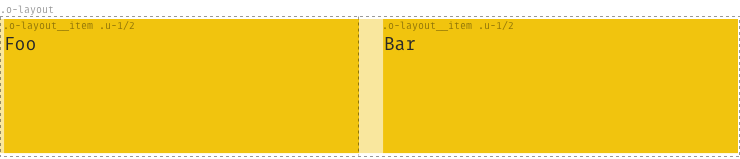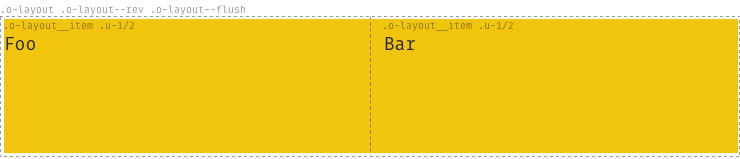The layout system is a powerful, flexible, highly advanced evolution of
the traditional grid system. It is based on
csswizardry-grids.
Let's get this over with: It is based on inline-blocks. That means three things:
- We don't have to use floats and clearfixes. Yay!
- We can easily flip the layout, center it by just adding one class.
- Since we use inline-block we unfortunately can't have spaces between the columns. Two columns at 50% = 100%. If we then add a space we're on more than 100% which doesn't add up. This means that we need to remove the spaces between the columns either with placing the columns close like this:
</div><div class="o-layout__item">, by commenting between the closing and new opening tag (like in our example under), or by wrapping around aspacelesstag (in the TWIG) or similar that removes whitespace.
This layout-system is combined with the width-classes found in utilities.widths and utilities.widths-responsive
$ npm install --save-dev aleut.objects.layout
Basic usage of the Block object uses the required classes:
<div class="o-layout">
<div class="o-layout__item u-1/2">
</div><!--
--><div class="o-layout__item u-1/2">
</div>
</div>The only valid child of the .o-layout node is .o-layout__item.
Other, optional classes can supplement the required base classes:
.o-layout--flush: remove the space between the columns.o-layout--[tiny|small|large|huge]: alter the spacing between the columns.o-layout--middle: Align layout items to the vertical centers of each other..o-layout--bottom: Align layout items to the vertical bottoms of each other..o-layout--right: Make the layout items fill up from the right hand side..o-layout--center: Make the layout items fill up from the center outward..o-layout--auto: Cause layout items to take up a non-explicit amount of width..o-layout--rev: Reversed rendered order of layout items, e.g. items 1, 2, 3, 4 in your markup will display in order 4, 3, 2, 1 on your page.
For example:
<div class="o-layout o-layout--rev o-layout--flush">
<div class="o-layout__item u-1/2">
</div><!--
--><div class="o-layout__item u-1/2">
</div>
</div>To enable the optional classes set the variables to true before you import
the _objects.layout.scss-file.
$o-layout--tiny: false !default;
$o-layout--small: false !default;
$o-layout--large: false !default;
$o-layout--huge: false !default;
$o-layout--flush: false !default;
$o-layout--rev: false !default;
$o-layout--middle: false !default;
$o-layout--bottom: false !default;
$o-layout--right: false !default;
$o-layout--center: false !default;
$o-layout--auto: false !default;