-
-
Notifications
You must be signed in to change notification settings - Fork 1.3k
New issue
Have a question about this project? Sign up for a free GitHub account to open an issue and contact its maintainers and the community.
By clicking “Sign up for GitHub”, you agree to our terms of service and privacy statement. We’ll occasionally send you account related emails.
Already on GitHub? Sign in to your account
Feedback about Multi-Cursor Mode #824
Comments
|
As of 0.3.0 (Windows, Code 1.5.3), it's very difficult to actually get into Multi-Cursor Mode from Normal Mode. Using the Add Cursor Above/Below shortcuts in Normal mode, it will expand the cursor appropriately but then the first command that gets invoked will only apply to the first line. See the following screencast: The commands I tried were in this order:
Note that I was only able to get to mult-cursor/normal mode by first entering Insert mode, adding cursors, making a change, and then exiting into Normal mode again. |
|
Thanks for the feedback @jgoz! I don't actually have a Windows machine, so that probably explains some of your problems. :P I'm curious how the new command In the meantime I'll see if I can find someone with a Windows machine to do some testing. |
I'm not sure exactly how
If I keep doing |
|
Then once you've added a bunch of cursors, you should be able to run vim commands on all of them.
This sounds like desired behavior, at least for "gc does the same as ctrl-d". Am I wrong? |
|
@jgoz I think I see the bug for Windows. Give me a sec. |
Sounds like it. I tested this out on my Mac at home and it behaves the same as Cmd+D. One issue I did notice with both Cmd+D and
👍 |
|
Yep, windows 10 and gc only highlights multiple selections but any operation I do are applied only for the first one. |
|
Yeah, sorry about that! It seems like it's no good on Windows. Once #835 is done I will address those problems and push out a new version! |
|
Thanks a lot for the work! I didn't know the multi-cursor is the one with The blinking cursor is a bit annoying. And here I'm pressing
Again, thanks for the multi-cursor support. It's amazing. |
|
Hey there @johnfn, thanks for creating this. Works great when using vim commands, but there is no interoperability with VSCode's native selections, is this right? i.e. if I select text using Shift + arrow keys in insert mode, and press command + d, I get the following: The first part is when I use VSCode's selections ( Would this fixed by #832? |
|
Some strange behavior I noticed:
|
|
@johnfn On macOS Sierra, when I try to highlight a word and then use "Replace all occurrences" feature it doesn't work property, only the originally highlighted word gets replaced, while for all the others the text gets appended. |
|
Use |
|
Has anybody tried using multiple cursors on Linux? I'm having no luck at all, neither with |
|
On Windows, latest VSCode and VsCodeVim: If I'm in normal mode, hit If I'm in insert mode, hit
Thanks for your support! |
|
Lots of good feedback here. Thanks, guys. @tinchou The reason that i and a don't work is because you start off in visual mode in multi cursor mode, and I have no idea why ctrl-d isn't working for you, though. That's definitely a bug. @d-sparks I definitely haven't tried Linux, so that could very well be possible, unfortunately. |
|
using linux and I'm having the same behaviour as @d-sparks |
|
I also can not use multi cursor properly in ubuntu and none of the vscode shortcuts work either such as add cursor below |
|
|
|
You go into visual mode by default, because you're selecting text. Press esc to go into normal mode like normal and then i also like normal. |
|
@johnfn I think that is not the expected behavior. When I select a block of text, I expect Should we follow terryma/vim-multiple-cursors behavior? Since it will provide consistent experience across editor |
|
Oh I see. Yeah, it is broken. That's a bug. |
|
@johnfn I'm noticing this behavior on Linux: |
|
Is there a way to enter the multi-cursor mode directly from the insert mode on Linux/Windows (same as cmd-d in Mac)? E.g. steps:
|
|
@blaind: It was really throwing me off as well, being unable to go into multiple-cursor mode from insert mode.
|
|
Hi, is it possible to change the default behaviour for the following situation? Condition: multi-cursor insert mode Desired result: change to single-cursor insert mode |
|
when i move multiple cursors up or down the cursors will be merged as one cursor again, why is that? |
|
When I am in multicursor insert mode I'd like to be able to highlight each word seperately like I would in non-vim multicursor mode. Is this possible? |
Pls don't change the default, that proposed behavior would be annoying in my case. I don't care if it was behind some magic settings swtich though :) |
|
I needed to add Question: is there some equivalent of |
|
is there an equivalent of for example i paste some text from a website that includes line numbers without vim enabled, i'd do the follow
then i could get i realize visual block mode can do this to some extent, but my understanding is i only get one operator and then i'm back in normal mode where i entered visual mode also realize i could do a macro and repeat on the lines, but i struggle to get those right the first time, and if i could skip doing the macro and go right to the normal commands, why not shorten the path a bit? goal would be to
seems like the idea is present in the current implementation, just need a little easier route to drop into it disclaimer: i'm a vim noob, apologies if i'm missing something obvious |
seems like the vim behavior of esc moving from insert to normal mode would supersede the more vs code behavior of esc dropping out of multi-cursor to single-cursor mode maybe shift-esc would accomplish that? similar to paradigm of a and A, w and W` which result in a stronger form of the action? |
|
@ralphcallaway are you talking about the
4., 5. Still in normal mode, press
|
@quezak that was exactly what i was looking for, thanks so much. now i realize i can search for "cursor" in the command palette and then use the keyboard shortcuts menu to track down the relevant hot key. ready to rock! thank you!! |
|
@J-Fields I would also recommend taking a look at the issues reported here if you haven't already, there's a lot of things that should probably be issues under the The poor integration with core VSCode features like multiple cursors is what is keeping me currently on amVim, although I would really like to switch back to mainline VSCodeVim. |
|
I feel dumb but while editing some HTML, I somehow entered Multi-Cursor mode on accident, and I can't get out of it when I'm directly on an HTML tag. I get two cursors. One where I'm currently at and the other cursor goes to the same char in the matching tag. I'm not in Multi-Cursor mode once I hover over something that's not an HTML tag. How can I escape this madness |
|
@jdshaeffer |
|
@J-Fields That was driving me nuts and causing vim errors when I tried to use line selection mode while hovering a tag. Thank you for helping me find the root cause. |
|
@J-Fields This is causing me a headache. I apparently somehow mistakenly turned on multi-cursors and they only show up on mirrored tags, nowhere else. If I click in for example an unmatched |
|
@Christopher-Hayes Yeah, it's annoying. I suppose we could check that setting and warn the user if they have it enabled, but I'm not sure how to actually fix this. Open to suggestions or PRs. |
|
@J-Fields If there there is a way to log VSCodeVim's behavior, I would be willing to supply that if it helps. It consistently starts in MultiCursor mode on my end though. Honestly, I think this multiple cursors should be disabled by default. If someone wants multiple cursors, they're already going to have to hunt down the documentation first, so adding toggling that Setting to the list isn't a whole lot extra. On my end, I love VSCodeVim, I just want to keep using it as it is without worrying about new updates making it unusable. |
|
Being more specific to people that doesn't get it like myself at first sight: if you're using this extension and suddenly a new cursor appeared everytime you put the cursor on a HTML tag (like @jdshaeffer and @jhobz explained above), it is because a new config in VSCode that was added in 1.41 version: To remove this behavior, go to your
|
|
Is there a way do restore original behavior of |
Big 👍 from me on getting this support! Normal VS Code shortcut behavior would be something that would make me consider switching back from amVim (amVim integrates more correctly). |
|
@trkoch @karlhorky Try |
I keep checking out VSCodeVim for years, but this issue is not fixed and I have to go back to The bug I found with this extension is when I use Cmd+d (in normal mode) it will work for some of the time, but when I switch to insert mode once, The multi-select cursors from next Cmd+d will have only 2 selections and cannot select more text. I found that to fix this I have to go to normal mode and press
I tried both, not working |
|
One issue I've noticed: Set up:
current behavior:
desired behavior:
|
|
Is that possible to use VsCode multi cursor in INSERT mode? it's so much easier but not working after enabling vim extension. |
NVM. solved. just added these two to my keyboard shortcuts: {
"key": "ctrl+alt+up",
"command": "-extension.vim_cmd+alt+up",
"when": "editorTextFocus && vim.active && !inDebugRepl"
},
{
"key": "ctrl+alt+down",
"command": "-extension.vim_cmd+alt+down",
"when": "editorTextFocus && vim.active && !inDebugRepl"
}, |
@narze, I was seeing exactly the same thing. A a work around though, if I first highlight the word though and then start pressing Ctrl+d, it seems to work perfectly. |
|
Is there a reason |
|
I've implemented a solution to emulate |
|
Why is ctrl+d not working for me? When I type ctrl+d it jumps to the middle of the current visible lines of code |
Because in Vim Ctrl + d and Ctrl + u are moving down, up half of the screen. Just mapping another shortcut for it in settings.json |










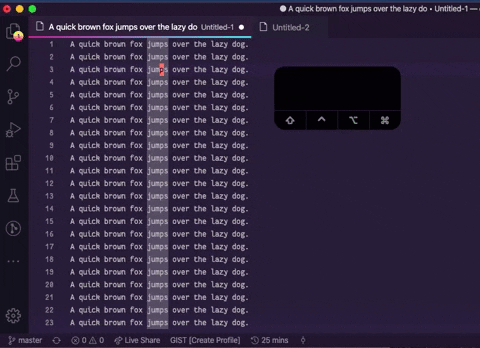

This is a thread for feedback about Multi-Cursor Mode. I don't use it all that often, so I'm open to any and all suggestions about what it should do or be like.
The text was updated successfully, but these errors were encountered: