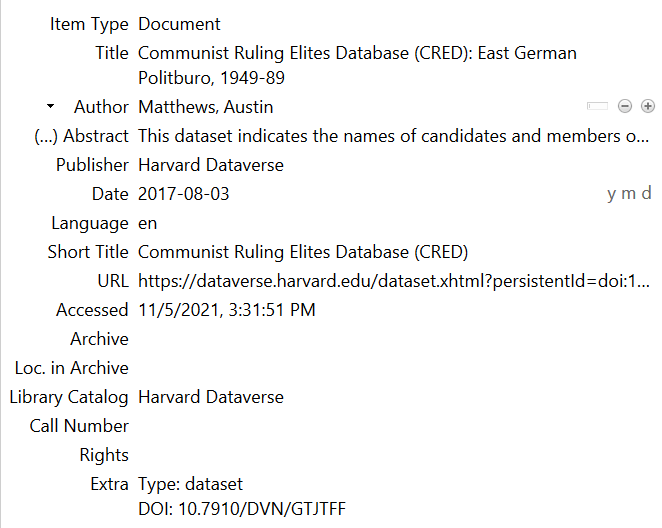- LaTeX in general
- Bibliographies with BibTeX
- TeXstudio
- Texmaker
- TeXnicCenter
- Zotero
- Bibliographic Databases
If you want to include a line for the bibliography in your table of content,
then you can try \addcontentsline (see here).
If your MikTeX installation was don afterwards or is in some special order then the automatic detection step in TeXnicCenter might fail and there is no output profile (e.g. LaTeX => PDF) but this list is just blank.
Try then:
- Go to
BuildthenDefine Output Profileand start theWizard...again. - Skip the optional things like postscript and see if this already works.
- If the MikTeX path cannot be found by this wizard, then you are asked to enter that
by hand. This can be the case when you have installed MikTeX not for all users but
only for the current user. Start to look for the
MiKTeX/2.9/miktex/bindirectory in the folderC:\Users\{YOUR_USER_NAME}\AppData\Roaming, copy this path and try again.
For the more advanced exercises you need special packages, e.g. tex\context\base\supp-pdf.mkii
for \include{graphicx}. If you don't have these packages installed locally then
it is possible that during the build process in TeXnicCenter you are asked to install
this package on-the-fly. After a successful installation
this dialog should not appear any more. However, it is possible that this dialog
appears again and again and the installation always produces some errors.
In this case you should try to use the MiKTeX Package Manager (maybe also as Administrator),
see also here
and here.
If you are getting an error message "Cannot execute command" from TeXnicCenter after trying to view your pdf file with Acrobat, adjust the output profile settings, see how to configure PDF Viewer in the Windows installation guide
Have a look at https://pic-projekte.de/blog/sumatra-pdf-mit-texniccenter/ and https://tex.stackexchange.com/questions/116981/how-to-configure-texniccenter-2-0-with-sumatra-2013-2016-version
Set up the absolute paths to the tools.
Try Detexify.
See Difference between \centering and \begin{center}...\end{center}
Different authors have to be separated by "and" in the author-field. A comma will be used to separate last name and first name. A semicolon will be just looked as any text. Moreover, this often lead to errors like "too many comas".
The standard classes, article, report and book support 3 different font sizes, 10pt, 11pt, 12pt (by default 10pt)."
(see here for a nice explanation).
When the \includegraphics gives an error for your picture and tells you that no
bounding box is found, then you can either
- use another image or image format
- mention explicitly the bounding box in LaTeX, i.e. for an image named
pic.jpgwith width 1280 and height 960:
\includegraphics[bb=0 0 1280 960]{pic.jpg}This is for example needed if otherwise the text in a column is too wide for the page size.
The easiest is to use p{'width'} for such columns in the tabular specification, and possibly
use in such columns then also \newline, e.g.
\begin{tabular}{cp{11cm}}
1 & blabla\\
2 & blabla blabla blabla\newline blabla blabla blabla blabla blabla blabla blabla blabla blabla blabla blabla blabla blabla blabla blabla blabla blabla blabla blabla blabla blabla blabla blabla
\end{tabular}See also https://tex.stackexchange.com/questions/40561/table-with-multiple-lines-in-some-cells#answer-102986 and https://en.wikibooks.org/wiki/LaTeX/Tables#The_tabular_environment.
By default Zotero export an website to a MISC element in BibTeX and with the alpha style only the following elements will be shown:
Author. Title, Year.
It is possible to add the url of the website in the a howpublished of you BibTeX file, e.g.
howpublished = {https://bib.uni-mannheim.de},
resp. if you are using hyperrefthen you can also add this line
howpublished = {\url{https://bib.uni-mannheim.de}},
Moreover, you can save the access data in a note field of your BibTeX file, e.g.
note = {Accessed on 28.3.2018},
This will only show up if you also use the howpublished field.
An alternative option is to use more advanced citation styles, e.g. natplain from the natbib package, i.e.
\usepackage{natbib}
\bibliographystyle{plainnat}
which supports also the url parameter.
We want to think in our workflow with Zotero, BibTeX and LaTeX how we can do a citation to a dataset.
There is not yet an item type for datasets/research data in Zotero. However, this is planned and there are workarounds to use the "extra" field to add such additional information, cf. https://www.zotero.org/support/dev/translators/datasets . Thus, you can choose the item type "document" (or journal article if you prefer) and add the line "Type: dataset" in the extra field. For example:
Then, this Zotero item will be exported to "misc" in BibTeX. That is fine in general, but some fields will then be not considered in any citation in LaTeX. This needs some manual editing in the BibTeX file:
- Add a line with the key
howpublishedand the information about the repository/publisher as well as the URL preferably a DOI written as a URL. In the example I would add the linehowpublished = {Harvard Dataverse. \url{https://doi.org/10.7910/DVN/GTJTFF}},. (You need to use the hyperref package for the \url-command otherwise delete it and just write the url.) - Delete the line
note = {Type: dataset},(suggestion)
This will then produce the following output (with apalike BibTeX style):
More information about citing dataset can also been found in the slides (10-13).
Options -> Configure TeXstudio -> Toggle "Show Advanced Options" at the bottom on -> Adv. Editor -> Show Line Numbers
- Setting an alias in git ("ci" is used in SVN and can be just replaced with "commit" in git):
git config --global alias.ci "commit" - Options -> Configure TeXstudio -> Commands: In SVN and SVNADMIN enter
git. - (optionally) Options -> Configure TeXstudio -> Toggle "Show Advanced Options" at the bottom on -> Adv. Editor -> Toolbars: For example you can in the
Toolstoolbar add the commandCheck in...from the File > SVN menu (and even give it a new icon)
You may need to init a new git repository outside TeXstudio. Then, you can use the new button or the menu File -> SVN -> Check in.. to commit the current file or all changed files where you can choose a commit message.
Alternatively, there is an option for an automatic check in at every save. However, this seems to produce a lot of tiny commits with equal commit messages, which might be of less advantages.
See also https://tex.stackexchange.com/questions/112396/texstudio-texmaker-and-github
https://www.zotero.org/support/supported_languages
In the ACM Digital Library some special characters like : for separating title and subtitle are leading to no results. Actually, this is only the case in the Advanced Search and not in the Basic Search. Hint: Delete these special characters in your search query or use quotation marks " for searching a phrase.
The advanced search in the ACM Digital Library is sometimes including the ACM Guide to Computing Literature and sometimes you have to include it manually. The behavior seems to depend on whether you are on Campus (or connected via VPN) or just accessing from home. What is working: Add the results from the guide before you go to advanced search.