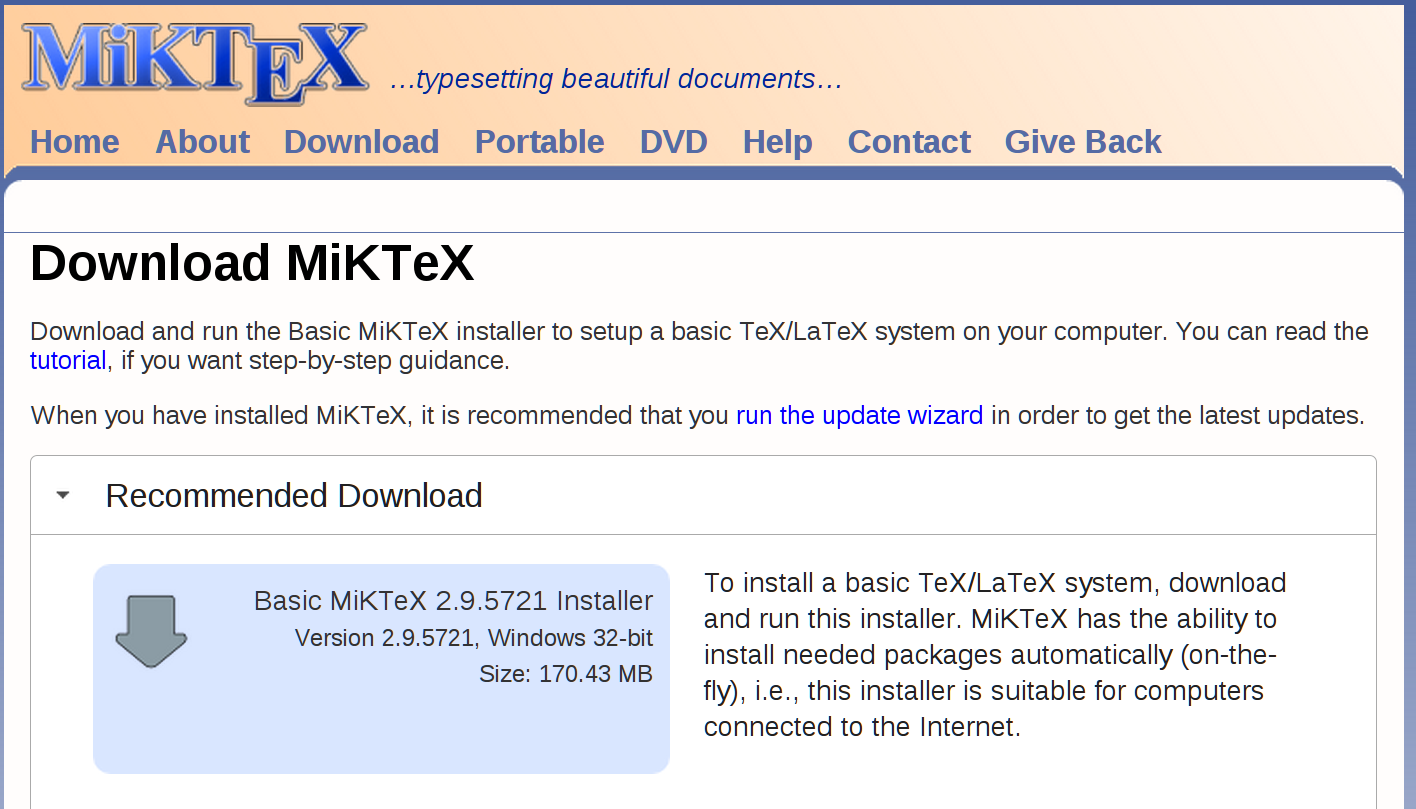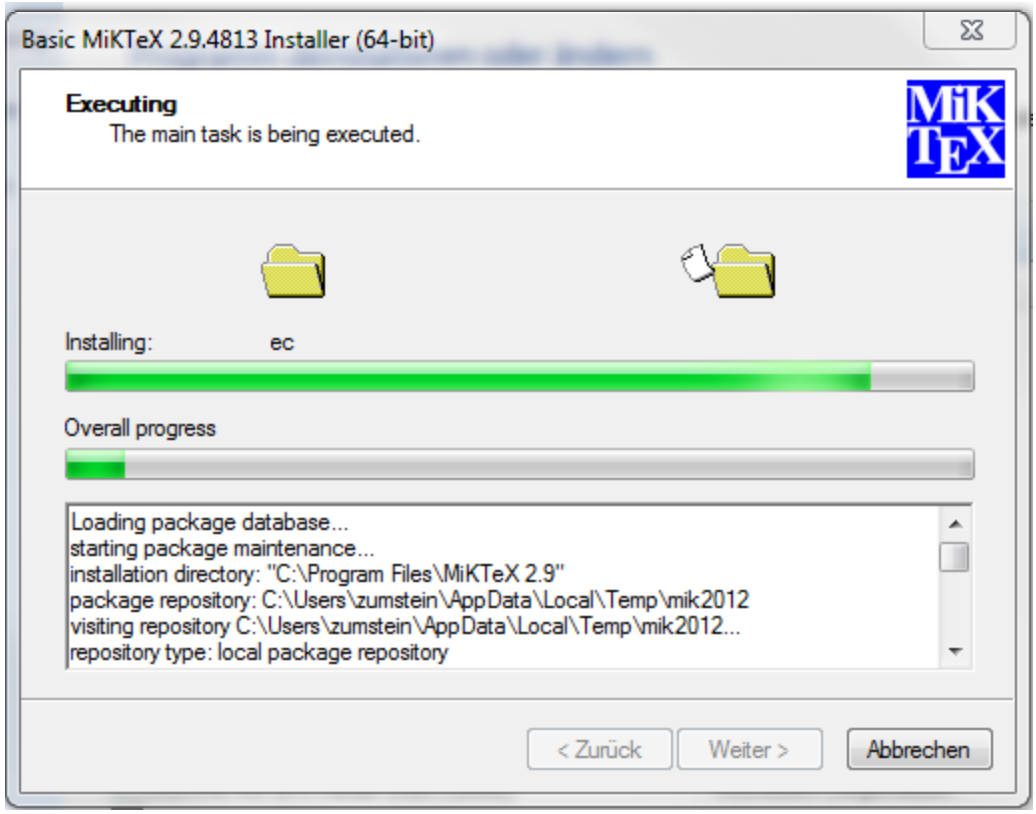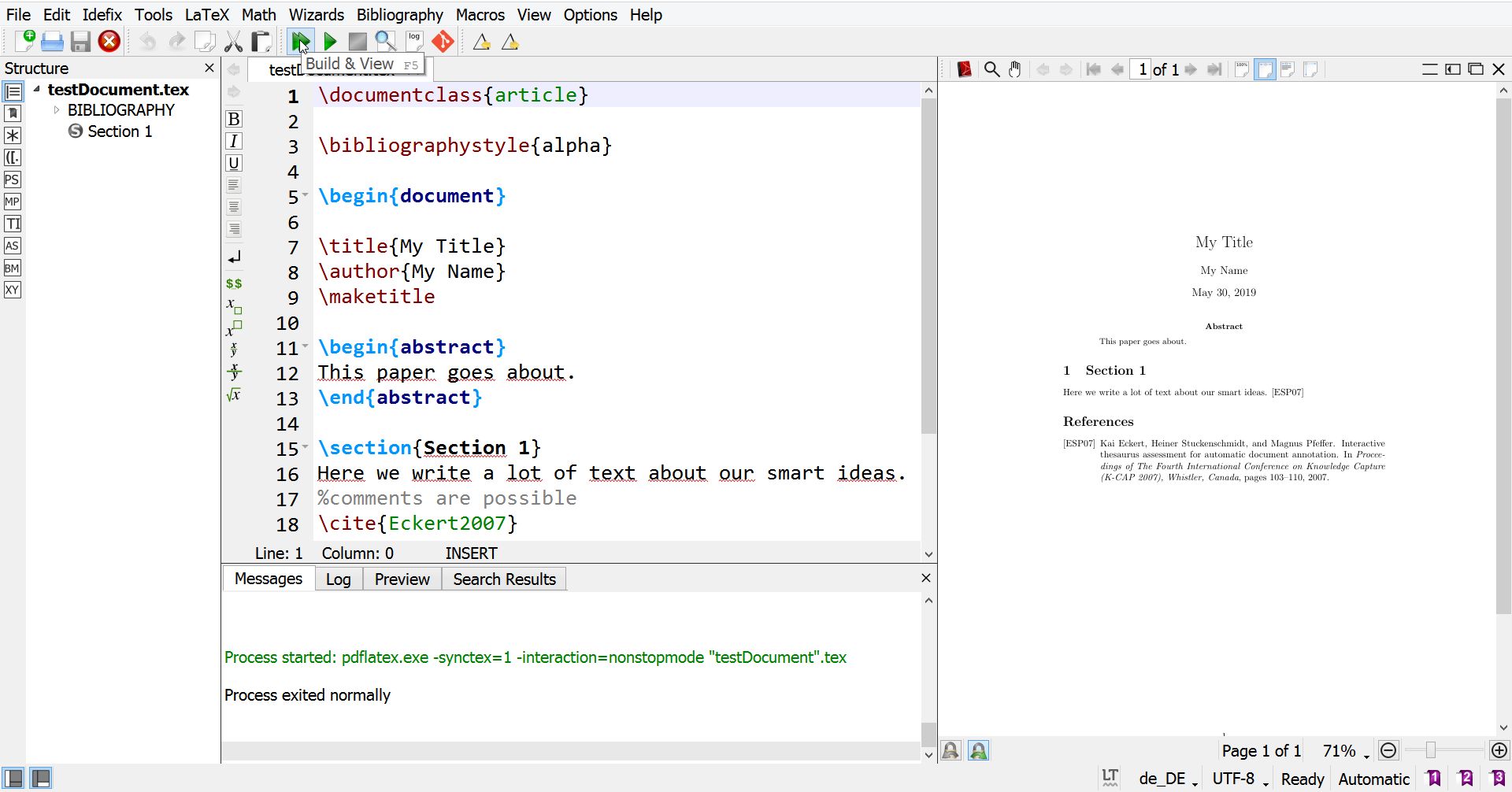To use LaTeX, you need two pieces of software:
- A LaTeX distribution
- A LaTeX editor
The distribution contains all the tools, libraries, documentation and styles that you will need for creating documents. A good editor makes writing and invoking the necessary commands to build a PDF from the LaTeX/BibTeX sources trivial.
We recommend:
- MikTeX distribution. This is a widely used distribution for Windows. It is comparatively small in size (150 MB) and bundles a package manager to download additional styles on-demand.
- TeXstudio. This is a powerful LaTeX authoring environment which is highly customizable and actively developed as Open Source.
Tip: Install first the distribution and then the editor.
Go to the MikTeX download page and choose the Basic MikTeX installer for your platform (in most cases 64-bit, for older machines
32-bit).
Once downloaded, open the installer and follow the dialog:
- Okay (Administrator, trust)
- I accept
- Anyone
- Path is fine
- next
- next
- start
This can take a while (up to 5 minutes)… -> next -> Finish screen.
Go to the TeXstudio download page and download the installer (alternatively you can download a portable version).
Wait for the MikTeX installation to finish first and only afterwards double click on that .exe file here and follow the steps to install TeXstudio.
TeXstudio should automatically detect the previously installed MikTeX distribution and configure the commands accordingly. You can check these in TeXstudio under Options > Configure TeXstudio > Commands.
Now, we want to run a test:
- Open TeXstudio
- Select the
Open...in theFilemenu - Choose the LatexExample\testDocument.tex we provide (check that the references.bib is also in that directory)
- Click the first green arrow button to build and view the active document (Press
F5):
On the right you should see a PDF without question marks.