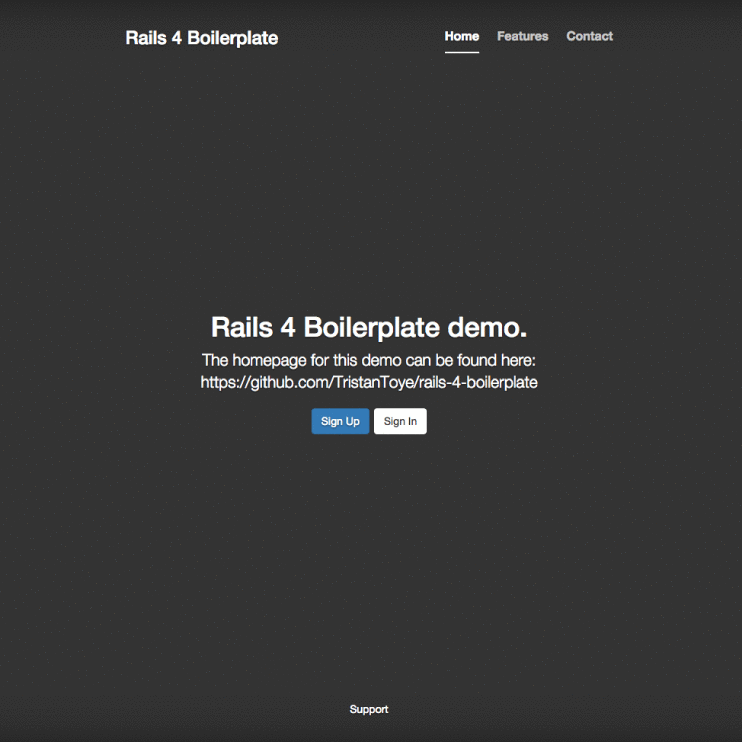UPDATED: I have moved this project for Rails 5, 6 & beyond here: https://github.com/TristanToye/rails-template
This is a starting point for a simple user app in rails. This core set of gems requires very little config to get up and running. The goal was to make this as simple as possible. Config all in one file, out of the box ready to rock user based app.
A demo can be found here, it may take a second to load: https://rails-4-boilerplate.herokuapp.com/
- Rails 4
- Devise - Users setup & ready to go
- Omniauth Multiauth - Facbook, Twitter, & Linkedin ready to rock
- Email SMTP - simple config with Mandrill
- Slack Notifications
- Basic Support Form - email & Slack notifications for multiple teams
- Rails Admin - out of the box admin UI
- Bootstrap Sass
- FontAwesome Sass
- Rspec Test Suite (Factory Girl, Capybara, Faker, etc.)
- Capistrano - automated deployment
- Guard-Livereload - Browser Reloading in Dev
- Check the Gemfile for more!
Clone the repo to your local machine and cd:
git clone https://github.com/TristanToye/rails-4-boilerplate.git
cd rails-4-boilerplateRun bundle install to install all the gems we are using.
Configure your local database connection
You can now run the app as normal: rails s
However, to use everything properly we need to set some environment variables & configuration for various services.
Locally we are using dotenv for our secret keys, which allows us to load all the environment varibles we are using for most config functions in one file - making it easy to keep track of. You can use this in production as well, but make sure you gitignore the local file (it is in gitignore by default for this boilerplate).
Create a .env file in the root of the repo, we will use this to save our environment variables as we go through config.
For non-secret config we are using a YAML file found in config/global_config.yml - this file is used to set basic global constants that are used throughout the app. I will walk you through each part to keep it as simple as possible.
UPDATE: you can now set almost all config variables (non-secrets) in the admin panel. The app will always use the first existing record of the Global Config model. When the app starts or the record is updated it will set all config variables to ones present in the database instead of the global_config.yml
We need to set the app_namm & app_domain in global_config.yml
app_name: 'Your App Name'
app_domain: 'yoursite.com'Run rake secret in the console and copy the key, paste it in our .env file:
SECRET_KEY_BASE=YOUR_LONG_KEYWe are using guard livereload for dev. In development the browser will reload the site automatically. Very helpful for expediating design. To use this run the following in another terminal window:
guardIn config/database.yml we need to change the database names to what you want to use for your app. This app is setup using a database located on the same machine.
We are again using environment variables to set the database password for production. In your .env file you will need to add:
DATABASE_PASSWORD=YOUR_PASSWORDBy default we are using Postgresql for development, test, & production evironments. Rails ships with sqlite by default for development, but I highly recommend using the same database in development, testing, & production to ensure you are actually working with & testing what you are putting in production. To run Postgresql on OSX I highly recommend this app.
Once you have added your correct credentials, and have Postgres running, we can go ahead and create our databases locally:
rake db:create db:migrateTo get all the tests working remeber to run this before each testing sessions - it will ensure your test database is inline with the development database structure:
rake db:test:prepareIn some cases you may need to tell Rails what environment to use for database commands, for example:
RAILS_ENV=test rake db:test:prepareOmniauth is a authentication library that has many great gems that allow you to quickly add different authentication options to your project. Omniauth is pre-installed and the database is setup to allow for users to signin through multiple social accounts.
To get started; in global_config.yml we want to set a default email address that will send notifications to users (password reset, welcome message, etc.)
default_email_address: '[email protected]'If you want to use Twitter auth in your app uncomment this line from config/initializers/devise.rb
# config.omniauth :twitter, ENV["TWITTER_APP_ID"], ENV["TWITTER_APP_SECRET"]Next, get/create keys for your Twitter app here.
We need to add the Id to our global_config.yml
twitter_app_id: 'xxxxxxxx'Finally, set the secret in our .env
TWITTER_APP_SECRET=YOUR_APP_SECRETSame process as Twitter - get/create keys for your Facebook app here.
Same process as Twitter - get/create keys for your LinkedIn app here.
We recommend you send your emails through Mandrill it's free for low usage and super easy to setup.
Add your Mandrill account email to global_config.yml
mandrill_user: '[email protected]'Generate a new API key on Mandrill's site and add it to our .env
MANDRILL_SECRET=YOUR_SECRETWe have included a Slack webhook gem to make setting up live notifications from you app super easy. Your whole team can know what is happening in app, get critical updates on the go, and keep their inbox empty. You will need to add an 'Incoming Webhook' integration for this to work.
We will add the Slack Token for the inegration to our .env file:
SLACK_TOKEN=xxxxxxxxNext, update the options avaliable for sending messages in global_config.yml
# Slack Team name
slack_team: 'team-name'
# Default Icon for Slack Sending Messages
slack_icon_url: 'https://github.com/apple-touch-icon-144.png'
# Default Slack User to send natifications as
slack_user: 'Rails Bot'
# Default contacts for technical request
technical_slack_channel: '#technical'
# Default contacts for feedback
feedback_slack_channel: '#feedback'
# Default for all other notifications
default_slack_channel: '#general'When sending notifications there are many more options & ways to make this more dynamic for your needs - sending users profile images as icons for example - refer to the docs here.
If you don't want to use Slack we have included an option for that as well, simple swap the following to false:
use_slack: trueFor email support we have 3 different default teams to send support emails to. Update where to send these in global_config.yml
# Default contacts for technical request
technical_support_email: '[email protected]'
# Default contacts for feedback
feedback_support_email: '[email protected]'
# Default for all other emails & notifications
default_email_address: '[email protected]'Rails Admin generates a basic admin panel that lets you CRUD any resource and is fairly easy to extend.
We have added an admin boolean to the users table to indicate if that user has certain permissions. Devise does work for multiple user types if you want to make a seperate admin model, but for simplicity we have decided to use this user setting.
The default admin panel can be found at yourdomain.com/admin The first user to visit this url is made an admin. After that you can with make another user an admin by using the admin panel to update the user record, or update the user from the rails console.
UPDATE: you can now set almost all config variables in the admin panel. The app will always use the first existing record of the Global Config model. When the app starts or the record is updated it will set all config variables to ones present in the database instead of the global_config.yml
NOTE: Mandrill user for email SMTP will still need to be set in global_config.yml for intialization reasons.
We are using Rspec for testing. To run the exisitng tests in command line type:
rspecK.I.S.S. To learn more about writing tests in Rails using this setup I highly recommend Everyday Rails, Testing with RSpec. It goes over all the basics & gives you a practical approach to Test Driven Development.
Skip this if you are hosting on Heroku. You will use the super simple Heroku Toolbelt.
If you are looking for production level deployment on non-Heroku hosts, read on.
We are using Capistrano for deployment. It will version, test, and deploy our latest code from a git repo to multiple environments with one line from the command line.
In this repo we have included the cap files and deployment setup, however, in practice you should gitignore these files to ensure no server details are stored in git.
To get started open config/deploy.rb and customize the following lines to match your app:
set :application, 'rails-4-boilerplate'
set :repo_url, '[email protected]:TristanToye/rails-4-boilerplate.git'
set :deploy_to, '/var/www/rails-4-boilerplate'The deloy_to is where your web server is pointing port 80 to.
Next you will a folder config/deploy that contains two files, these are the config files for each environment you are looking to deploy to. You will need to replace the following with your own server details:
role :app, %w{[email protected]}
role :web, %w{[email protected]}
role :db, %w{[email protected]}server 'example.com', user: 'deploy', roles: %w{web app}, my_property: :my_valueTo make deployment super simple, setup a ssh key for each environment. Uncomment these lines and specify where your local key is.
set :ssh_options, {
keys: %w(/home/USERNAME/.ssh/id_rsa),
forward_agent: false,
auth_methods: %w(password)
}To deploy simply type the following in the command line:
cap production deployYou may run into some memory problems with large git repos. Often a server restart can be a quick fix for freeing up a bit of memory:
sudo service nginx restartIf you are just testing & developing nothing beats the simplicity and freeness of Heroku. They have everything ready to go out of the box and their documentation & command line tools are awesome.
If you are looking for production level servers, read on.
When setting up new servers I highly recommend making a image or snapshot of the server once setup and working. This way you can rapidly deploy new servers from that image, swap your rails app, and be ready to go in minutes.
If you are just getting started, or working on a small project I highly recommend using DigitalOcean for getting setup. They have a preconfigured server setup for Ruby on Rails using Nginx & Unicorn, and hosting starts at just $5/m - which is a great price for deploying a Rails app.
For our setup we are using Rackspace as part of their Startups Program & have the following setup:
- Ubuntu 14.04 Server
- Nginx - Web server
- Phusion Passenger - Rails web app manager
DigitalOcean has by far the best documentation for setting up the stack we use. Check it out here
- How to get to the moon on Rails
- More test coverage
- UI Dashboard improvment