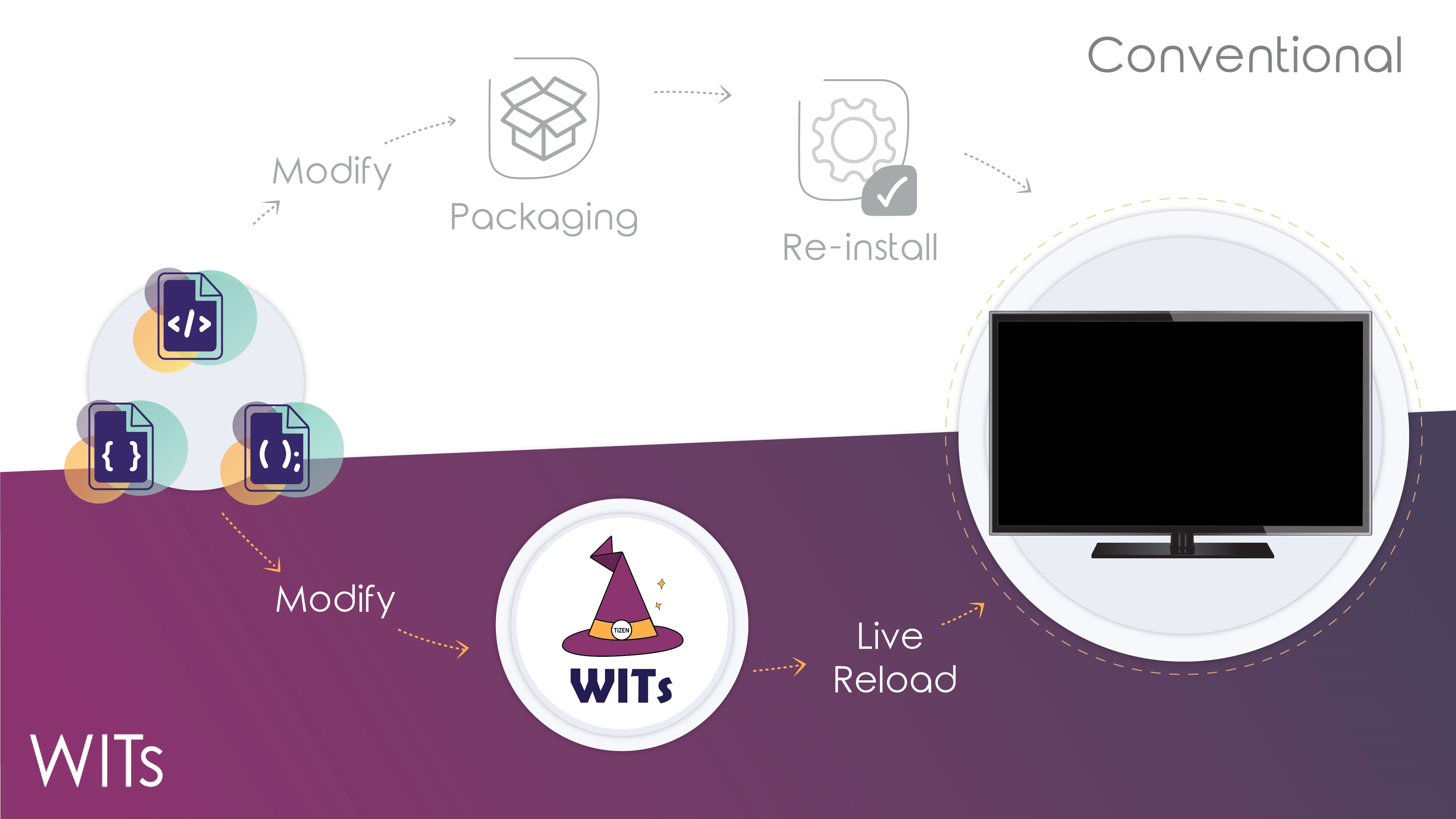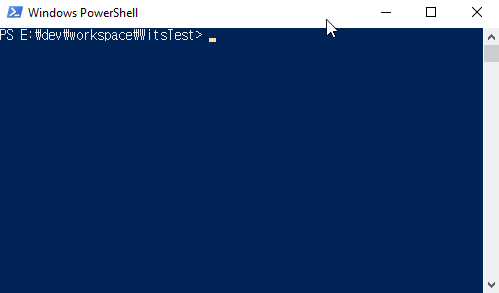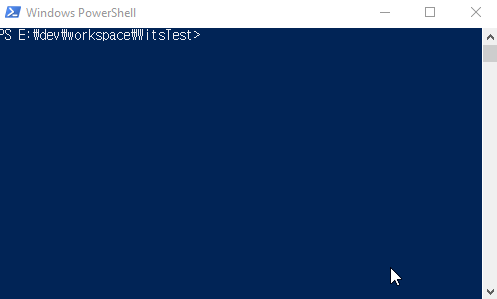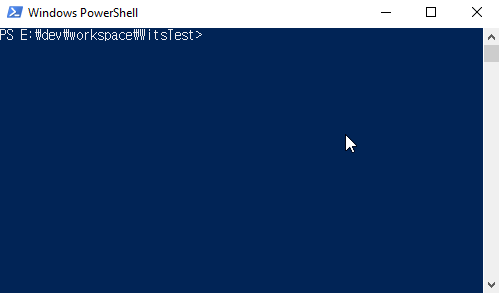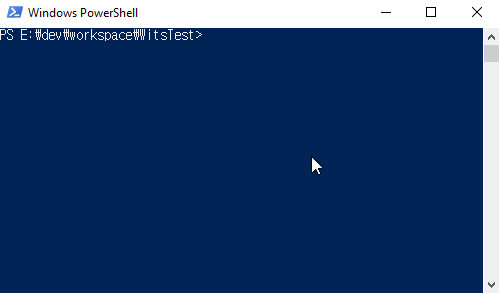WITs is a useful development tool for helping to run and develop your Tizen web application easily on your 2017+ Samsung TV.
It is the fastest way to get your local code running on the TV device during development. Saving you from having to build, package, and reinstall your application every time you want to see how it will run on device. We call it a LIVE RELOAD.
WITs is helpful to continue your developing context.
Always welcome, if you contribute WITs guide in your language! Guides should be placed in "doc" directory. Please pull-request and join it!
$ npm install -g @tizentv/wits $ git clone https://github.com/Samsung/Wits.git $ cd ~/{path-to}/Wits
$ npm install -gWITs needs the following prerequisites on your local development machine.
We will not describe how to do these installations as there are many ways to do it and its developer preference. We recommend using something like nvm or asdf to manage different versions of Node.js across your code projects.
-
1 With your Samsung Remote, press the
Homebutton. -
2 Navigate to the
Appsbutton and pressEnter/OK. -
3 When on the
Appsscreen, press12345in order on the remote to open theDeveloper Mode Dialog. If this doesn't work, try it again. -
4 When the Developer Mode Dialog appears, toggle the switch to
Onand enter the IP address of your development machine.
Certification(Tizen / Samsung) is required for packaging your tizen web application.
Using Editor
-
Tizen Studio Install the latest version of Tizen Studio.
-
VSCode Install the latest version of VSCode. And download the extension "tizensdk.tizentv".
-
Atom Install the latest version of Atom. And download the package "atom-tizentv-2"
Using WITs
- WITs (v2.4.0 ~) supports creating a Tizen certification. Please do "wits -c" for making a new Tizen certification.
.witsconfig.json, .witsignore files are only added at the your tizen web application.
For showing which options you can use
For configuring WITs Please note that, It should be run when you use first time on your tizen application project. .witsconfig.json and .witsignore files are generated on your tizen app project. After then, you can modify your information to them.
For creating a certification(Supported Tizen certification only).
As following steps, you can create a certification on ~/{path-to}/wits/resource/profiles.xml.
All in one. For connecting to TV, installing and launching your app and using Live Reload
If wits -i hasn't run before, It is not allowed to run.
# Run wits --start
$ wits -s
# Run wits --start with deviceIp. Available to switch the device Ip easily.
$ wits -s deviceIp=192.168.250.250
# Run wits --start with deviceIp. Available to switch the device Ip easily. For debugging, add --verbose option. It should be at the end of command.
$ wits -s deviceIp=192.168.250.250 --verboseFor connecting to TV, using Live Reload
After connecting, every time you make changes on your tizen app project, It is reflected to TV device instantly.
# Run wits --watch
$ wits -w
# Run wits --watch with deviceIp. Available to switch the device Ip easily.
$ wits -w deviceIp=192.168.250.250
# Run wits --watch with deviceIp. Available to switch the device Ip easily. For debugging, add --verbose option. It should be at the end of command.
$ wits -w deviceIp=192.168.250.250 --verboseWITs supports the following APIs
- setWitsconfigInfo(WitsInfoData data) : This API is for setting WITs environment, It should be called before start function or watch function.
- start() : This API is a sequence for building and installing your application, connecting PC and Target TV, pushing files, supporting live-reload feature.
- watch() : This API is a sequence for connecting PC and Target TV, pushing files, supporting live-reload feature. (Except for re-building and re-installing your application.)
- disconnect() : This API is for disconnecting communications between PC and Target TV.
- setOutputChannel(OutputCallback callback) : This is for getting WITs' log information. The return value is integer value between 1000 and 9999, and this value will be used to unsetOutputChannel().
- unsetOutputChannel() : This is for unregistering the output callback. Call the unsetOutputChannel() with the return value of the setOutputChannel().
For detail, check whole APIs in How to use WITs as APIs.
For details, Sample data for .witsconfig.json
on Windows and MacOS both, WITs recognises path segment only one separator(/).
- connectionInfo (mandatory)
- deviceIp [string] : Device(TV) Ip address (In case of Emulator, Please input 0.0.0.0)
- hostIp [string] : Host(PC) Ip address
- width [string] : Resolution
- isDebugMode [boolean] : Setting true, chrome inspector is launched automatically. / Setting false, nothing happened.
- profileInfo (mandatory)
- path [string] : Tizen Studio Certificate Profile path
Sometimes there are a few files what you do not want to push to your TV device such as .git or node_modules.
If you input unnecessary files or directories on .witsignore file before pushing files to the TV device, It would be pushed except them to your TV.
You can use it optionally.
This works exactly same as .gitignore.
Example of .witsignore:
node_modules
.git
deprecated
stglib
- Check the router what you uses, and change to MemoryRouter. Please refer the closed Issue #114
- 2017 Samsung Smart TV (Tizen 3.0)
- 2018 Samsung Smart TV (Tizen 4.0)
- 2019 Samsung Smart TV (Tizen 5.0)
- 2020 Samsung Smart TV (Tizen 5.5)