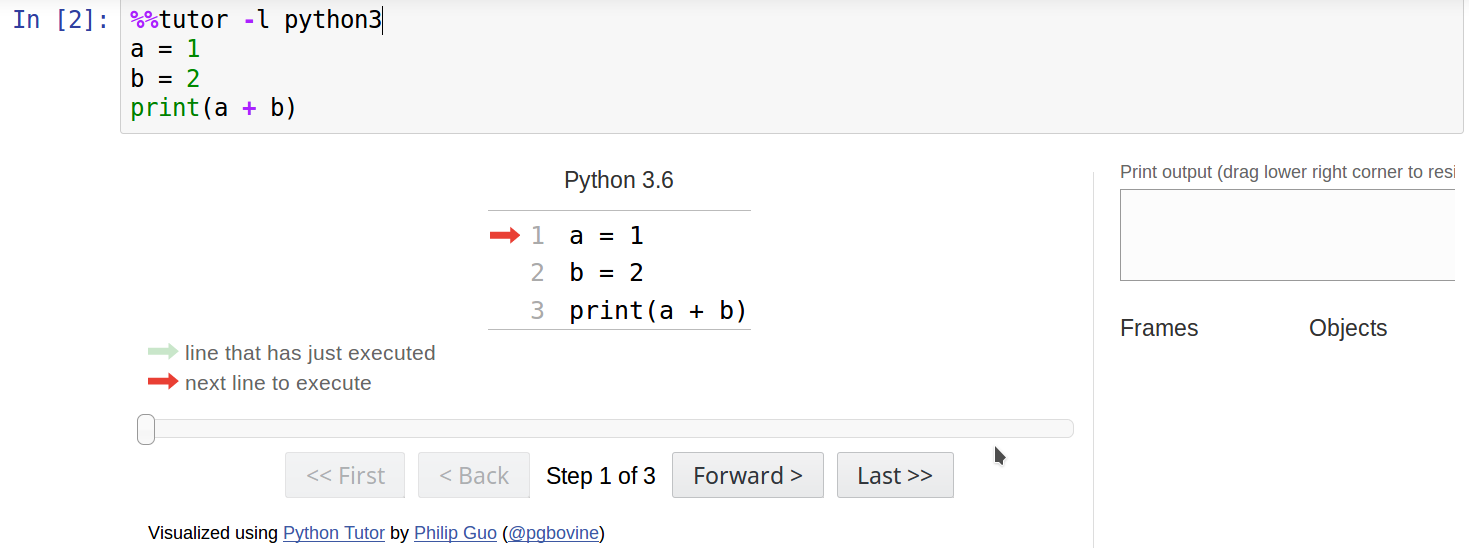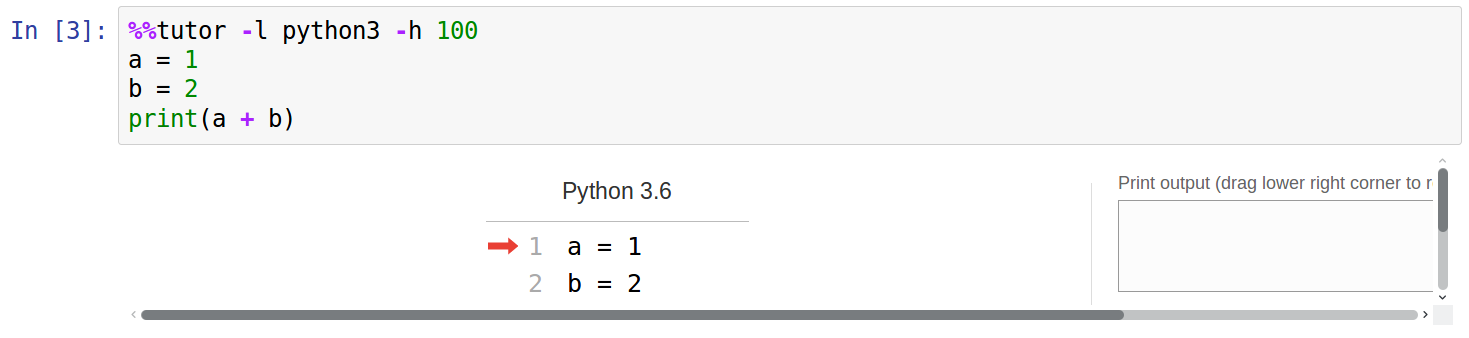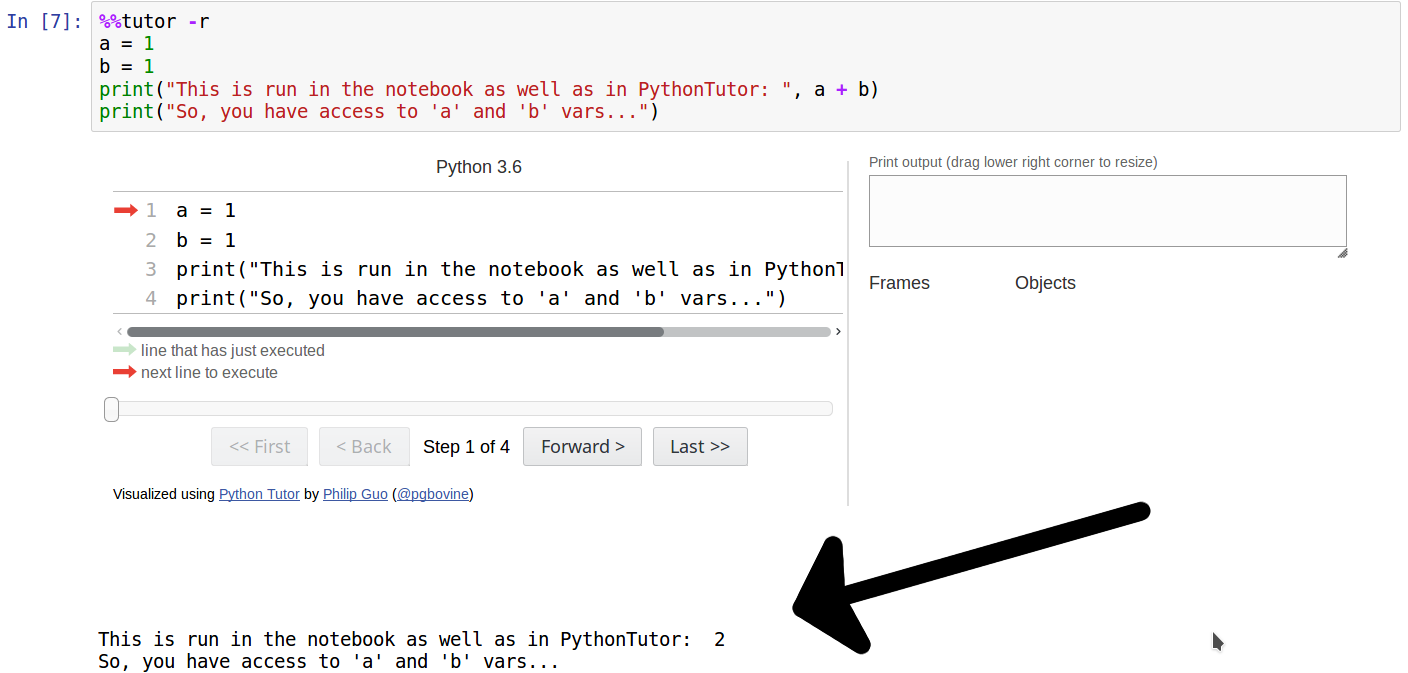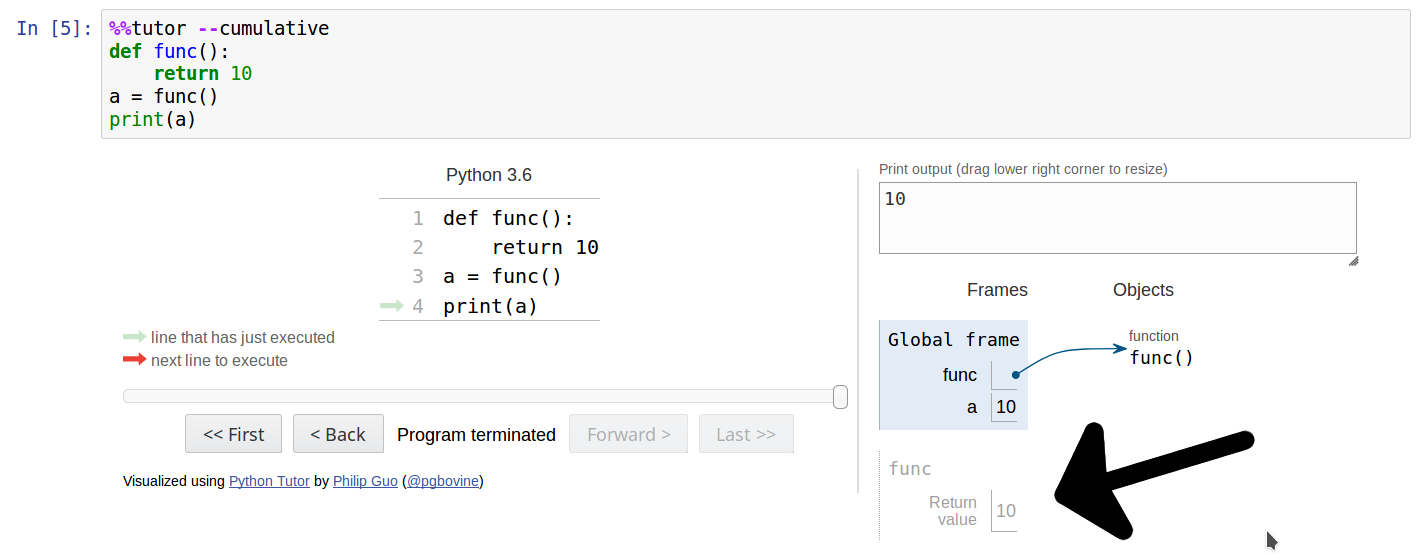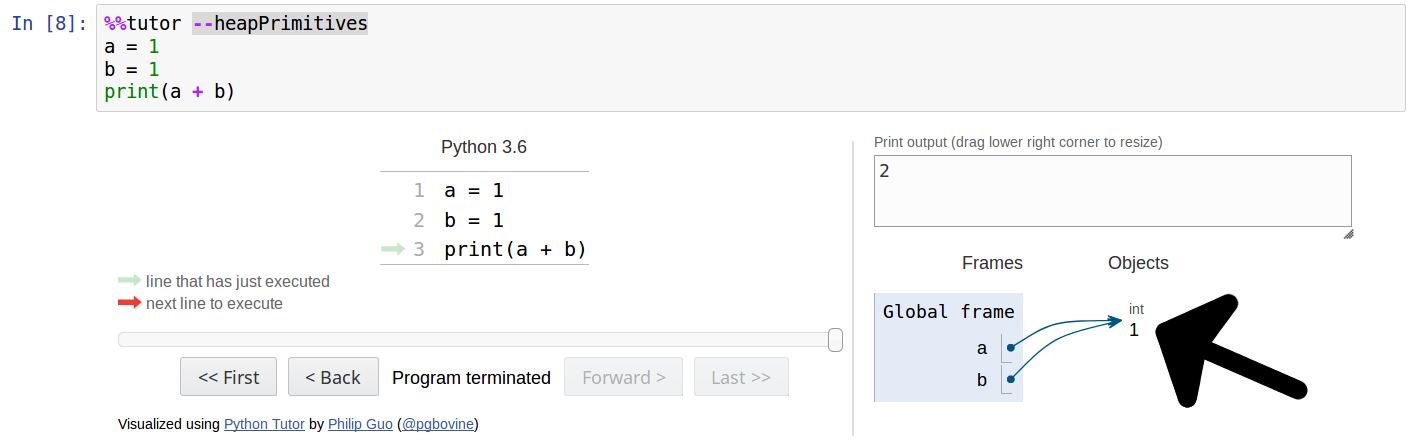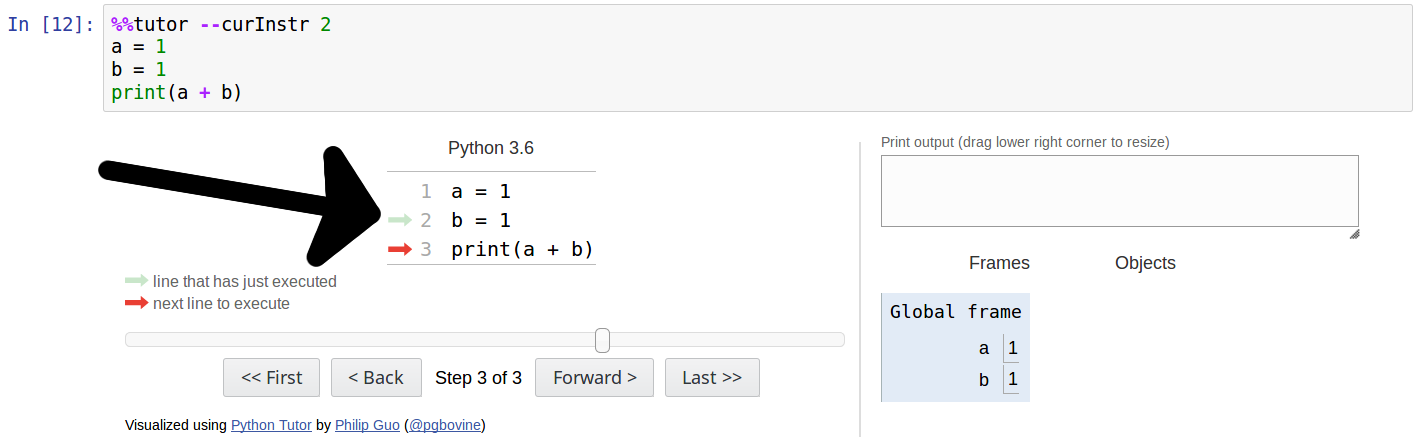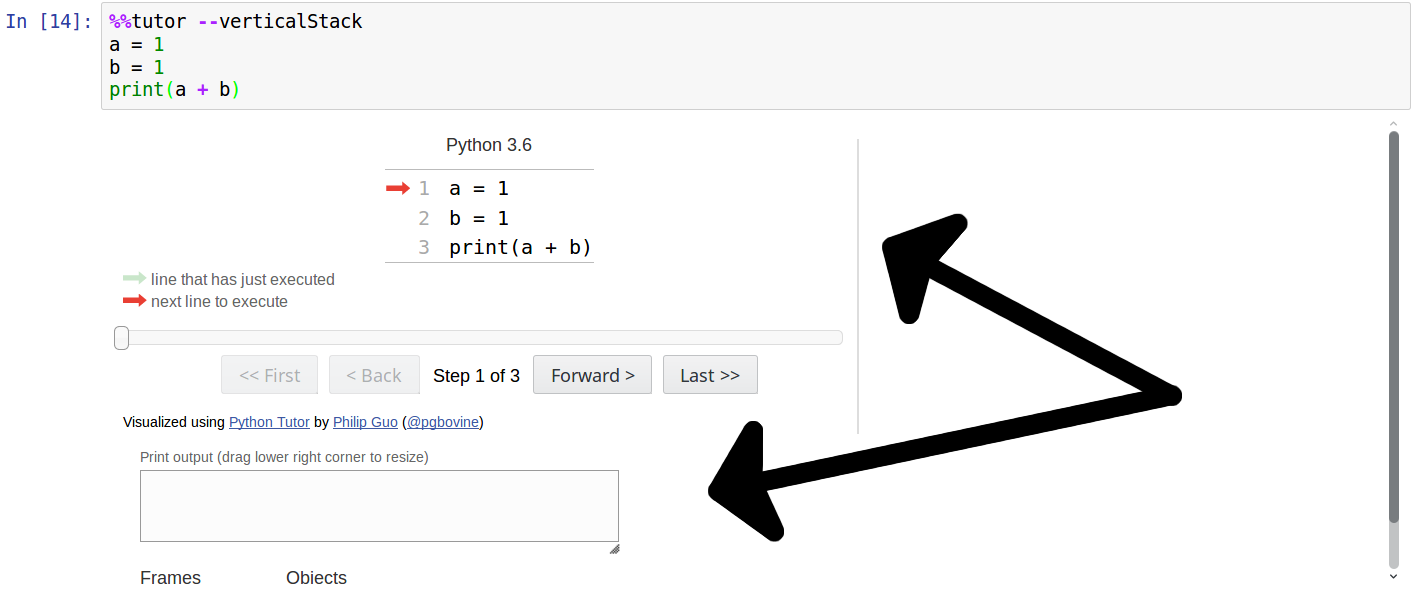Have a look to nbtutor, a more polished and better solution.
Jupyter notebook magics to embed http://www.pythontutor.com within an IFrame in the Jupyter notebook or to open a new tab in the browser using the code from a notebook code cell (using the IPython kernel).
pip install tutormagicor with conda
conda install -c kikocorreoso tutormagicor (for the development version)
pip install git+https://github.com/kikocorreoso/tutormagic.gitTested on Python 2.7.x, 3.4.x, 3.5.x and 3.6.x and IPython/Jupyter 3.x/4.x/5.x.
First, load the extension:
%load_ext tutormagicOnce loaded, in a code cell in the notebook type the following:
%%tutor --lang python3
# some python code
# ...to create an IFrame within the notebook with the http://www.pythontutor.com page with the code included in the Jupyter code cell or:
%%tutor --lang python3 --tab
# some python code
# ...to open http://www.pythontutor.com page in a new browser tab with the code included in the Jupyter code cell.
--lang or -l: it allows you to
choose one of the available languages supported by
pythontutor. It this option is set then
it will consider the code in the cell as Python3 code.
%%tutor --lang python3or%%tutor -l python3or%%tutorto show a pythontutor IFrame with python3 code.%%tutor --lang python2or%%tutor -l python2to show a pythontutor IFrame with python2 code.%%tutor --lang javaor%%tutor -l javato show a pythontutor IFrame with java code.%%tutor --lang javascriptor%%tutor -l javascriptto show a pythontutor IFrame with javascript code.%%tutor --lang typescriptor%%tutor -l typescriptto show a pythontutor IFrame with typescript code.%%tutor --lang rubyor%%tutor -l rubyto show a pythontutor IFrame with ruby code.%%tutor --lang cor%%tutor -l cto show a pythontutor IFrame with c code.%%tutor --lang c++or%%tutor -l c++to show a pythontutor IFrame with c++ code.
--height or -h: it changes the height of the output area display in pixels. It is used to define the height of the IFrame used to embed http://pythontutor.com within the notebook. If the --tab option is used
this option will be ignored.
--tab or -t: it will open http://pythontutor.com in a new tab
instead of within an IFrame within the notebook.
--secure or -s: it will use HTTPS to open PythonTutor.com. This is useful when being used in a notebook that uses SSL.
--link or -k: it will display a link to PythonTutor, not via an iFrame.
--run or -r: Use this option if you also want to run the code in the cell in the notebook.
You can customize how PythonTutor is rendered via the options available below in the URL params. The following options are available:
- Use the
--cumulativeoption to tell PythonTutor to the cumulative to True
- Use the
--heapPrimitivesoption to tell PythonTutor to render objects on the heap
- Use the
--textReferencesoption to tell PythonTutor to use text labels for references - Use the
--curInstrfollowed by a number to start the visualisation at the defined step
- Use the
--verticalStackto set visualization to stack atop one another.
Example notebook included in the repository.
Example (in spanish) notebook.
The name of the extension was suggested by Doug S. Blank (@dsblank).
- Added options
--secure,--link,--cumulative,--heapPrimitivesand--textReferences(thanks to James Quacinella (@jquacinella)). - Added options
--run,--curInstrand--verticalStack.
- Added new
--taboption (thanks to Holger Karl (@hkarl)). - Added new
--heightoption (thanks to Tom Simonart(@tomsimonart)). - Added new languages available on http://pythontutor.com (Typescript, Ruby, C and C++).
- Initial version