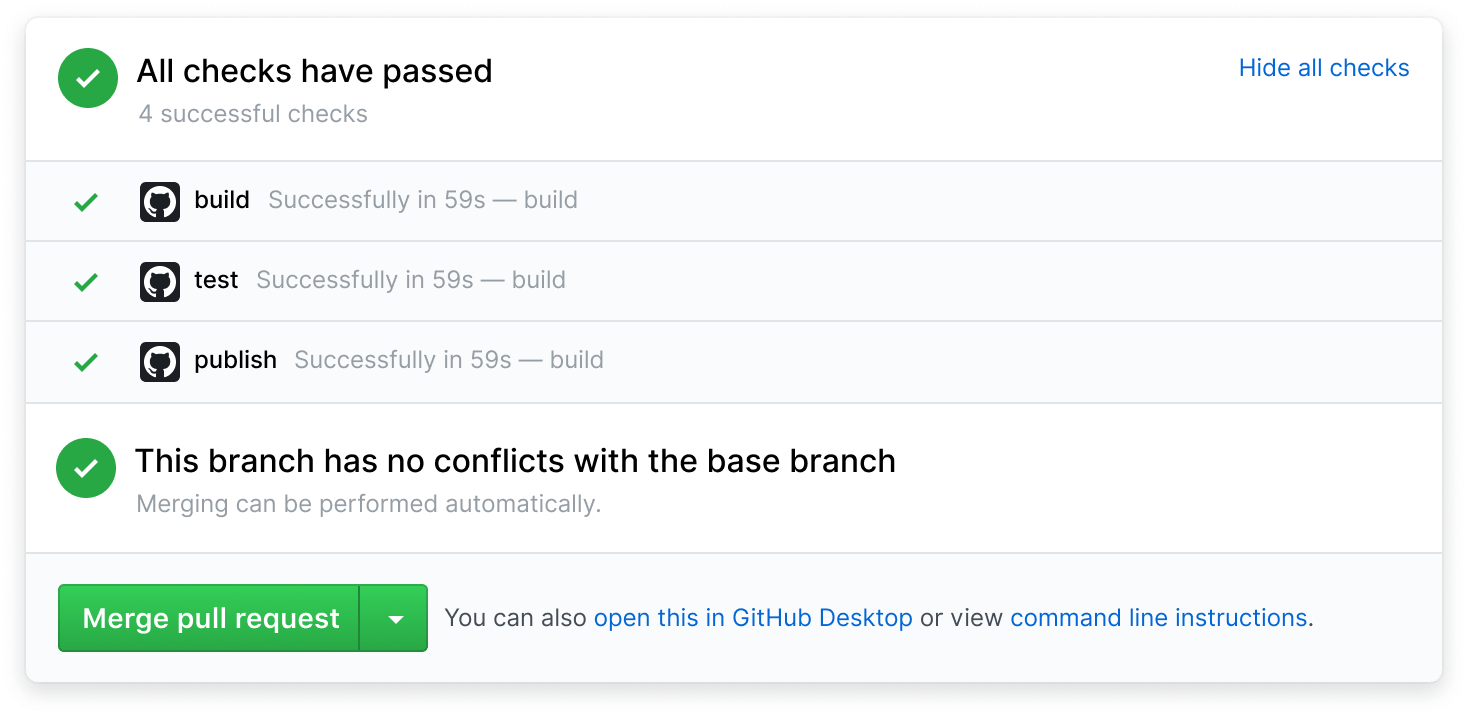A Template for using SHAFT_Engine
- Click the blue button above that says "Use this template" > "Create a new repository"
- From your new repository click the blue button that says "<> Code" > "Open with GitHub Desktop"
- From your GitHub Desktop click the button that says "Open in JetBrains IntelliJ Idea Community Edition"
- Due to a known issue with IntelliJ you need to edit your run configuration templates before running your tests by following these steps:
- Open 'Edit Run/Debug Configurations' dialog > Edit Configurations... > Edit configuration templates...
- Select TestNG > Listeners > and add this listener:
com.shaft.listeners.TestNGListener - Select Cucumber Java > Program Arguments > and add this argument:
--plugin --plugin com.shaft.listeners.CucumberFeatureListener - After saving the changes, remember to delete any old test runs you may have triggered by mistake before adding the needed config.
- Navigate to the module that you want to play with. For example
GUI_Web - Navigate to any test class. For example
src/test/java/TestPackage/TestClass.java - Press the green play button next to the class name to run the entire class, or next to a test method to run only that method.
- Test execution will begin, and you'll see the browser opening and the test running.
- The Test execution report will open automatically in your default web browser after the test run is completed.
- Change the target browser, operating system, timeouts, and other configurations using the ⚙️ Configuration Manager.
- Learn more about using SHAFT_Engine from the 👤 User Guide and 📚 Javadocs.
- Join our
to get notified by email when a new release is pushed out.
- After upgrading your Engine it is sometimes recommended to delete the properties folder
src\main\resources\propertiesand allow SHAFT to regenerate the defaults by running any test method.
- This template comes preloaded with some Selenium grid 4 powered CI/CD pipelines to get you started!
- Navigate to "Actions" and then select "Desktop Browser Tests" from the side menu
- Click "Run workflow" and confirm your choice.
- You will notice that the pipeline has started building, and you can download the execution reports once the execution is completed.