-
Notifications
You must be signed in to change notification settings - Fork 929
Performance Issues
Charles Gagnon edited this page Sep 18, 2019
·
3 revisions
When Azure Data Studio feels slow to start, you can check the startup timers. Open the Command Palette (F1) and select Developer: Startup Performance This will open developer tools and print some startup stats onto the "Console."
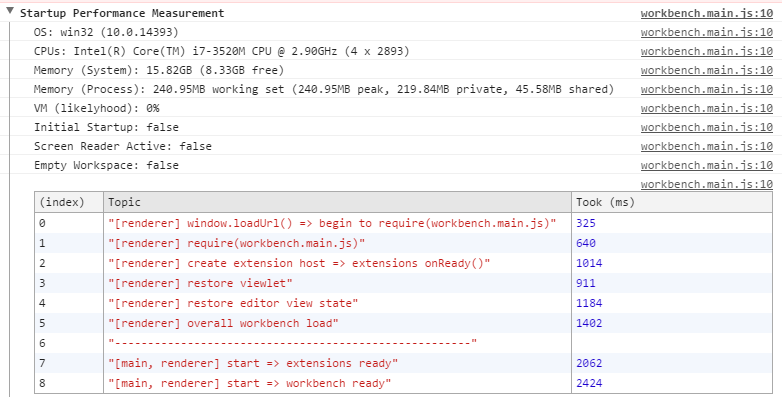
Please share these numbers with us as they often allows us to understand what is slow.
If Azure Data Studio is slow to start then please create a startup CPU profile. Do the following
- Make sure to only have one window open
- Quit Azure Data Studio (Cmd+Q for Mac, closing the last window on Linux/Windows)
- Start Azure Data Studio from the command line like so
azuredatastudio --prof-startup - Azure Data Studio will start and create two profile-files in your home-directory. Please attach these files to your issue or create a new issue with these two files
Documentation
- Get Started
- Install Azure Data Studio
- Telemetry
- Microsoft Ready 2019 Lab
- MS Docs Overview
- Debug Trace Logging
- Troubleshoot Azure Authentication Issues
- FAQ
Contributing
- How to Contribute
- Developer Getting Started
- Submitting Bugs and Suggestions
- Localization
- Troubleshooting Build Issues
- Engineering FAQ
- How to update typings files
- Importing and using modules
- UI Guidelines
- Angular UI Guidelines
- Contributor License Agreement
- Azure Data Studio Tests
- Why is the Azure Data Studio license different than the repository license?
Tool Services
Extensibility Reference
- Getting Started
- Extensibility API
- Contribution Points
- Context Variables
- Servers and Data Explorer Tree Views
- Debugging with VS Code
- Extension Authoring
- Building multiple insight widgets
- Microsoft Ignite lab
- List of Extensions
- Replace sqlops namespace
Project Management