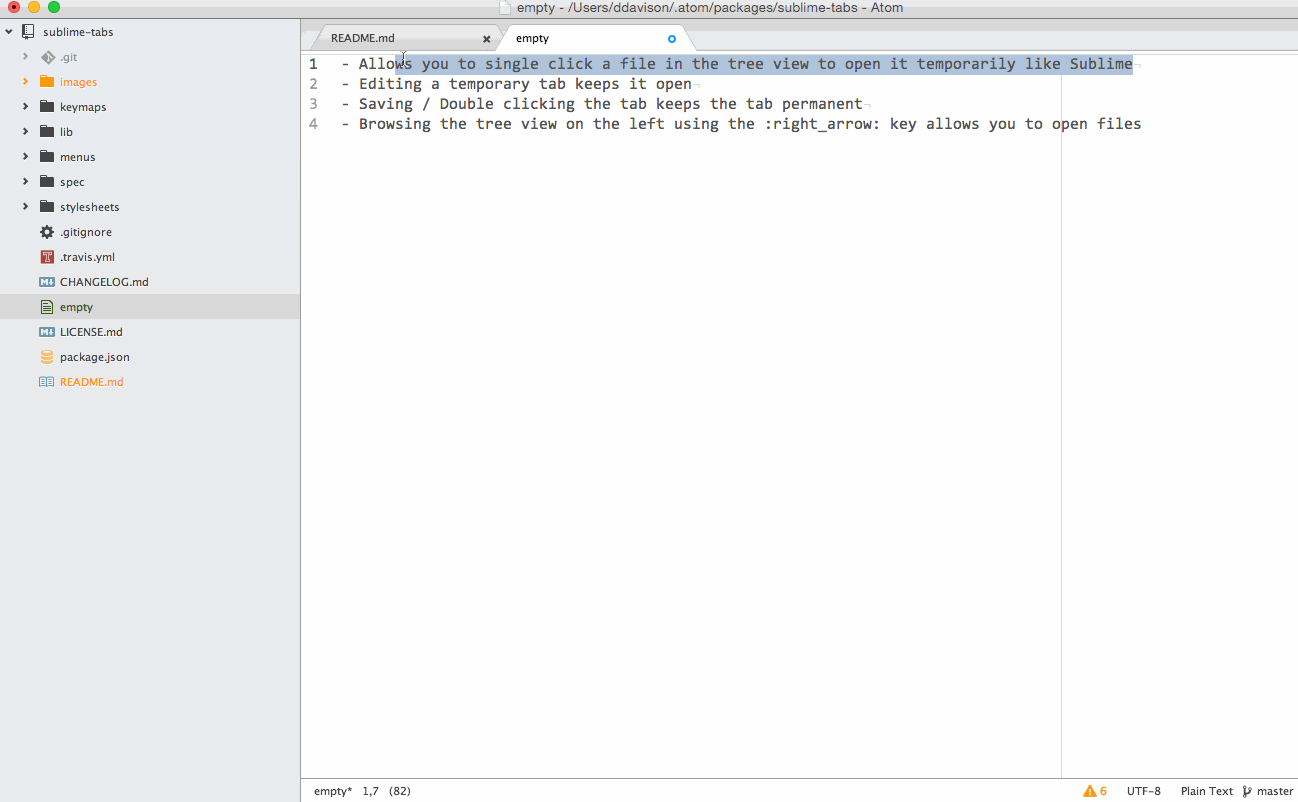This enables sublime-style tabs in Atom.
Normally, the Tabs package will open a new tab for each file, and it will stay open even if you don't edit it.
sublime-tabs enables you to click a file through the Tree View on the left, it will open it as a "temp" file like sublime does, and will close the tab if another tab is opened without you editing it.
- Allows you to single click a file in the tree view to open it temporarily like Sublime
- Editing a temporary tab keeps it open
- Saving / Double clicking the tab keeps the tab permanent
- Browsing the tree view on the left using the :right_arrow: key allows you to open files
Install either through the Atom package search, or by:
$ apm install sublime-tabsNote... This package will replace the Tabs and Tree View package and disable them.
sublime-tabs is not working... try:
- Making sure sublime-tabs is installed, enabled, and up to date
- Making sure the
Tabspackage is disabled. - Making sure the
Tree Viewpackage is disabled. - Restart Atom
- Right click somewhere in an open file, and click
Reveal in tree view
If sublime-tabs isn't your thing, you can uninstall by following these steps:
- Open your Settings
- Search for
"Sublime Tabs"and Uninstall - For the
TabsandTree Viewpackages, do the following: - Search for the package
- Click
"Enable"