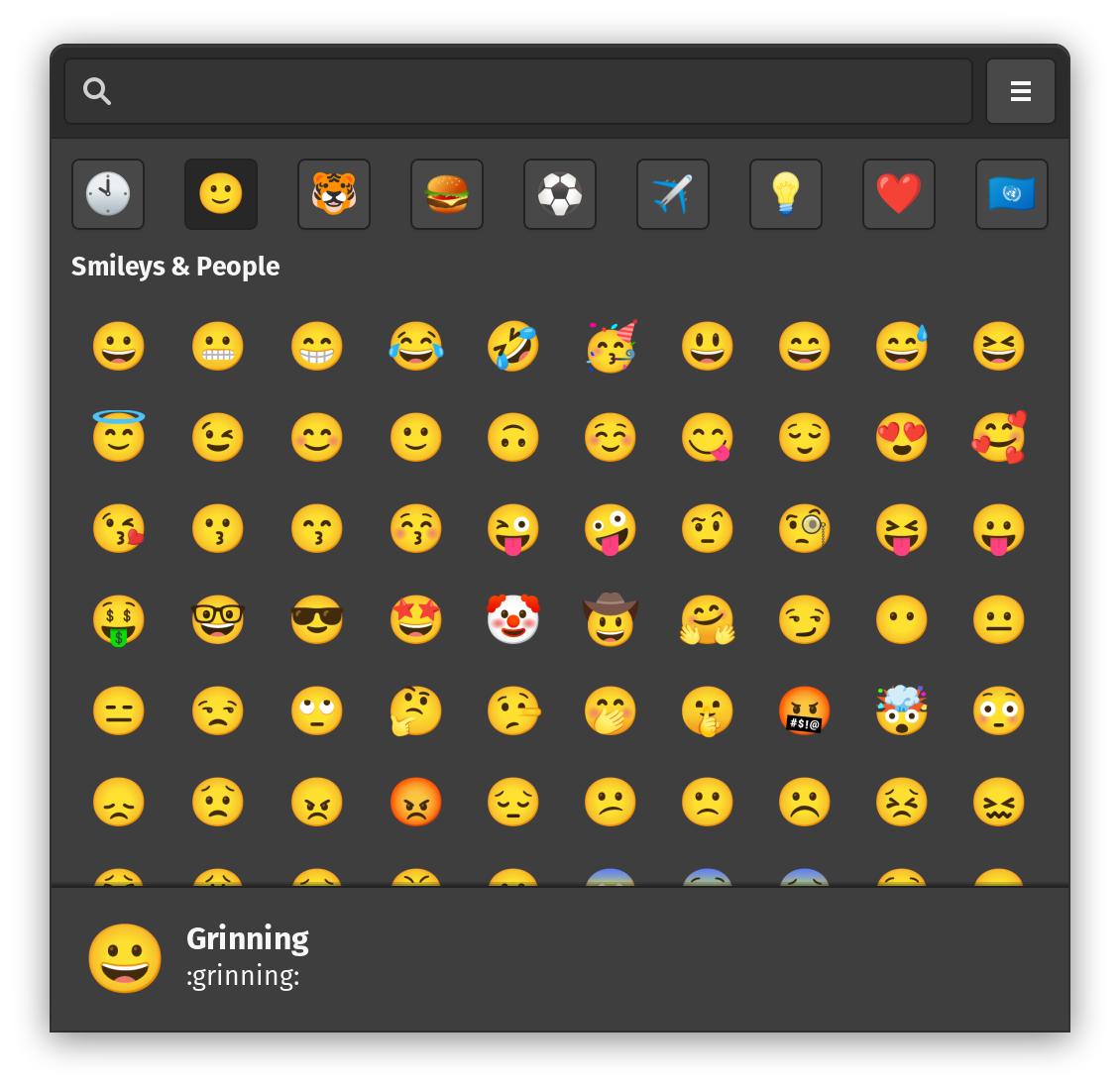Emote is a modern emoji picker for Linux 🚀. Written in GTK3, Emote is lightweight and stays out of your way.
Launch the emoji picker with the configurable keyboard shortcut Ctrl+Alt+E and select one or more emojis to have them be automatically pasted into your currently focussed app.
Note - Emote under Wayland cannot automatically paste the emoji into other apps and also requires manual registering of a global keyboard shortcut - Hotkey In Wayland. This is due to intentional restrictions in the design of Wayland itself.
or
sudo snap install emoteAn unofficial build of Emote is also available in the AUR : https://aur.archlinux.org/packages/emote.
Emote runs in the background and automatically starts when you log in.
The emoji picker can be opened with either the keyboard shortcut or by clicking the app icon again.
Select an emoji to and have it be pasted to your currently focussed app. The emoji will also be copied to your clipboard, so you can then paste the emoji wherever you need.
You can select multiple emojis by selecting them with right click.
Open Emoji Picker: Ctrl+Alt+E (configurable)
Select Emoji: Enter
Add Emoji to Selection: Shift+Enter
Focus Search: Ctrl+F
Next Emoji Category: Ctrl+Tab
Previous Emoji Category: Ctrl+Shift+Tab
Install gtk development libraries:
sudo apt install libgtk-3-dev libgirepository1.0-dev python3-venv gir1.2-keybinder-3.0 libkeybinder-devInstall pipenv:
sudo pip3 install pipenvInstall dependencies:
make installRun the development version:
make devEnable debug keybinding:
gsettings set org.gtk.Settings.Debug enable-inspector-keybinding trueLaunch app in debug mode with interactive inspector:
make dev-debugEnsure you have snapcraft installed:
sudo snap install --classic snapcraftCreate a packaged .snap file:
make packageFirst, ensure a git tag for the current version has been pushed.
Ensure you are logged in to snapcraft:
snapcraft loginPush the packaged snap to the edge channel on the snap store.
snapcraft push --release=edge <path to .snap>