-
Notifications
You must be signed in to change notification settings - Fork 169
Build New Certificate
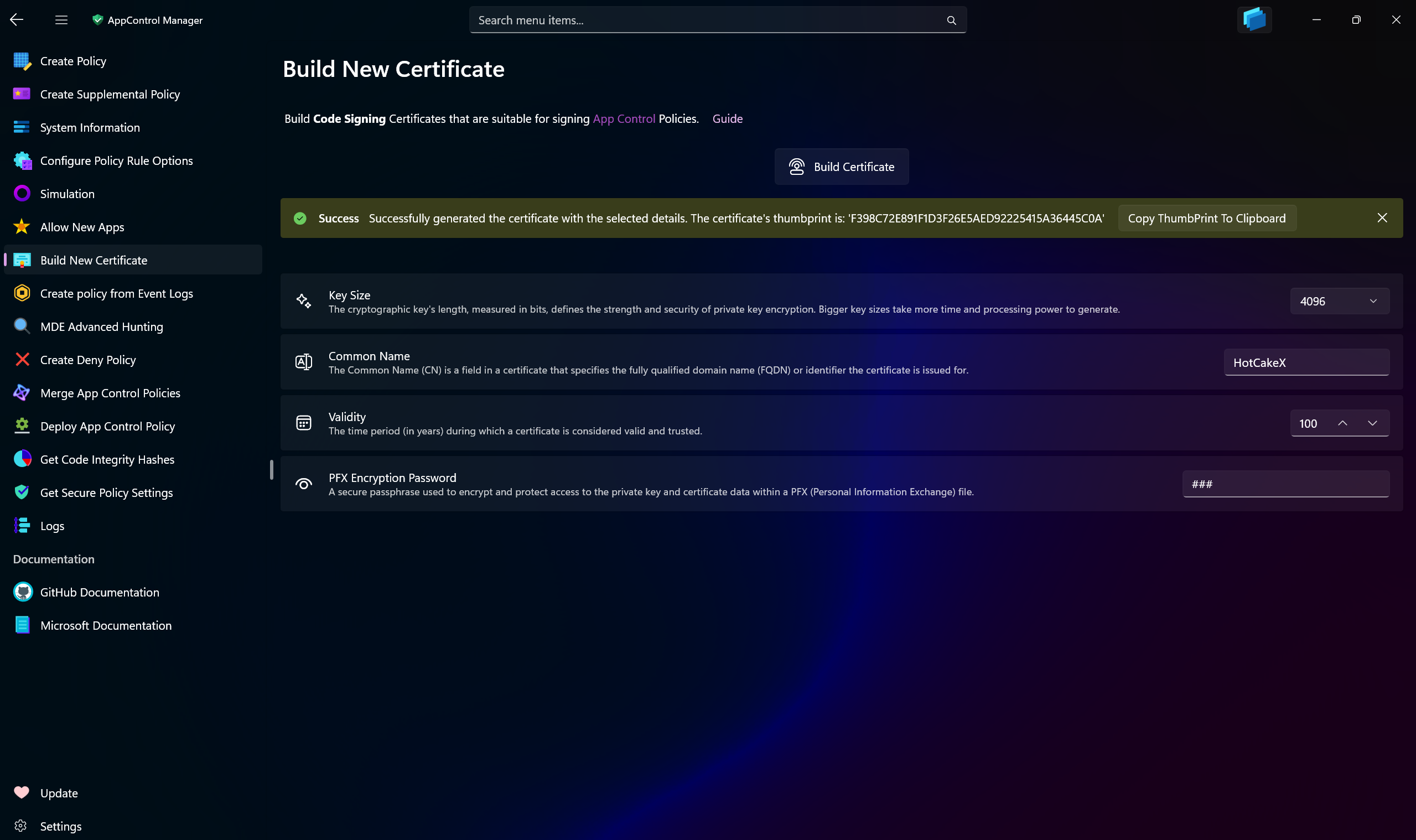
Use this page in AppControl Manager to build a new Code Signing certificate that is suitable for signing App Control policies according to the Microsoft's requirements. This page offers multiple options to configure the generated certificate according to your needs and requirements. The keys use SHA2-512 hashing algorithm.
You will see a prompt asking for password during certificate building process. This is the password that will be used to protect the certificate's private key on your system. You can uncheck the box for passwords and only use confirmation prompts. The password or confirmation prompt will be displayed to you every time the private key of the certificate is going to be used to sign a file.
After building the certificate, 2 files will be created in the C:\Program Files\WDACConfig directory with .cer and .pfx extensions and the same name as the common name you selected.
-
The file with the
.cerextension contains the public key of the certificate. -
The file with the
.pfxextension contains the private key of the certificate. You need make sure you will have access to these files when deploying signed policies because they will be needed whenever you need to change or remove a signed policy from the system.
-
Key Size: The cryptographic key's length, measured in bits, defines the strength and security of private key encryption. Bigger key sizes take more time and processing power to generate. It uses RSA algorithm. App Control only supports key sizes up to
4096. -
Common Name: The Common Name (CN) is a field in a certificate that specifies the fully qualified domain name (FQDN) or identifier the certificate is issued for.
-
Validity: The time period (in years) during which a certificate is considered valid and trusted.
-
PFX Encryption Password: A secure passphrase used to encrypt and protect access to the private key and certificate data within a PFX (Personal Information Exchange) file.
Note
HSM (Hardware Security Module)
The most secure method of storing code signing certificates is to use a hardware security module (HSM) or a similar device. Furthermore, obtaining certificates from a regulated or publicly trusted certificate authority (CA) requires the use of an HSM. The HSMs must also comply with the Federal Information Processing Standards (FIPS).
- Create AppControl Policy
- Create Supplemental Policy
- System Information
- Configure Policy Rule Options
- Simulation
- Allow New Apps
- Build New Certificate
- Create Policy From Event Logs
- Create Policy From MDE Advanced Hunting
- Create Deny Policy
- Merge App Control Policies
- Deploy App Control Policy
- Get Code Integrity Hashes
- Get Secure Policy Settings
- Update
- Sidebar
- Validate Policies
- View File Certificates
- Introduction
- How To Generate Audit Logs via App Control Policies
- How To Create an App Control Supplemental Policy
- The Strength of Signed App Control Policies
- How To Upload App Control Policies To Intune Using AppControl Manager
- How To Create and Maintain Strict Kernel‐Mode App Control Policy
- App Control Notes
- How to use Windows Server to Create App Control Code Signing Certificate
- Fast and Automatic Microsoft Recommended Driver Block Rules updates
- App Control policy for BYOVD Kernel mode only protection
- EKUs in App Control for Business Policies
- App Control Rule Levels Comparison and Guide
- Script Enforcement and PowerShell Constrained Language Mode in App Control Policies
- How to Use Microsoft Defender for Endpoint Advanced Hunting With App Control
- App Control Frequently Asked Questions (FAQs)
- Create Bootable USB flash drive with no 3rd party tools
- Event Viewer
- Group Policy
- How to compact your OS and free up extra space
- Hyper V
- Overrides for Microsoft Security Baseline
- Git GitHub Desktop and Mandatory ASLR
- Signed and Verified commits with GitHub desktop
- About TLS, DNS, Encryption and OPSEC concepts
- Things to do when clean installing Windows
- Comparison of security benchmarks
- BitLocker, TPM and Pluton | What Are They and How Do They Work
- How to Detect Changes in User and Local Machine Certificate Stores in Real Time Using PowerShell
- Cloning Personal and Enterprise Repositories Using GitHub Desktop
- Only a Small Portion of The Windows OS Security Apparatus
- Rethinking Trust: Advanced Security Measures for High‐Stakes Systems
- Clean Source principle, Azure and Privileged Access Workstations
- How to Securely Connect to Azure VMs and Use RDP
- Basic PowerShell tricks and notes
- Basic PowerShell tricks and notes Part 2
- Basic PowerShell tricks and notes Part 3
- Basic PowerShell tricks and notes Part 4
- Basic PowerShell tricks and notes Part 5
- How To Access All Stream Outputs From Thread Jobs In PowerShell In Real Time
- PowerShell Best Practices To Follow When Coding
- How To Asynchronously Access All Stream Outputs From Background Jobs In PowerShell
- Powershell Dynamic Parameters and How to Add Them to the Get‐Help Syntax
- RunSpaces In PowerShell
- How To Use Reflection And Prevent Using Internal & Private C# Methods in PowerShell
