-
Notifications
You must be signed in to change notification settings - Fork 0
Home
There are five dock spaces, and each window can be docked to any of the five dock spaces or be left floating.
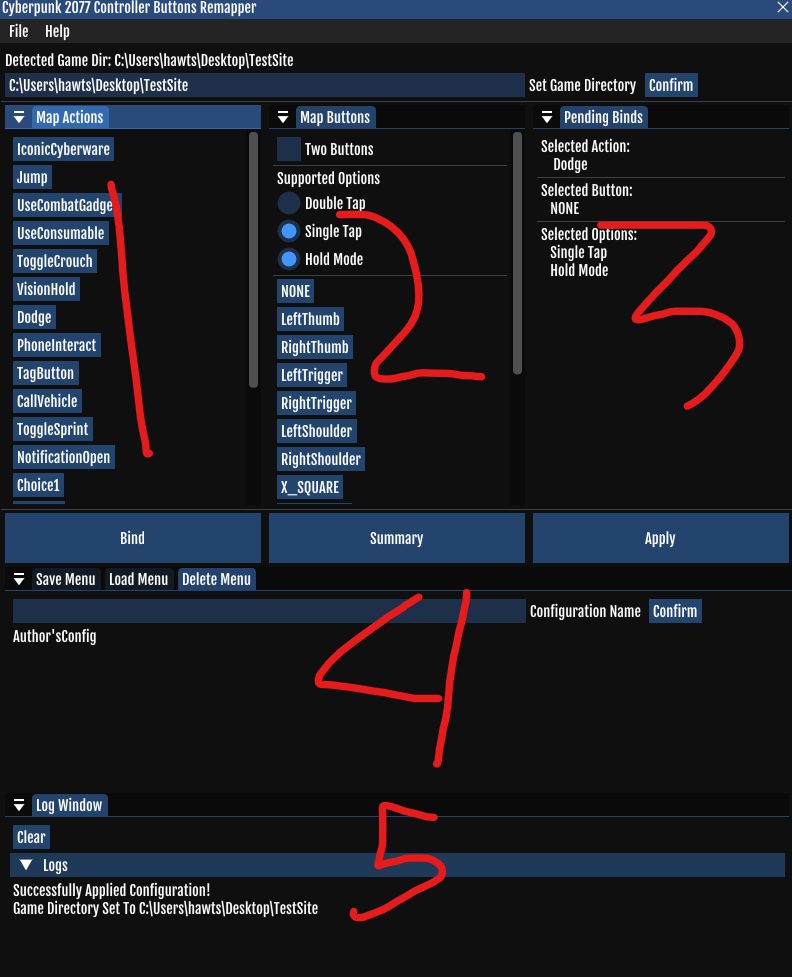
To dock a window to a dock space, simply drag the title bar of a window to one of the five dock spaces
It isn't required to dock a window, it can be left detached so long as you don't direct it to a dock space.
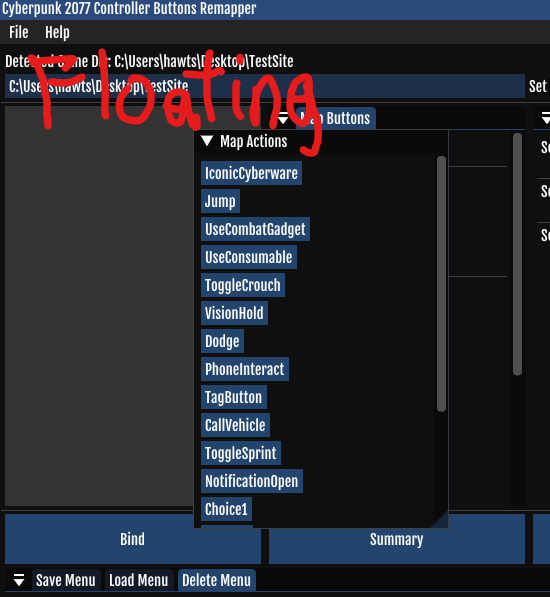
There are three core windows that are essential for binding---Map Actions, Map Buttons, and Pending Binds. Binding works like a state machine, each set state (in this case, action, button/s, and options) can be seen in the Pending Binds Window.
You can change the action to bind by choosing one in the Map Actions window. Options (e.g., Double Tap and Toggle Mode) and Button/s can be changed in the Map Buttons window.
Review the states you've set in the Pending Binds and click the Bind button to finalize. Repeat the process on other actions you wish to rebind.
You can review the custom binds you've made in the Summary window. Open this by clicking the Summary button. If you're satisfied with the current custom binds, click Apply to overwrite the default binds in the game (IMPORTANT!).
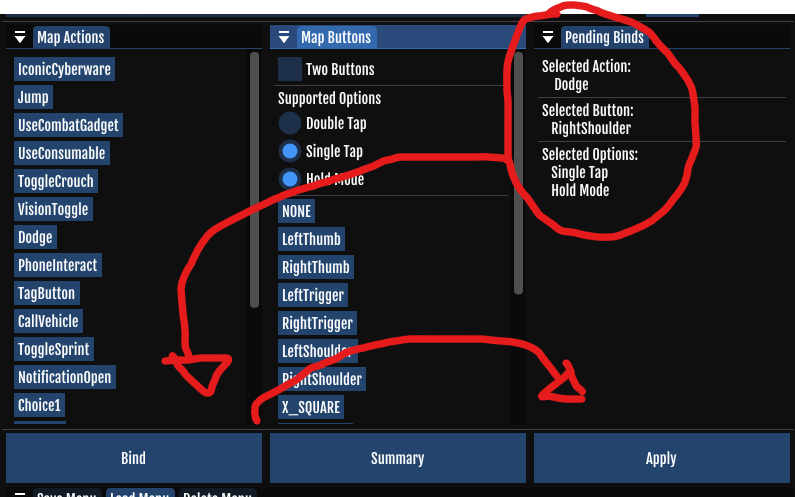
You can reset the binds to the game's defaults by going to File>Reset and click Apply (IMPORTANT!).
Custom binds you've made can be saved to disk using the Save Menu. Type in the name you wish to save the configuration as, and click save. Loading and Deleting are done the same way in their respective menus, albeit with different functionalities implied by their names (load and delete configurations).
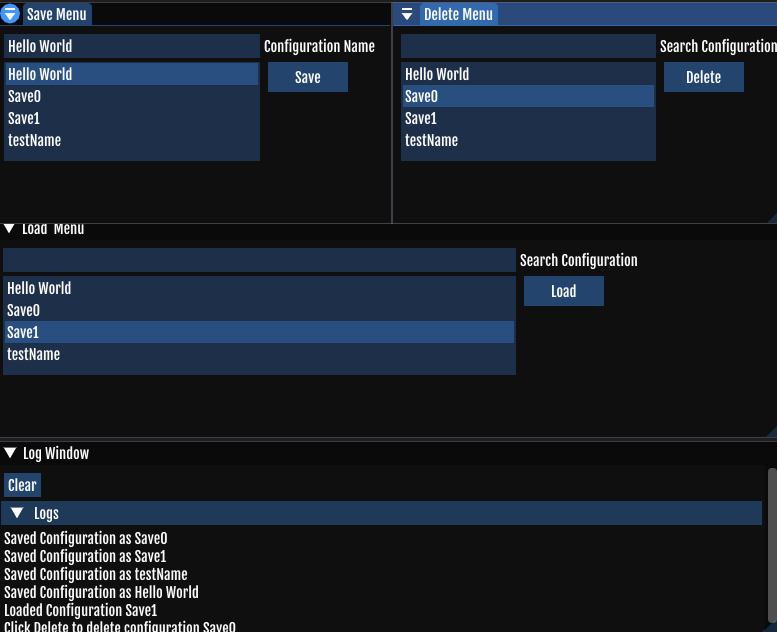
Configurations are saved as Ini Files in the Saves/ folder.
As of version 0.5.3-alpha, searching and configuration selection are now supported.