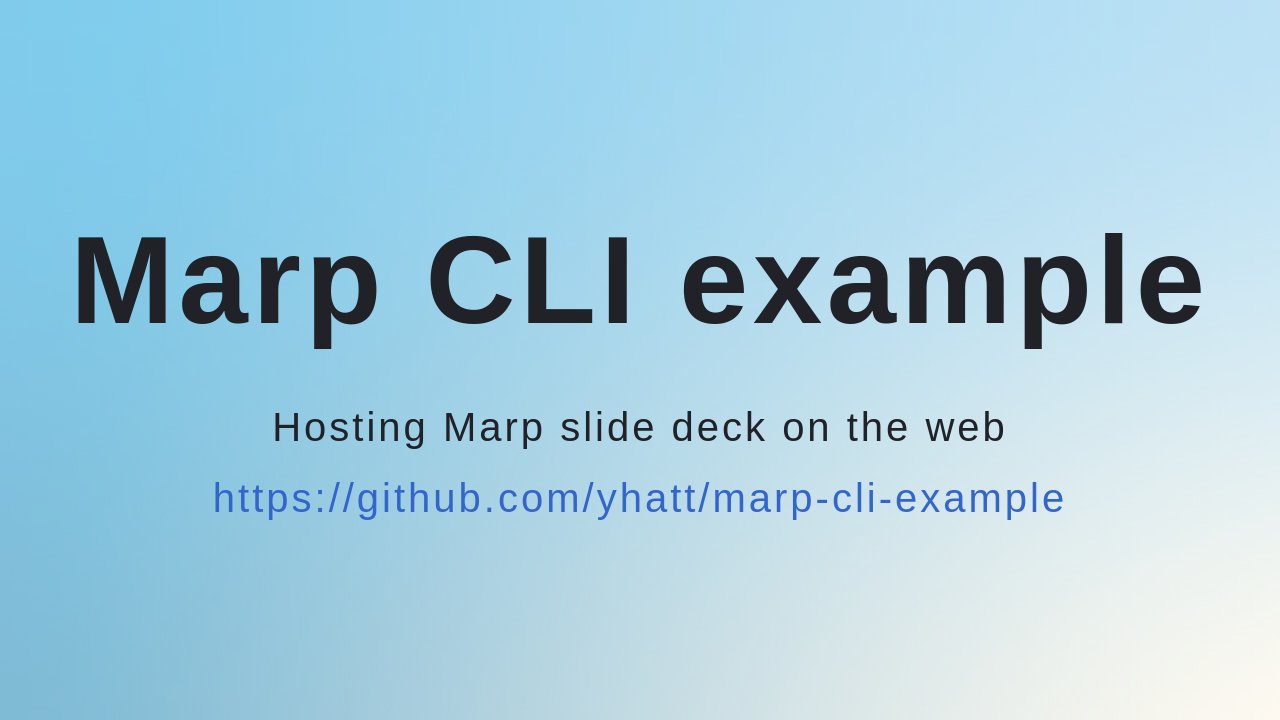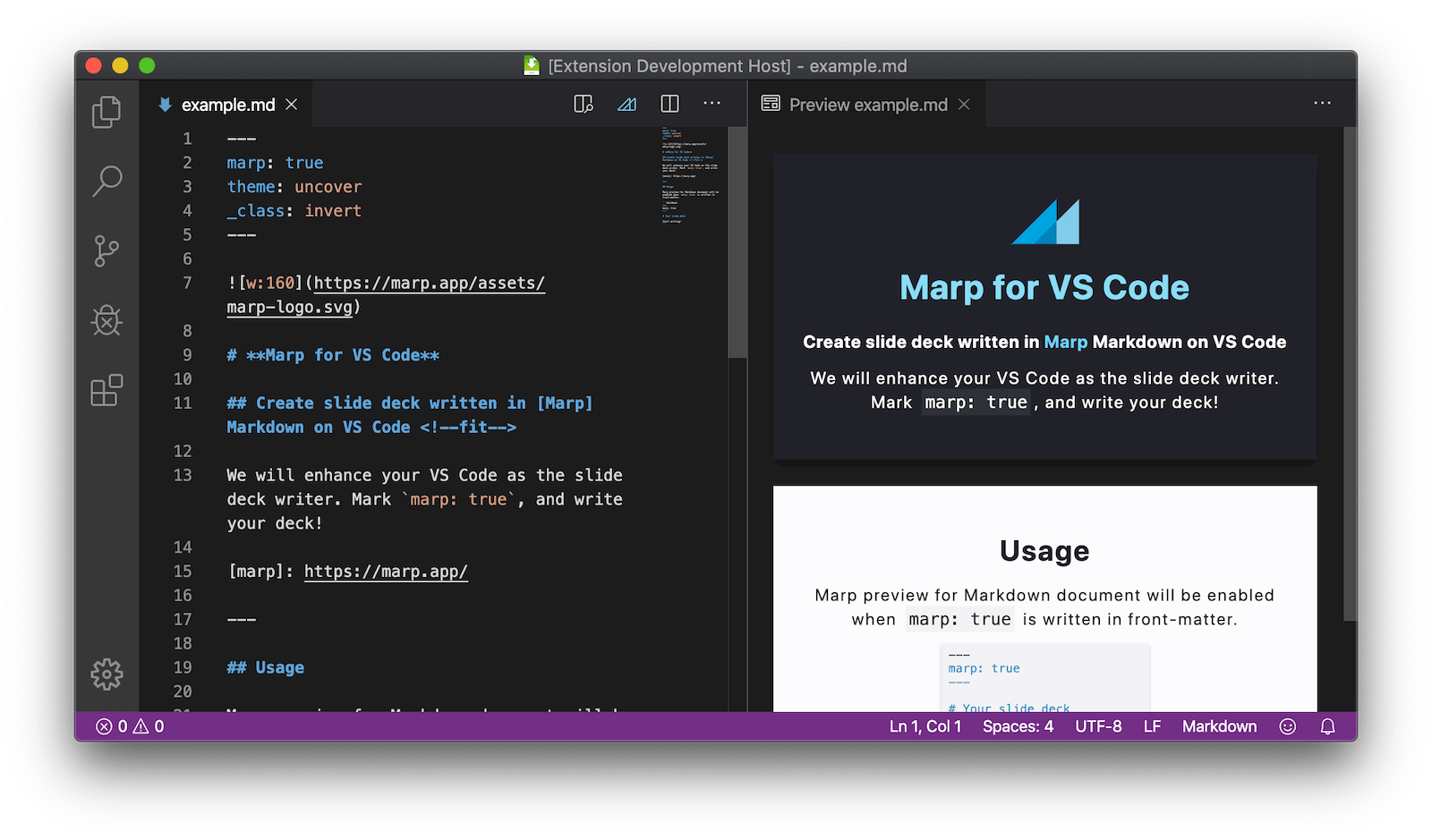The good starter example for using Marp via Marp CLI.
- Write your slide deck by Marp Markdown.
- Manage the content of slides via Git. (Using GitPitch style
PITCHME.md) - Host your deck at GitHub, and publish as webpage with GitHub Pages, Netlify, and Vercel.
- Blazingly fast delivery out of the box. Acquired all 100% Lighthouse scores!
GitHub Pages: https://yhatt.github.io/marp-cli-example
Netlify: https://yhatt-marp-cli-example.netlify.app/
Vercel: https://marp-cli-example.yhatt.vercel.app/
It's surprisingly easy to start publishing your slide deck!
Create a new public repository based on this repository, from "Use this template" button!
We already have GitHub Actions workflow to build and deploy from master to gh-pages automatically. All you have got to turn on GitHub Pages with gh-pages branch from "Settings" tab.
Push "Deploy to netlify" button. Netlify will create your repository based on this example and host website from master branch automatically.
Push "Deploy" button. Vercel can choose to create your repository into GitHub / GitLab / BitBucket based on this example.
ℹ️ The auto-generated open graph image is not available in deployment through Vercel.
For Marp slide deck features, please see the documentation of Marpit Markdown, the features of Marp Core, and the default example in PITCHME.md for .
You have to install Node.js and run npm i at first if you want to write slide deck with Marp CLI.
Just edit PITCHME.md!
Marp for VS Code extension is the best partner for writing Marp slide deck with live preview.
npm run startIt will be opened preview window via installed Google Chrome, and track change of PITCHME.md.
assetsdirectory can put your assets for using in the deck. (e.g. Image resources)themesdirectory can put custom theme CSS. To use in the deck, please changethemeglobal directive.
npm run buildThe built assets will output to dist folder.
npm run deck # Output static HTML to dist/index.html
npm run og-image # Output image for Open Graph to dist/og-image.jpg