-
-
Notifications
You must be signed in to change notification settings - Fork 33
IDE Setup
Since this is an Xtext project you need an Eclipse IDE to work on it. Download the Eclipse IDE for Java and DSL Developers from here. The latest version of Eclipse we worked with is 2019-12.
Before you can import the project, you have to install the Tycho Configurator m2e connector:
- Start your Eclipse
- Open the maven preferences page: Window -> Preferences -> Maven
- Under Discovery press the button Open Catalog and search for Tycho. You should find the Tycho Configurator:

- Select the Configurator and press Finish.
- An eclipse installation wizard will appear. Go through the wizard to finish the installation and restart eclipse.
After having installed the Tycho Configurator you can import the project with as an existing maven project:
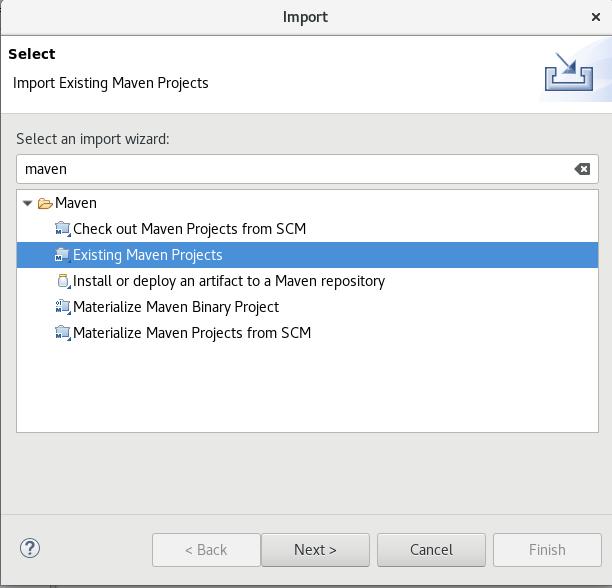
Choose the directory in which you cloned the project as root directory and select all projects:

The imported project will have a lot of build errors. This is because some Xtext sources have to be generated first. An Eclipse launch configuration called 'GenerateContextMappingDSLInfrastructure' is delivered with the project:
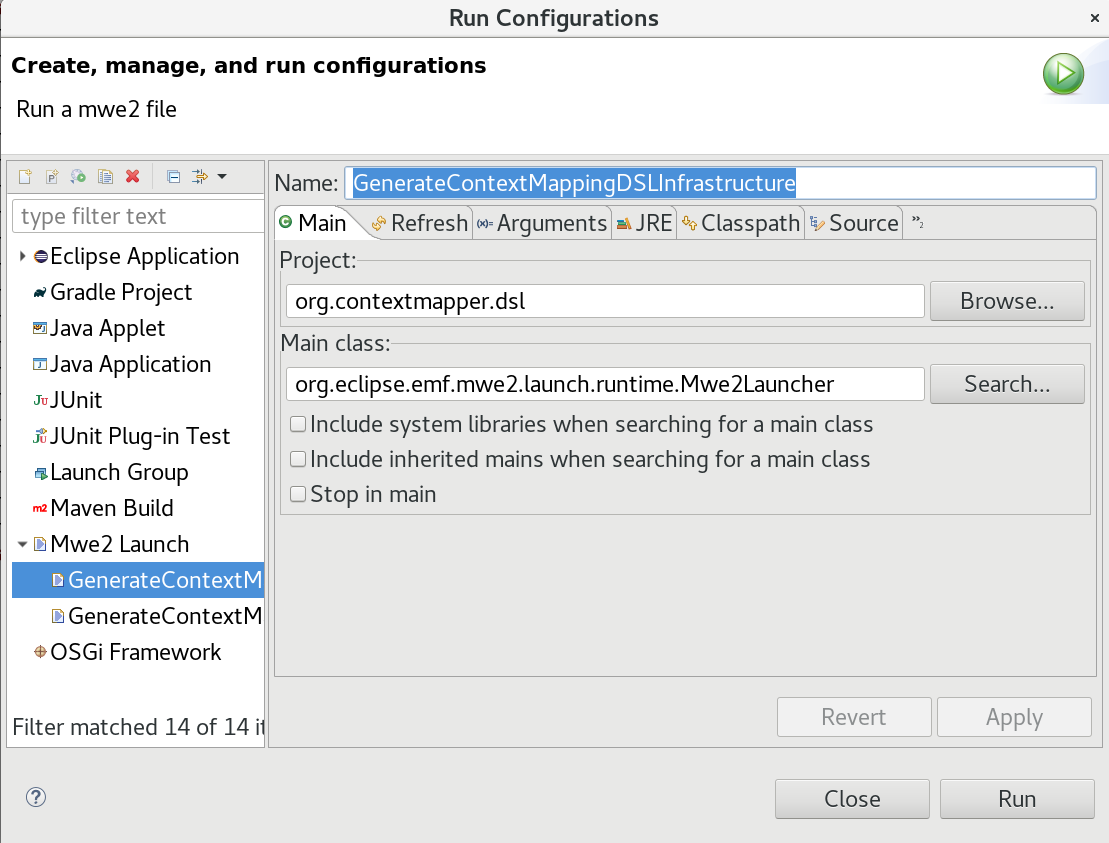
Run this launch configuration (yes, even if there are build errors). As soon this has completed, please execute a clean build with Project -> Clean... -> Clean all projects.
That's it. You should have a clean workspace without build errors now.