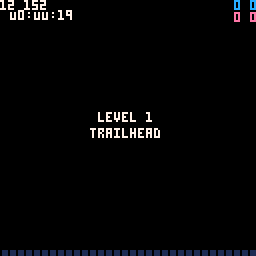A set of tools to make Tool Assisted Speedruns for Celeste Classic 2. Tools run directly under PICO-8 as modded versions of the game, based upon the token-optimized smalleste2 by @Meep and @gonengazit. Storing and reloading states is implemented via deepcopying of the objects table, minus certain objects that are completely static, plus a few global variables. Because PICO-8 limits RAM usage, this means that large levels require you to work in relatively small segments (not too small, at least about 200 frames).
The tools are 2 PICO-8 carts: edit.p8 and play.p8
This tool lets you set the player's coordinates, play the game frame-by frame, and obtain a list of inputs as well as the table containing new player coordinates, for use in the next segment.
Open the first tab of code and you'll see this:
--config
conf_level=1
conf_player=nil
preload_seg=[[]]conf_level is the level index (1-8), conf_player is either nil or the player coordinate table (see below).
preload_seg is a segment that will be loaded, obtained from this editor or play.p8 (make sure to remove the trailing comma).
- To insert a frame, press the buttons you want held this frame at once and release them, or press Space to press no buttons.
- Press or hold . to repeat input from last frame - useful when you need to keep pressing the same buttons for a while.
- The tool won't let you advance past the end of the level, for convenience.
- Press Backspace to undo a frame.
- Press - or = to scroll backward/forward; this lets you change inputs in the middle of the segment.
- Press I to copy the segment to the clipboard, it will look like
[[0 2 4 ...]],, so you'll be able to paste it intosegmentsin play.p8. - Press O to copy the player coordinates at the last frame to the clipboard, it will look like
{x=66,y=104,speed_x=2,speed_y=0,remainder_x=-0.4001,remainder_y=0,}, so you can paste that intoconf_playerin edit.p8 and make the next segment from there. - The numbers at the top of the screen are as follows: white are player.x/y, blue are player.speed_x/y, pink are player.remainder_x/y, yellow/red are the number of states stored (i.e. current frame) (left) and current RAM usage (right). Keep this number below 2048; otherwise, PICO-8 will crash because that's what our lord and savior @zep intended for us.
(you might notice there's no snow or clouds in this tool, I cut them to save some more tokens)
This tool plays back a list of segments obtained from edit.p8
To use it, save a copy of it in a separate file (that will be the TAS file), open the first tab and you'll see the following template:
--config
conf_level=0
conf_player=nil
segments={
[[16]], --start game
1,
[[2 2 2 2 2 18 18 2 2 2 2 2 2]],
2,
3,
4,
5,
6,
7,
8,
}
showoverlays=true
conf_level is the level index (0-8) to start playback from.
segments is a list that contains either of the following:
- A segment, which looks like
[[0 2 4 ...]]- a string containing a list of button presses that can be obtained from edit.p8; - A number (1-8), which is understood as a "level marker" - this tells when the level starts. When you set
conf_level, play.p8 will use level markers to skip segments before the corresponding marker. Markers are also used for calculate total frame counts for levels when you press L.
Note that play.p8 will automatically insert empty frames during all intros - that's why you only need one button press for the titlescreen.
showoverlays enables/disables the same overlays as in edit.p8.
You can also use these controls during playback:
- T to pause/unpause, Space to advance a frame when paused - for debugging
- I will copy all button inputs up to the current frame to the clipboard - this can be used to cut off a segment at a certain point, insert it into the editor and keep working from there. Useful for working around desyncs.
- O will copy the player coordinates to the clipboard - same.
- L will show and copy to the clipboard the list of total frame counts for each level, so you can compare them with each other.
Note: there is also a cart named play11_verifier.p8; the difference is that play11.p8 is based upon the token optimized smalleste2 to obtain enough tokens to insert the playback code, while play11_verifier.p8 is based upon the original version of the game to make sure playback is 100% accurate, as smalleste2 could've accidentally changed the mechanics in some minor way; to get tokens, however, a lot of graphics are cut; this shouldn't impact gameplay at all.