VVCEasy is that you don't have to compile or/and coding to encode VVC (known as Versatile Video Codec). Simple, Easy, Encode and Decode.
VVCEasy comes to one-easy command of ffmpeg, VVC Tools, python, VLC o266player, VVDEC Web Player, Bitmovin VVDec Player, YUView, libvvdec and more.
Installation: Go to the releases and download latest version.
VVCEasy is not finished yet. I'm trying to work out with my codes. I'm not good for code programming, just simple coding. Sorry to say this. I will give you of my update announcement once I release the news.
Windows source run (Batchfile): VVCEasy.bat
Windows/Mac/Linux source run (Csharp): Bin/Release or Debug/netX.x/VVCEasy.exe (after build of C#), this requires VVCEasy.dll to run console application.
Matrix chat: https://matrix.to/#/#vvceasy:matrix.org
Revolt: https://app.revolt.chat/server/01G1QSBZ4AMGDBWPVJ63EDZCD7/channel/01G1QSBZ4ABH7REMG6T47R8KS4
Discord: https://discord.gg/t54cADTbWW
- BTC (BITCOIN):
bc1qhf4zu5uythr7vyt2dru73qp0k2rzrx355fsx47yjxc2ueunz8frqxmwap3
- XMR (MONERO):
85Ahh93M88gV8ekymtYwb6TS14TZ36jNGTFgceaRH7hj8Rtx1qVB9PobnJLR5siz4nYBnzWy3pkV6KaVroifGMVh7n4br3J
- BAT (BASIC ATTENTION TOKEN): For Brave Browser users only, you can also contribute by supporting me, I'm verified Brave user on Brave Rewards.
I have a great news. VLC latest version worked out well of Inter Digital VTM plugins. On o266player, there was some problems on my computer for one reason...
One reason that my Windows 11 operating system won't view video of VVC file on o266player version. On VTM plugins of VLC, now it shows me VVC video good.
Here is a my comparision of o266player version and VTM VVC plugins:
Top left and right is o266player by Tencent Cloud.
Bottom left and right is VLC VTM plugins by Inter Digital Inc.
UPDATE of 19/04/2022 00:20 AEST:
Bug of Inter Digital VTM VLC Plugin:
When you try to play your MPEG-TS or TS file, it will crash with your InterDigital VLC VTM Plugin installed on your VLC Media Player.
Without InterDigital VLC VTM Plugin, playing MPEG-TS or TS file will play fine in your all original plugins (except VLC VTM Plugin) on your VLC Media Player.
About o266player: Since o266player repository have no new commits than one year.
We will remove o266player list, if no new commits than one year.
For more information about o266player.
See o266player.md.
For more information about Bitmovin VVDec Player.
See Bitmovin.md.
FFmpeg VVC Decoder supports of Windows, Mac and Linux.
See FFMPEGVVC.md.
MPV OpenVVC Decoder supports only of Android.
Only VVC file can play, but merged .mp4 is black screen, so you need external sound from vvc video codec, if necessary.
See MPV.md.
First, before you compile to VVCEasy Batchfile Version, you need Inno Setup to compile VVCEasy. Inno Setup link: https://jrsoftware.org/isdl.php
Step 1: Clone VVCEasy git and open VVCEasy_compiler.iss
cd %userprofile%\Downloads
git clone https://github.com/MartinEesmaa/VVCEasy.git
VVCEasy_compiler.iss
Step 2: Before you compile, please replace example username by your username of LicenseFile, OutputDir and Source. See the image:
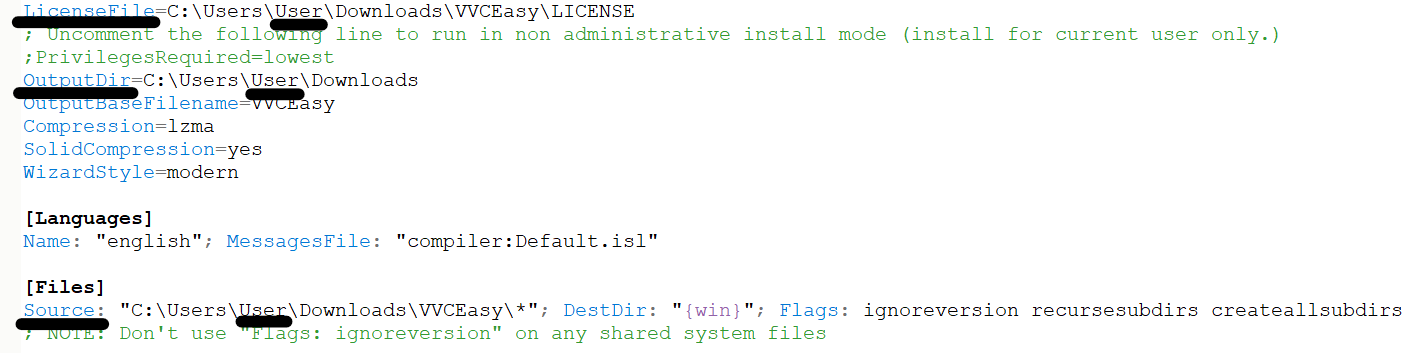
Step 3: Once you replaced of your username, press F9 to compile on your keyboard. After compiling, VVCEasy.exe (Installer) will be on your Downloads folder.
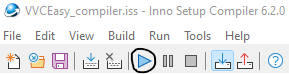
First, before you compile to VVCEasy .NET Console Version, you need .NET SDK x64 from Microsoft. Link: https://dotnet.microsoft.com/en-us/download
Step 1: Clone git and cd VVCEasy
git clone https://github.com/MartinEesmaa/VVCEasy.git && cd VVCEasy
Step 2: Before you build, make sure to build and test it. Don't worry, when you build with .NET, it will restore project and build.
dotnet build && dotnet test --no-build --verbosity normal
Step 3: Once building is done, the build folder directory is bin/Debug
cd bin/debug
Tip: You can run VVCEasy without building.
dotnet run
Before you run VVCEasy.bat or VVCEasy.exe, you need to change from your input video file name into input.mp4 (as example) Follow the instructions, the commands will give your options. Since 21 October 2021, VVCEasy is pre-release, but it's construction mode, but you can have a look with .BAT source code.
- Martin Eesmaa
You need 7-Zip (requires ffmpeg and ffplay), ffmpeg, ffplay, vvenc/vvdec(app) and YUView.
Here are the links: FFMPEG/FFPLAY: https://www.gyan.dev/ffmpeg/builds/ffmpeg-git-full.7z (go to bin folder and extract two files of ffmpeg and ffplay) VVENC/VVDEC (Windows, Mac and Linux): Windows: https://github.com/MartinEesmaa/VVCEasy/blob/master/WindowsVVC/WindowsVVC.7z Mac: https://github.com/MartinEesmaa/VVCEasy/tree/master/MacOSVVC/MacOSVVC.7z Linux: https://github.com/MartinEesmaa/VVCEasy/blob/master/LinuxVVC/LinuxVVC.7z
YUView: https://github.com/IENT/YUView/releases
Before we start, you need to make path environments for ffmpeg, ffplay and vvenc/vvdec to make easily. In Command Prompt (Windows):
set PATH=%PATH%;C:\Users\blah\Downloads\VVCEasy\Executables
Verify path using Windows Command Prompt/Windows Terminal (CMD):
path
First: Transcode any video formats to YUV/Y4M
We recommend that you use from video to yuv/y4m for pixel format YUV420P, because YUV420P is smaller size than YUV420P10.
VVENC only supports pixel formats of YUV420 (8-bit) and YUV420_10 (10-bit), otherwise it will corrupt after vvc encoding.
For YUV transcode (lossy from web quality, YouTube videos and others):
ffmpeg -i input.mp4 -pix_fmt yuv420p -strict 1 inputtranscode.yuv
For Y4M transcode (lossless from uncompressed video files, only 8 bit):
ffmpeg -i input.mp4 -pix_fmt yuv420p -strict 1 inputtranscode.y4m
Verify uncompressed video using ffplay before encode to VVENC (important replace video size, otherwise it will not correctly show video, it's like scrambled eggs video):
ffplay -i inputtranscode.yuv -video_size 1280x720
Default pixel format of ffplay for yuv and y4m is yuv420p without -pix_fmt command.
For y4m videos, replace -i inputtranscode.yuv with -i inputtranscode.y4m. For yuv420p10 on your input video 10 bit, add -pix_fmt yuv420p10.
For easy to verify YUV/Y4M, use YUView, open your YUV or Y4M encoded, make sure video size, YUV/Y4M format and frame rate same like from input video file (e.g. MP4, AVI, MKV and others.
After verifying correctly your YUV/Y4M video Encode with VVENC (Simple settings, example)
vvencapp -i out.yuv -s 854x480 -r 30 -o vvc.266
-s means video size, -r means frame per second and -o means output. Note: (Simple) as Default settings is YUV420P (8-bit)
WARNING: If you encode from yuv/y4m of your frame rate is 11.988, 14.985, 23.976, 29.970 or 59.940 FPS, replace this command -r by --fps.
11.988 fps = --fps 12000/1001
14.985 fps = --fps 15000/1001
23.976 fps = --fps 24000/1001
29.970 fps = --fps 30000/1001
59.940 fps = --fps 60000/1001
The default of VVENC: Constant Quality is 32 and speed is medium. If you want to get smaller video size and lossy video, add --qp 38. (Not recommended) If you want to get lossless video without losing quality (minimum loss quality), use CQ 16-19 and preset slow (optional slower). (Recommended, only Y4M, Raw and Uncompressed video files)
Lossy video/Smallest video size:
vvencapp --qp 38 -i out.yuv -s 854x480 -r 30 -o vvc.266
NOTE: If you want have true lossless on your video, please visit FFV1 or H.264 Lossless video codec
NOTE 2: VVENC does not support lossless.
Lossless video (minimum loss quality, only Y4M, Raw, Uncompressed video used) (or compress smaller than preset slow, use --preset slower):
vvencapp --qp 18 -i out.yuv -s 854x480 -r 30 --preset slow -o vvc.266
For Apple Mac OS and Linux terminal users: Command with ./vvencapp
For Windows Users using Windows PowerShell: Command with .\vvencapp
Encode with VVENC (Best settings (lossless only of Y4M, Raw and Uncompressed video files), replace video size (-s), framerate (-r) and maximize threads of your cores (--threads), example) (Minimum loss quality) If you want true lossless video, use FFV1 latest version 3.4. (Necessary make smaller file slower than preset slow, use --preset slower)
vvencapp --qp 18 -i out.yuv -s 854x480 -r 30 --preset slow --threads 16 --tier high -o EXTREME.266
NOTE: It is acceptable only for encoding to .h266, .266 and .vvc file container.
Note to 10-bit YUV users: If you encode YUV 10 bit to VVC file, add -c yuv420_10 before you type ending word of -o EXTREME.266.
Note to 8-bit Y4M users: It is only from input video (8-bit) to Y4M (8 bit)
After VVEnc, you can play in YUView of latest version. Drag any your video file of .h266, .266 or .vvc to play. YUView will play your video only about 10 seconds’ limit.
UPDATE 13th December 2021: VLC Media Player (custom VLC build of o266player, 3.0.11.1 Vetenari, Windows 11) is tested by Martin Eesmaa. It can play only about 600 frames limit / 20+ seconds.
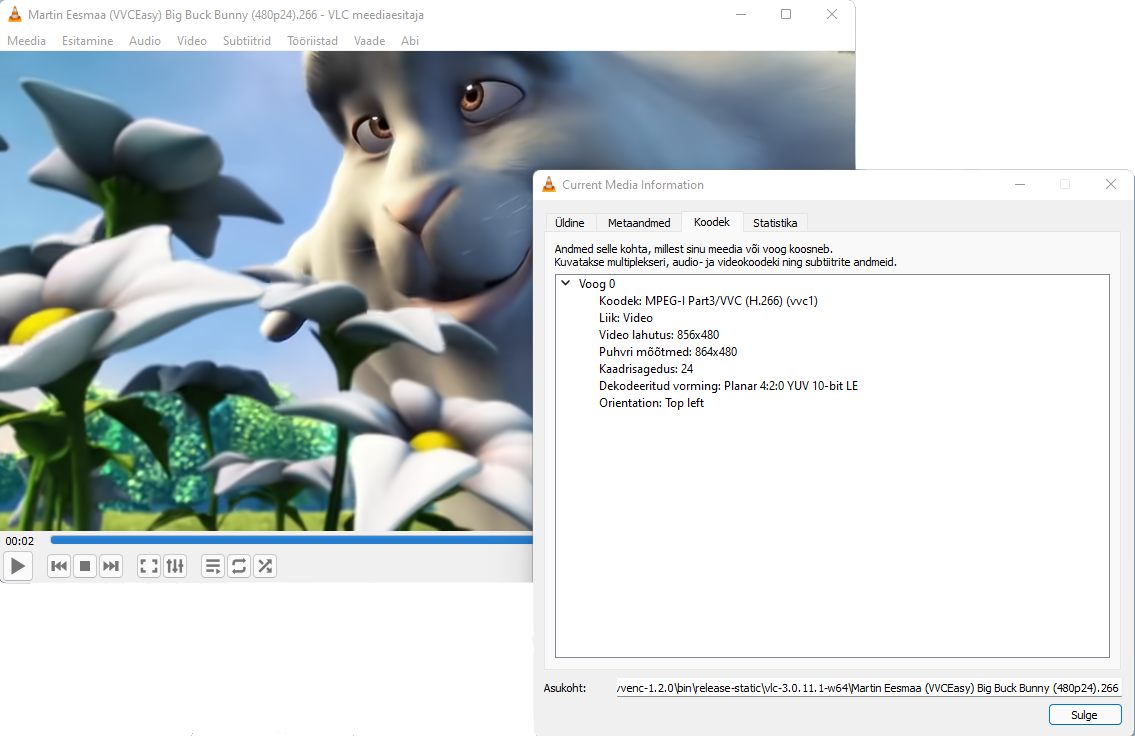
If you are still not happy about VVC (known as Versatile Video Coding), that you think is too hard to encode and decode, use AOMEDIA ONE (AV1) that is recommended for most users to easily play VLC Media Player and others. VVC should need played on VLC Media Player in future.
Are you real creator of VVCEasy? Yes... but I'm not real creator of VVC, I didn't built VVC, it was Fraunhofer that he built VVC.
Are you trying to work build of VVCEasy? Well yes... it takes longer time to make VVCEasy easier, but VVCEasy is not yet finished until further/update announcement. I don't have a employees, so I'm only the one.
Is it okay to bring my proof screenshots of errors? I allow you to bring error screenshots, you can bring proof. More proofs, easier to solve it.
My question is not listed on FAQ. Can I ask any question? Sure, just go to Issues tab, ask questions or/and give your issue to me.
Do you know what you have skills in your programming? I know about Batch file and HTML programmer. Some hard programming languages might be difficult to me :/. Update of 19th February 2022: Maybe I should make C# Console program, that will be easy of Windows, Mac and Linux multi support.
If you have any questions or/and any issues, please go to Issues tab and create your issue.
Or, you can chat us: https://matrix.to/#/#vvceasy:matrix.org
- Martin Eesmaa
VVCEasy - VVCEasy is easy VVC, that no need compile.
License: MIT
© 2021-2022 Martin Eesmaa (All rights reserved)
Versatile Video Encoder - Fraunhofer Versatile Video Encoder (VVenC)
Versatile Video Decoder - Fraunhofer Versatile Video Encoder (VVdeC)
Versatile Video Decoder Web Player - A minimal proof-of-concept VVC player for the web using WebAssembly
License: Clear BSD (two repositories of vvenc & vvdec) + BSD (vvdecWebPlayer)
© 2018-2022, Fraunhofer-Gesellschaft zur Förderung der angewandten Forschung e.V. & The VVC Authors. (All rights reserved)
GitHub: Fraunhoferhhi
O266Player - VLC Media Player (o266player, Vetinari v3.0.11.1, modified version)
VLC Original Version - VLC Media Player
License: GPL Version 2 (both repositories)
© 2020-2021 Tencent Cloud (All rights reserved)
© 2000-2022 VLC Media Player Developers (All rights reserved)
BitMovin Versatile Video Decoder Player - BitMovin VVDecPlayer
License: MIT
© 2021-2022 Christian Feldmann (All rights reserved)
VLC VTM Decoder Plugin - VVC decoder plugin for VLC based on a multithreaded VTM
License: LGPL-2.1
© 2021-2022 Inter Digital Inc (All rights reserved)
FFmpeg - Mirror of https://git.ffmpeg.org/ffmpeg.git
VVC developers & forkers: lehmann-c and tbiat
License: LGPL-2.1+ & GPL-2.0+
© 2000-2022 FFmpeg developers (All rights reserved)
mpv-android - #mpv-android @ libera.chat
VVC developer & forker: tbiat & Martin Eesmaa
License: MIT
© 2016-2022 Ilya Zhuravlev, sfan5 & mpv developers (All rights reserved)
OpenVVC - VVC Decoder
License: LGPL-2.1
© 2021-2022 OpenVVC developers (All rights reserved)
GPAC/MP4BOX - Modular Multimedia framework for packaging, streaming and playing your favorite content.
License: LGPL-2.1
© 2003-2022 Jean Le Feuvre & GPAC developers/contributors











