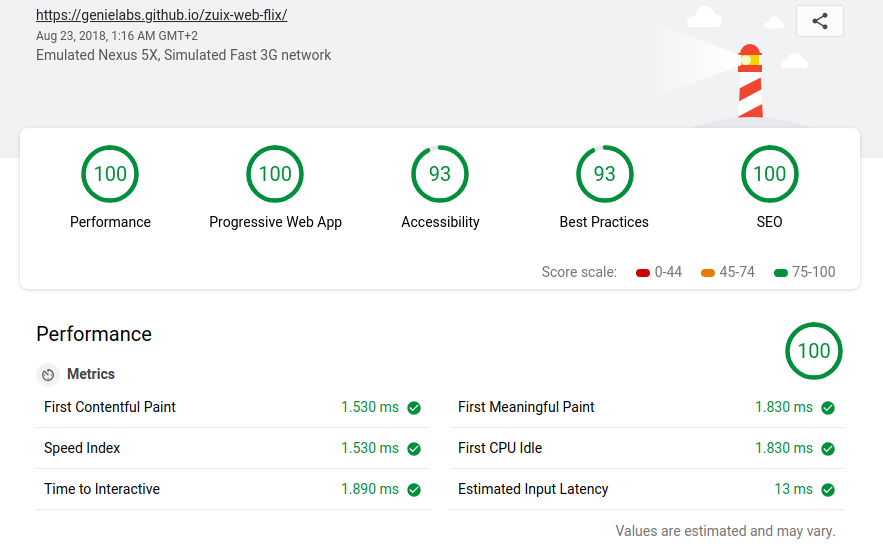A Progressive Web App template inspired by Netflix mobile app.
This template is built with just HTML, JavaScript and CSS so that it can be eventually integrated with your favourite development environment and build tools.
- Design inspired to Netflix mobile app
- Modular and component-based structure using zUIx.js
- In-browser bundler: can pack all resources in a single file and boost-up loading speed
- PWA LightHouse score 100/100 (!)
https://zuixjs.github.io/zuix-web-flix
The ./source folder contains the development version of the website, while the ./docs folder the production bundled version.
If you have Node.js installed, for a quick setup you can use the integrated web server which will serve files from the ./source folder.
Install the development dependencies with npm install and then start the web server:
npm start
If you don't want to use the integrated web server, you can setup any other web server by creating a new host with the root path pointing to the ./source folder.
The main file is the index.html. This file includes some layout bits that are located in the layout/ folder and the main application pages that are located in the pages/ folder.
./source/
layout/
footer.css
footer.html
header.css
header.html
pages/
about.css
about.html
home.css
home.html
home.js
home/ (folder with other files referenced in home.html/js)
notifications.css
notifications.html
search.css
search.html
shared/
(not used yet)
A simple page is defined by the .css and .html files. A page might also require some bits of JavaScript in which case also a .js file with the same base name is present.
A complete example is the pages/home page which has a .js file (controller) and also loads some local bits that are placed in the pages/home/ folder.
The shared/ folder contains indeed bits that are shared across the whole application and that are usually referenced by different pages.
As you can see in the index.html file those pages and layout bits are loaded using some special tag attributes that are data-ui-include (to load simple content pages) and data-ui-load to load pages or components that also have a JavaScript controller.
index.html (main body)
<!-- The header with title/logo -->
<header data-ui-include="layout/header"></header>
<main>
<!-- HOME -->
<section data-ui-load="pages/home"
data-ui-options="options.mainPage"></section>
<!-- SEARCH -->
<section data-ui-include="pages/search"></section>
<!-- NOTIFICATIONS -->
<section data-ui-include="pages/notifications"></section>
<!-- ABOUT -->
<section data-ui-include="pages/about" layout="column top-center"></section>
</main>
<!-- The footer with toolbar buttons -->
<footer data-ui-include="layout/footer"
data-ui-options="options.footerBar"></footer>For a deeper insight on using these special attributes for component-based developemnt with zUIx.js see related link at the bottom of this page.
The list of movies shown in the main page are located in the ./pages/home/ folder and consists of a static list of items to which is bound a controller that carry the duty of querying the The Movie Database to fetch data and images of each title.
Each movie item is defined as follow:
<div class="movie">
<a title="Total recall" data-ui-load="controllers/movie_db" data-ui-lazyload="true" class="item"><!-- no-view --></a>
</div>
The data-ui-load="controllers/movie_db" attribute will make zUIx.js to load the ./controllers/movie_db.js on the element. This contoller will read the title attribute of the element and fetch the movie data using TheMovieDB API.
To make this work on your local copy, you must obtain an API key and put the value at the beginning of the ./controllers/movie_db.js file:
// TODO: get your free TMDB API key from https://themoviedb.org
const tmdbKey = '--put--your-tmdb-api-key-here--';You can of course replace the static movie lists with server generated lists that renders the movie items as described above.
The main page is formed by a cover, which collapses as the page is scrolled, and a movie details page which pop-ups when a movie item is tapped.
The main page is available throught the global object mainPage and exposes two method: cover and sync.
The first method is used to set which movie title to show as the main page cover, while the latter is used to synchronize the cover with the page scroll.
You can see how these methods are implemented in the ./pages/home.js file and how these are used in the main index.js file.
The details page is available as the global object detailsPage and it has two methods: show and hide.
The first method requires the movie item data as argument. You can see how it is used in the ./controllers/movie_db.js file to open a movie detail when the preview image is tapped.
The special @lib prefix is used with the data-ui-include and data-ui-load attribute to load components from a shared location that by default will point to the zKit components library.
This path is resolved to https://zuixjs.github.io/zkit/lib/ but can also be customized to point to a different location:
zuix.store('config', {
libraryPath: 'https://my.shared.components.io/lib/'
});You can so create your own shared component library to use across all of your websites.
If you have more questions about how to use this template do not esitate to file an issue.
A service worker is also included with this template. This is a script (sw.js) that runs in the background as a seprate thread from the main page and takes care of providing caching of most resources with a fallback mechanism in presence of network errors.
This makes the application to launch even if there's no network connection, like with a real mobile app. It also provide a configurable 404.html "not found" page and offline.html page.
When publishing a new version of the application the version number found at the top of the sw.js file must be increased in order to clean the cache and correctly update the application files.
To enable verbose debugging information in the browser console, comment out the last line in the index.js file as shown below:
// Turn off debug output
//window.zuixNoConsoleOutput = true;Bundling is the process of collecting all resources used in a page and then compiling them into a single and optimized file.
This will drastically narrow down the number of network requests the browser will make to complete the page loading, thus resulting in a faster startup.
There are actually two way of doing this:
-
In-Browser bundler: this method does not require any build tool nor plugins, it just works in the browser as-is.
-
Web-Starter bundler: is the zuix-web-starter bare template, with a bunch of extra features and enhancements. It requires Node.js to be installed.
This template is already configured for in-browser bundling.
When the website is ready for production you can decide to bundle it in order to gain better performances. All of its components and resources will be crunched into a single file and loaded from memory rather than from network/localhost.
Open the development website and generate the application bundle by typing in the browser console the command
zuix.saveBundle()This will create and save the app.bundle.js file to the Downloads folder.
Copy all files from the source folder to the production folder (./docs) with the exception of ./components, ./controllers, ./pages, ./layout and ./index.css.
These folders contain zuix components and pages that are already packed in the app.bundle.js file.
Copy app.bundle.js to the production folder. Edit the index.html file in the production folder and in the head section replace the js/zuix-bundler.min.js script import with app.bundle.js.
<script src="js/zuix.min.js"></script>
<script src="app.bundle.js"></script>You can also remove all js/zuix*.* files from the production folder but keep the zuix.min.js one.
When using lazy-loading only components loaded so far will be included in the bundle (incremental bundling).
To force inclusion of all components/resources used in the page, issue the following commands in the console:
// disable lazy-loading
zuix.lazyLoad(false)
// force loading of all components
zuix.componentize()
// create the bundle
zuix.saveBundle()Also external JavaScript libraries and CSS files can be included in the page bundle. In order to achieve this, remove the <script src="..."></script> or <link rel="stylesheet"> and instead use the method zuix.using(...) to load the script/css.
// Loading a .css style
const flaCss = 'https://cdnjs.cloudflare.com/ajax/libs/flex-layout-attribute/1.0.3/css/flex-layout-attribute.min.css';
zuix.using('style', flaCss, function(res, styleObject) {
console.log("Added Flex Layout Attributes CSS.", res, styleObject);
});
// Loading a .js script
const momentJs = 'https://momentjs.com/downloads/moment.js';
zuix.using('script', momentJs, function(res, scriptObject){
console.log("Added Moment.js.", res, scriptObject);
});Place the using commands preferably at the top of index.js. You can remove from the production folder all files imported with the using command.