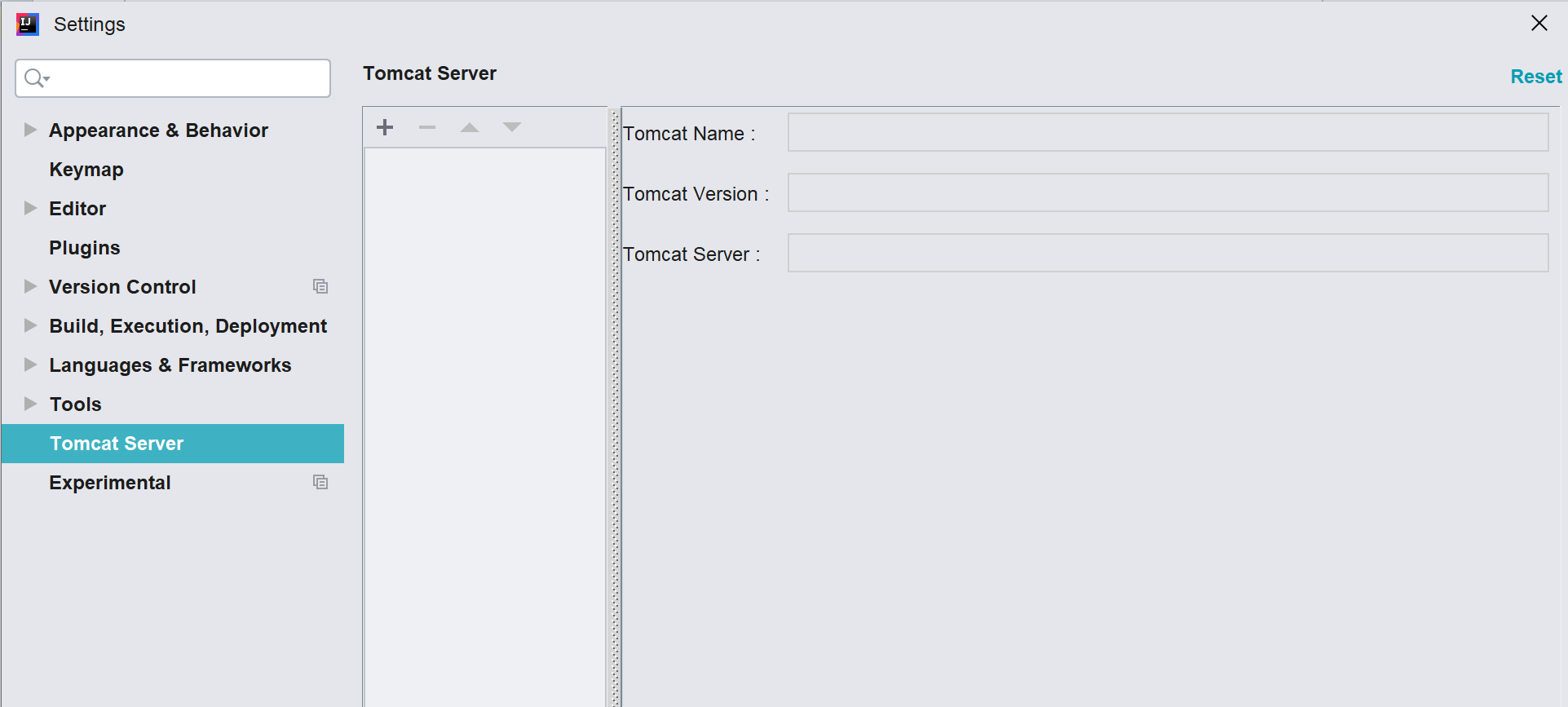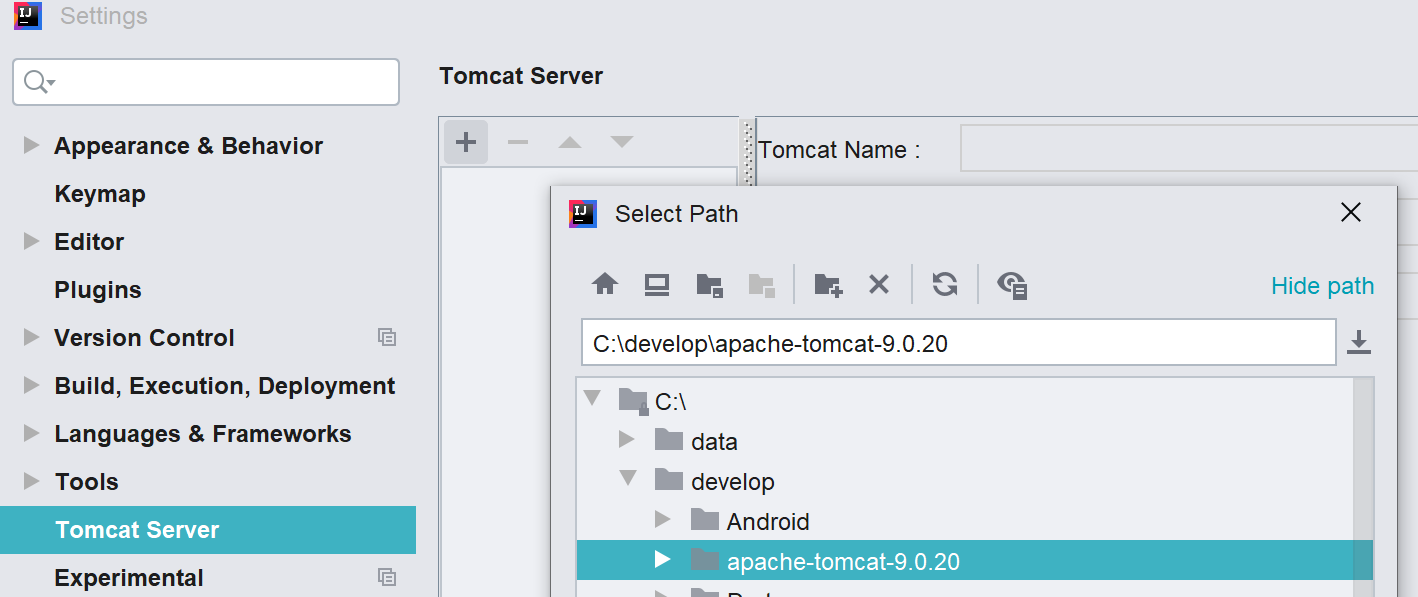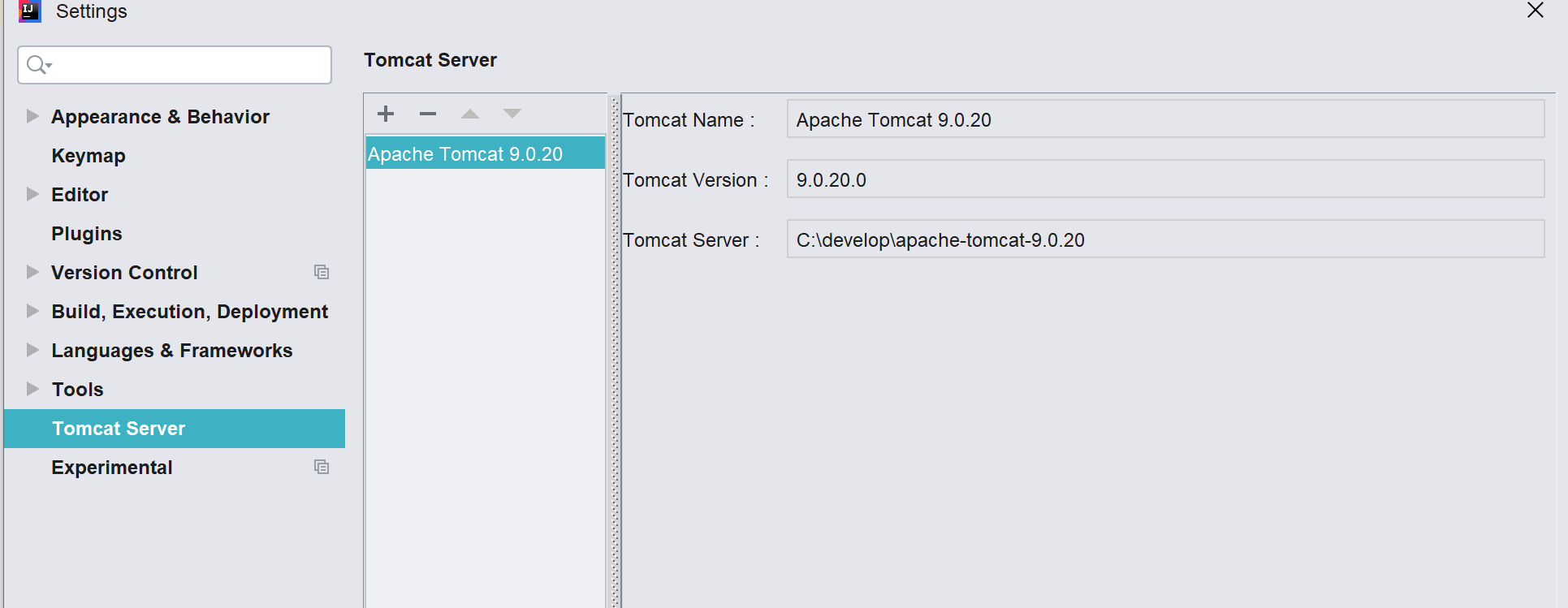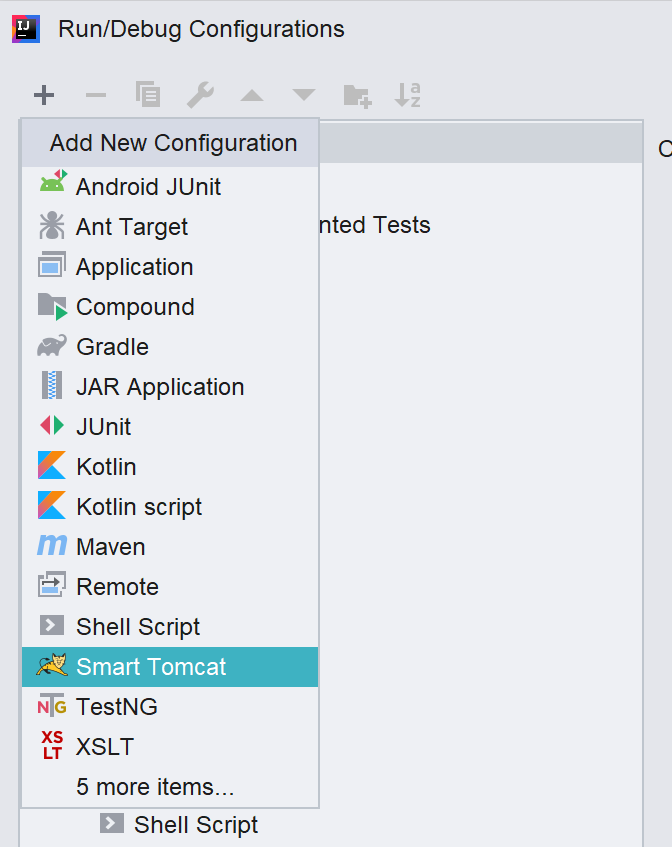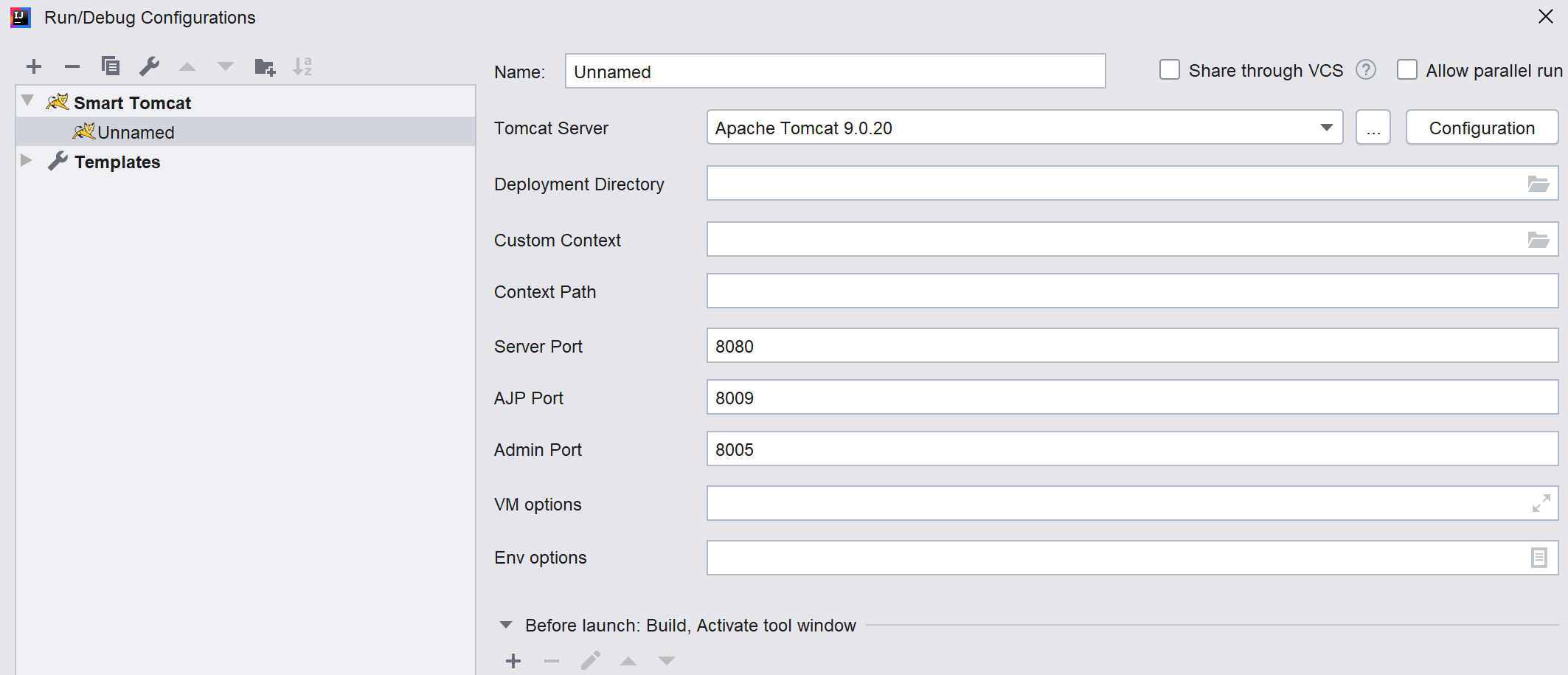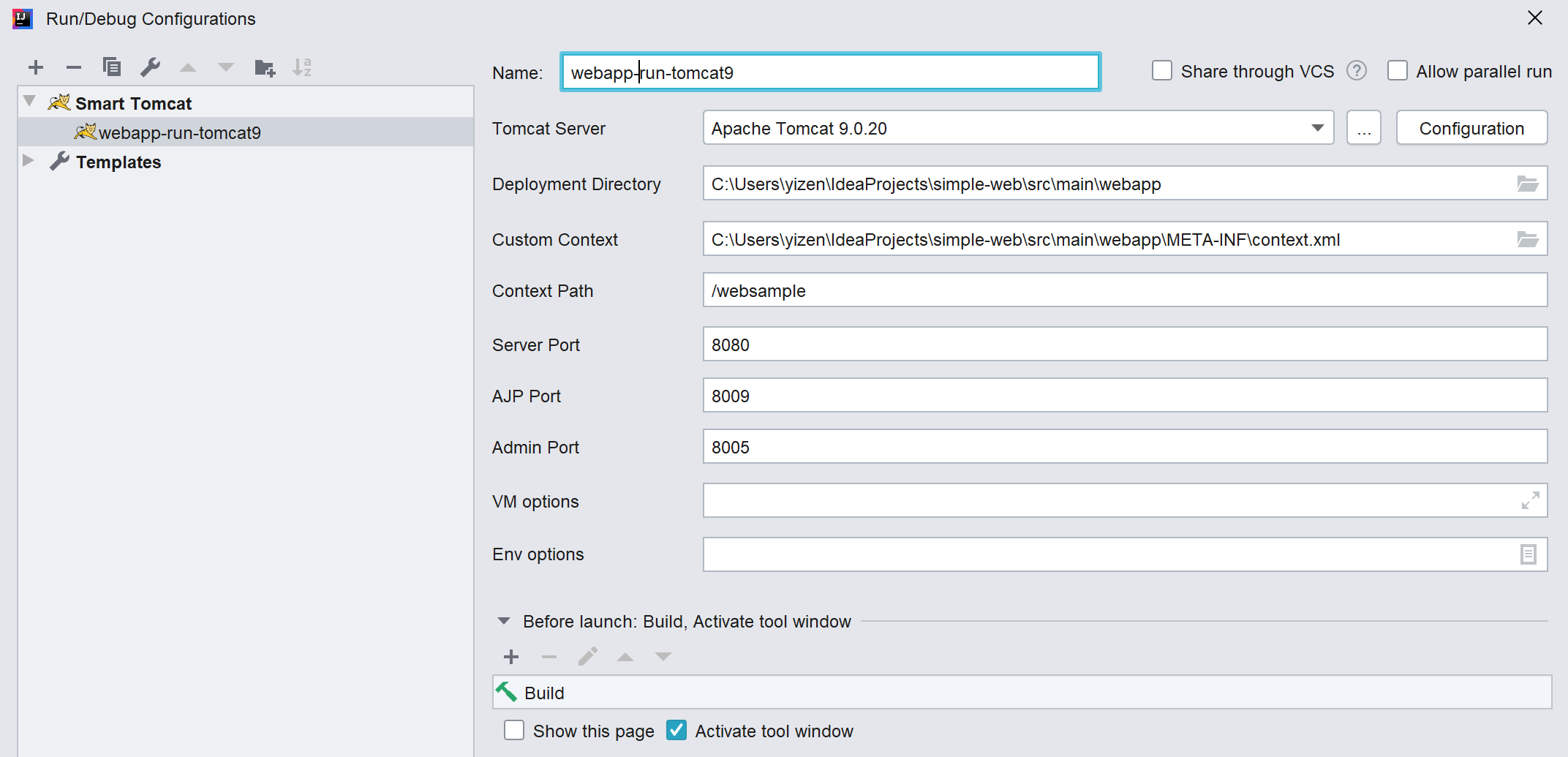The Tomcat plugin for Intellij IDEA
The SmartTomcat will auto load the Webapp classes and libs from project and module, You needn't copy the classes and libs to the WEB-INF/classes and WEB-INF/lib. The Smart Tomcat plugin will auto config the classpath for tomcat server. The Smart Tomcat support Tomcat 6+
-
Tomcat Server Setting
Navigate File -> Setting or Ctrl + Alt + S Open System Settings. In the Setting UI, go to Tomcat Server, and then add your tomcat servers, e.g. tomcat6, tomcat8, tomcat9
-
Run/Debug setup
Navigat Run -> Edit Configrations to Open Run/Debug Configrations. In the Run/Debug Configrations, add new configration, choose Smart Tomcat, for detail config as below
- Run/Debug config detail
-
Tomcat Server
choose the tomcat server. -
Deployment Directory
the directory must be in project or module webapp. maven or gradle project, the default folder is <project_name>/src/main/webappDON'T add output webapp to deployment directory.
-
Custom Context
opional, if webapp/META-INF/context.xml, if will auto add it. sample context.xml:<?xml version="1.0" encoding="UTF-8"?> <Context> <Environment name="varName1" value="theValue1" type="java.lang.String" override="false"/> <Environment name="varName2" value="theValue2" type="java.lang.String" override="false"/> <Resource name="jdbc/ds" auth="Container" type="javax.sql.DataSource" username="sa" password="sa" driverClassName="org.h2.Driver" url="jdbc:h2:mem:db;DB_CLOSE_DELAY=-1" maxActive="8" maxIdle="4"/> </Context>
In Java Servlet, we can call it as below
Context ctx = new InitialContext(); ctx = (Context) ctx.lookup("java:comp/env"); String value1 = (String) ctx.lookup("varName1"); String value2 = (String) ctx.lookup("varName2"); DataSource datasource = (DataSource) ctx.lookup("jdbc/ds");
-
Context Path
default value is '/<module_name>' -
Server Port
default value is 8080 -
AJP Portdefault value is 8009 -
Admin Port
default value is 8005 -
VM Options
extract tomcat VM options e.g. -Duser.language=en -
Env Options
extract tomcat env parmaters e.g. param1=value1
-